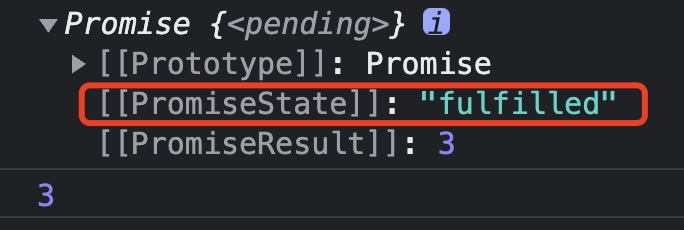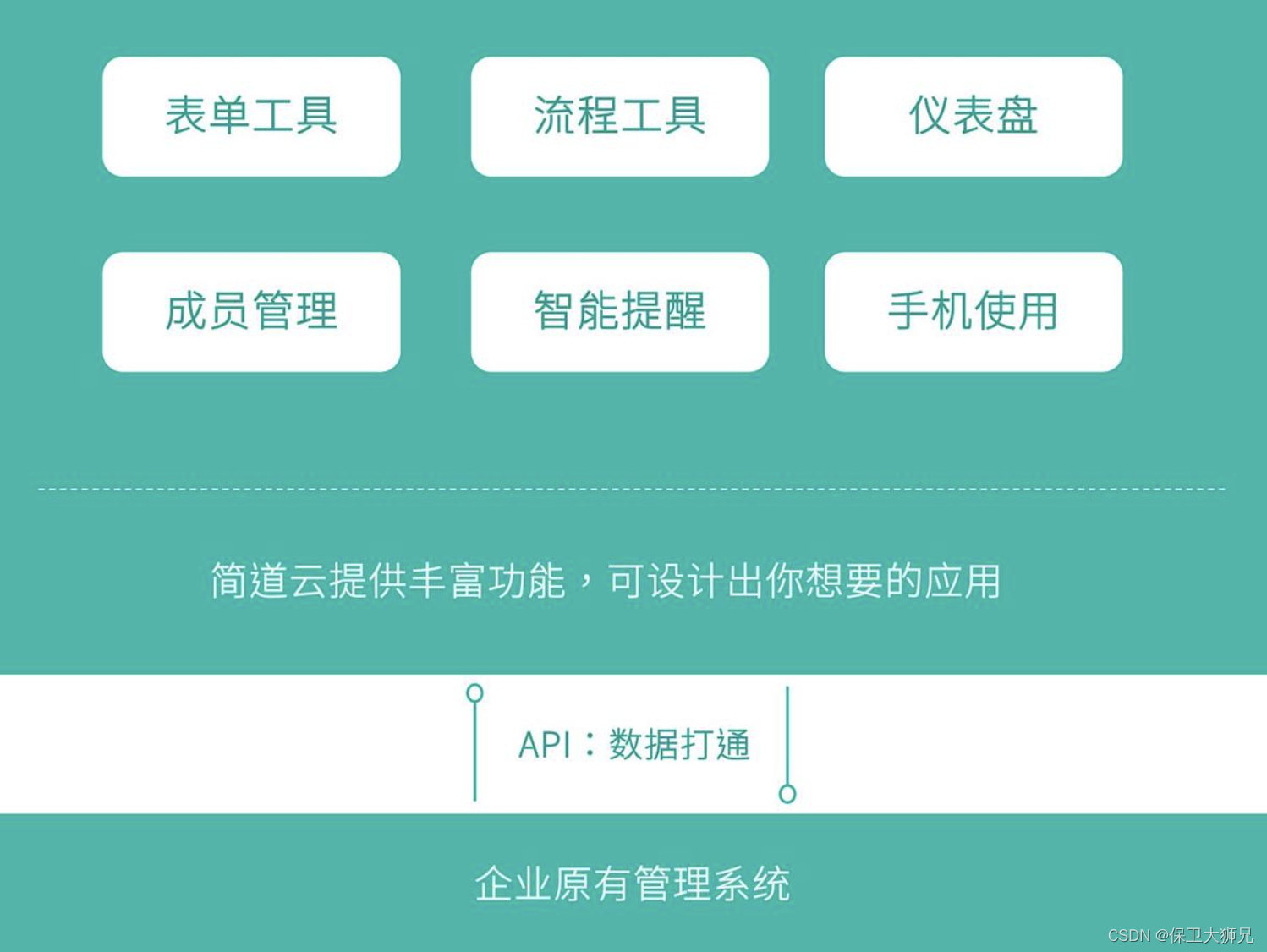文章目录
- 前言
- 一、窗体调用外部程序与渐变窗体
- 1、效果
- 2、界面设计
- 3、代码
- 二、按回车键跳转窗体中的光标焦点
- 1、效果
- 2、界面设计
- 3、代码
- 三、剪切板操作
- 1、效果
- 2、界面设计
- 3、代码
- 四、实现拖放操作
- 1、效果
- 2、界面设计
- 3、代码
- 五、移动的窗体
- 1、效果
- 2、界面设计
- 3、代码
- 六、抓不到的窗体
- 1、效果
- 2、界面设计
- 3、代码
- 七、MDI文本编辑器窗体
- 1、效果
- 2、界面设计
- 3、代码
- 八、提示关闭窗体
- 1、效果
- 2、界面设计
- 3、代码
- 总结
前言
- 窗体调用外部程序与渐变窗体
- 按回车键跳转窗体中的光标焦点
- 剪切板操作
- 实现拖放操作
- 移动的窗体
- 抓不到的窗体
- MDI窗体
- 提示关闭窗体
一、窗体调用外部程序与渐变窗体
1、效果
窗体正在变色:
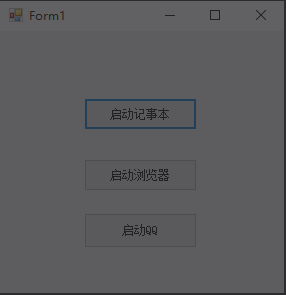
窗体调用网络页面–启动浏览器:
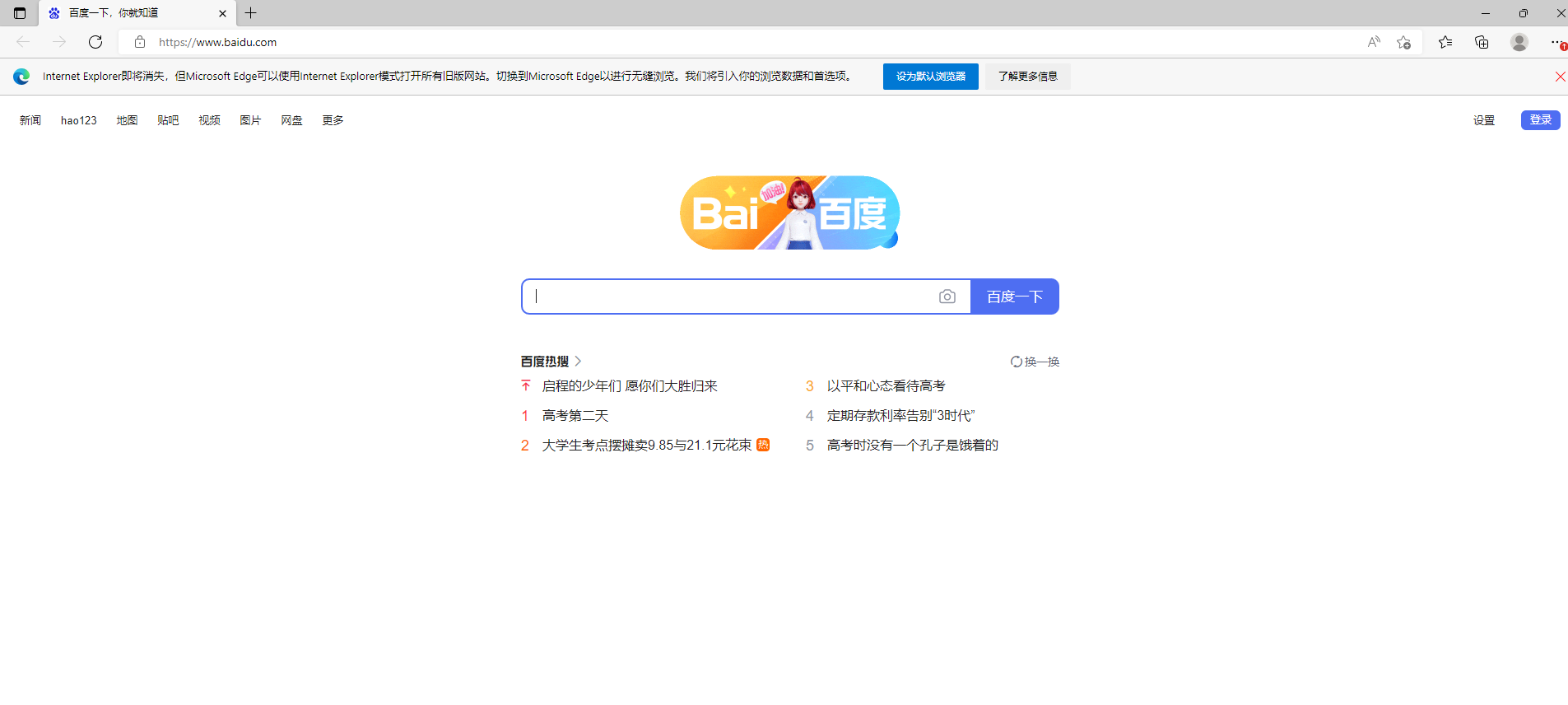
窗体调用本地程序–启动记事本:
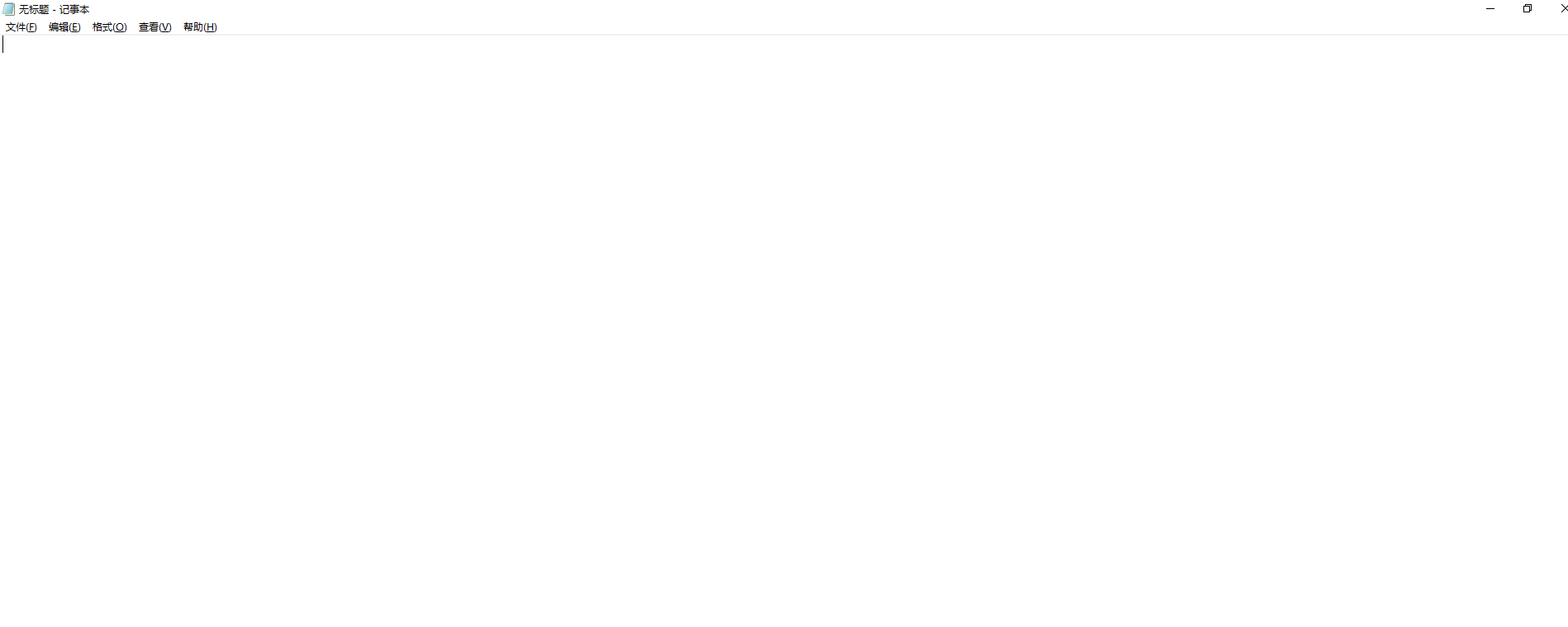
2、界面设计
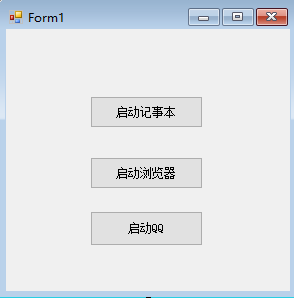
3、代码
using System;
using System.Collections.Generic;
using System.ComponentModel;
using System.Data;
using System.Drawing;
using System.Linq;
using System.Text;
using System.Windows.Forms;
using System.Diagnostics;namespace 调用外部程序与渐变窗体
{public partial class Form1 : Form{public Form1(){InitializeComponent();}private void Form1_Load(object sender, EventArgs e){this.timer1.Enabled = true;this.Opacity = 0;}private void timer1_Tick(object sender, EventArgs e){if (this.Opacity < 1){this.Opacity += 0.05;}else{this.timer1.Enabled = false;}}private void button1_Click(object sender, EventArgs e){try{Process proc = new Process();proc.StartInfo.FileName = "notepad.exe";//注意路径proc.StartInfo.Arguments = "";//运行参数proc.StartInfo.WindowStyle = ProcessWindowStyle.Maximized;//启动窗口状态proc.Start();}catch (Exception ex){MessageBox.Show(ex.Message, "注意", MessageBoxButtons.OK, MessageBoxIcon.Information);}}private void button2_Click(object sender, EventArgs e){try{Process proc = new Process();Process.Start("IExplore.exe", "http://www.baidu.com");}catch (Exception ex){MessageBox.Show(ex.Message, "注意", MessageBoxButtons.OK, MessageBoxIcon.Information);}}private void button3_Click(object sender, EventArgs e){try{Process proc = new Process();proc.StartInfo.FileName = @"E:\娱乐工具\qq2012\Bin\QQProtect\Bin\QQProtect";proc.Start();}catch (Exception ex){MessageBox.Show(ex.Message, "注意", MessageBoxButtons.OK, MessageBoxIcon.Information);}}}
}二、按回车键跳转窗体中的光标焦点
1、效果
按下enter键,光标会向下移动:
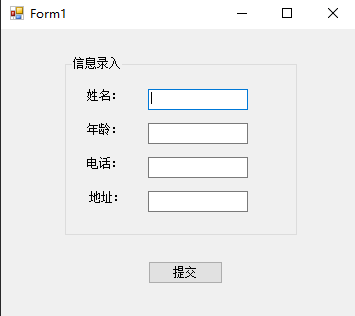
2、界面设计
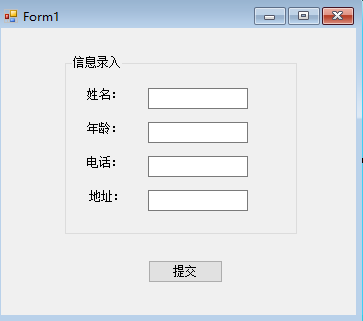
3、代码
using System;
using System.Collections.Generic;
using System.ComponentModel;
using System.Data;
using System.Drawing;
using System.Linq;
using System.Text;
using System.Windows.Forms;namespace 回车跳转控件焦点
{public partial class Form1 : Form{public Form1(){InitializeComponent();}//private void txtName_KeyDown(object sender, KeyEventArgs e)//{// if (e.KeyCode == Keys.Enter)// {// txtAge.Focus();// }//}//private void txtAge_KeyDown(object sender, KeyEventArgs e)//{// if (e.KeyValue == 13)// {// txtAge.Focus();// }//}private void EnterToTab(object sender, KeyEventArgs e){if (e.KeyValue == 13){SendKeys.Send("{TAB}"); //等同于按Tab键}}}
}三、剪切板操作
1、效果
第一个text中输入内容并选中,点击粘贴就粘贴到第二个text;
下方是图片的复制粘贴,方法一样。
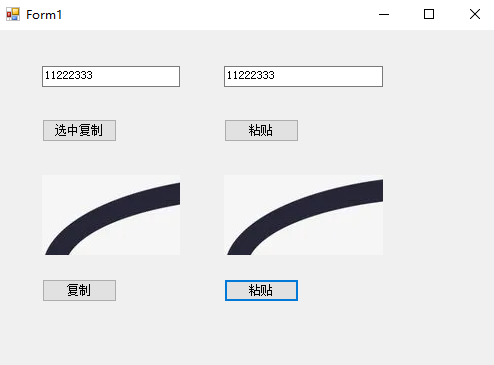
2、界面设计
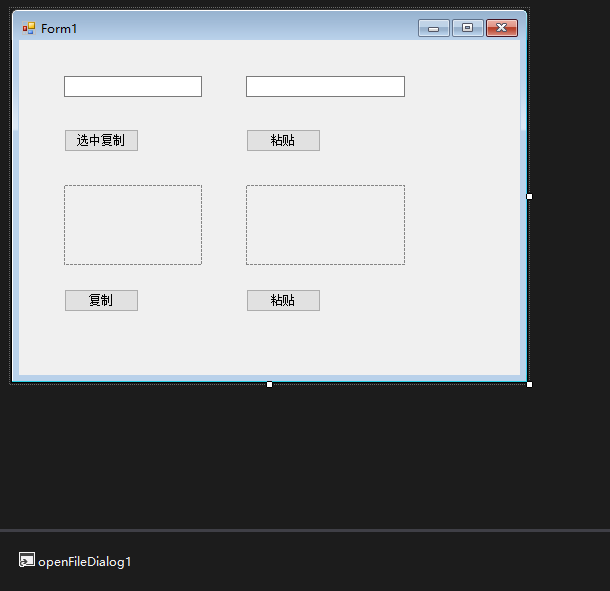
3、代码
using System;
using System.Collections.Generic;
using System.ComponentModel;
using System.Data;
using System.Drawing;
using System.Linq;
using System.Text;
using System.Windows.Forms;namespace 剪切板操作
{public partial class Form1 : Form{public Form1(){InitializeComponent();}/// <summary>/// 剪切/// </summary>/// <param name="sender"></param>/// <param name="e"></param>private void button1_Click(object sender, EventArgs e){if (!textBox1.SelectedText.Equals(""))Clipboard.SetText(textBox1.SelectedText);elseMessageBox.Show("未选中文本!");}/// <summary>/// 粘贴/// </summary>/// <param name="sender"></param>/// <param name="e"></param>private void button2_Click(object sender, EventArgs e){if (Clipboard.ContainsText())textBox2.Text = Clipboard.GetText();elseMessageBox.Show("剪切板没有文本!");}/// <summary>/// 图片剪切/// </summary>/// <param name="sender"></param>/// <param name="e"></param>private void button3_Click(object sender, EventArgs e){openFileDialog1.FileName = "";openFileDialog1.Filter = "jpg文件(*.jpg)|*.jpg|bmp文件(*.bmp)|*.bmp";if (openFileDialog1.ShowDialog() == DialogResult.OK){pictureBox1.Image = new Bitmap(openFileDialog1.FileName);Clipboard.SetImage(pictureBox1.Image);}}/// <summary>/// 图片粘贴/// </summary>/// <param name="sender"></param>/// <param name="e"></param>private void button4_Click(object sender, EventArgs e){if (Clipboard.ContainsImage()){pictureBox2.Image = Clipboard.GetImage();}}}
}四、实现拖放操作
1、效果
可以将listview中的节点项鼠标拖动到text中。
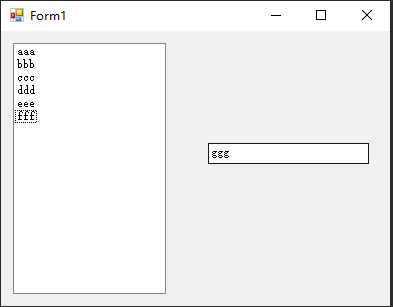
2、界面设计
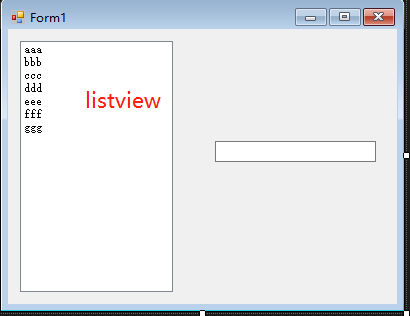
3、代码
using System;
using System.Collections.Generic;
using System.ComponentModel;
using System.Data;
using System.Drawing;
using System.Linq;
using System.Text;
using System.Windows.Forms;namespace 实现拖放操作
{public partial class Form1 : Form{public Form1(){InitializeComponent();}private void lvSource_ItemDrag(object sender, ItemDragEventArgs e){lvSource.DoDragDrop(e.Item, DragDropEffects.Copy);}private void txtMessage_DragEnter(object sender, DragEventArgs e){e.Effect = DragDropEffects.Copy;}private void txtMessage_DragDrop(object sender, DragEventArgs e){ListViewItem lvi = (ListViewItem)e.Data.GetData(typeof(ListViewItem));txtMessage.Text = lvi.Text;lvSource.Items.Remove(lvi);}}
}五、移动的窗体
1、效果
窗体运行之后自动移动。
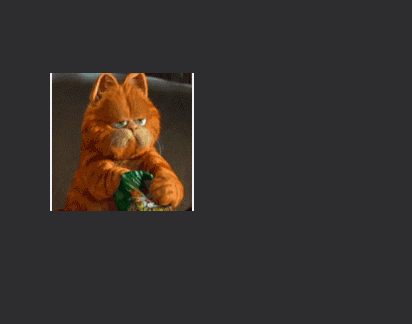
2、界面设计
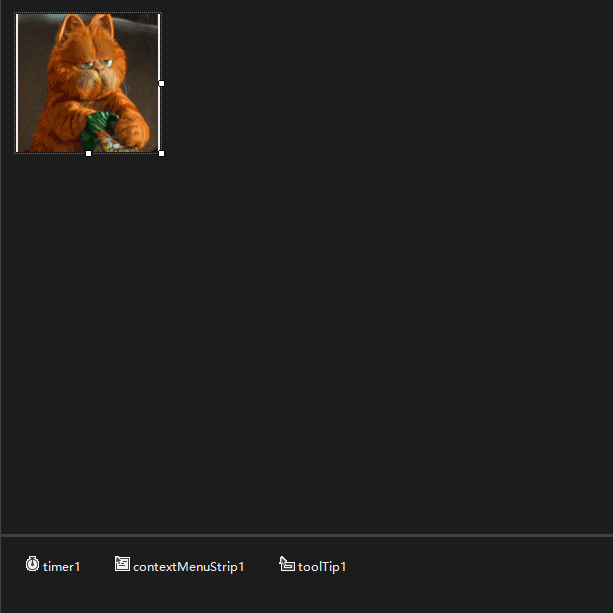
3、代码
using System;
using System.Collections.Generic;
using System.ComponentModel;
using System.Data;
using System.Drawing;
using System.Linq;
using System.Text;
using System.Windows.Forms;namespace 个性化窗体界面
{public partial class Form1 : Form{public Form1(){InitializeComponent();}public int x=0;public int y=300;public bool panDuan = false;private void timer1_Tick(object sender, EventArgs e){if (x == 1366)x = 0;this.Location = new Point(x, y);x += 1;}private void Form1_MouseEnter(object sender, EventArgs e){timer1.Stop();}private void Form1_MouseLeave(object sender, EventArgs e){if(!panDuan)timer1.Start();}private void tsmiExit_Click(object sender, EventArgs e){this.Close();}private void contextMenuStrip1_Opened(object sender, EventArgs e){panDuan = true;}private void contextMenuStrip1_Closed(object sender, ToolStripDropDownClosedEventArgs e){panDuan = false;}private void Form1_Load(object sender, EventArgs e){this.toolTip1.ToolTipTitle = "嘿嘿";this.toolTip1.SetToolTip(this, "看徒弟的憨样!");}}
}六、抓不到的窗体
1、效果
此窗体中放入了一张图片,在飘啊飘,抓不到。
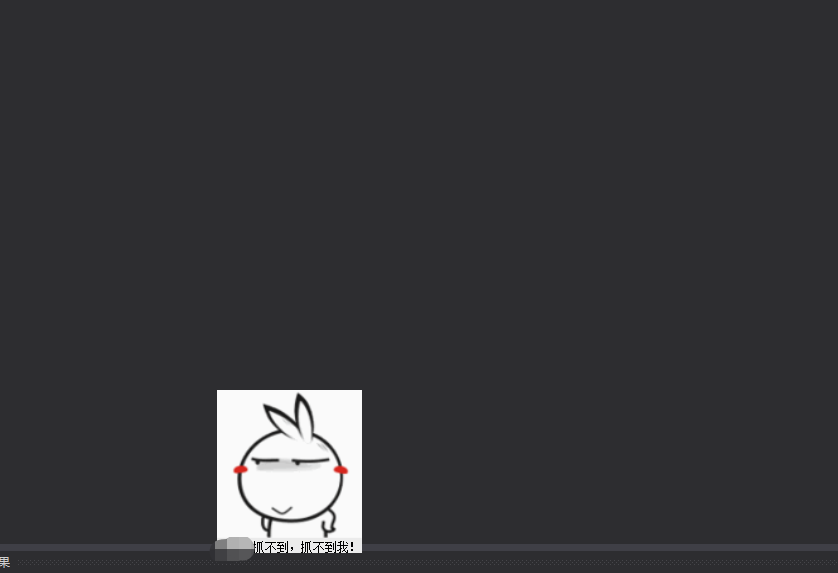
2、界面设计
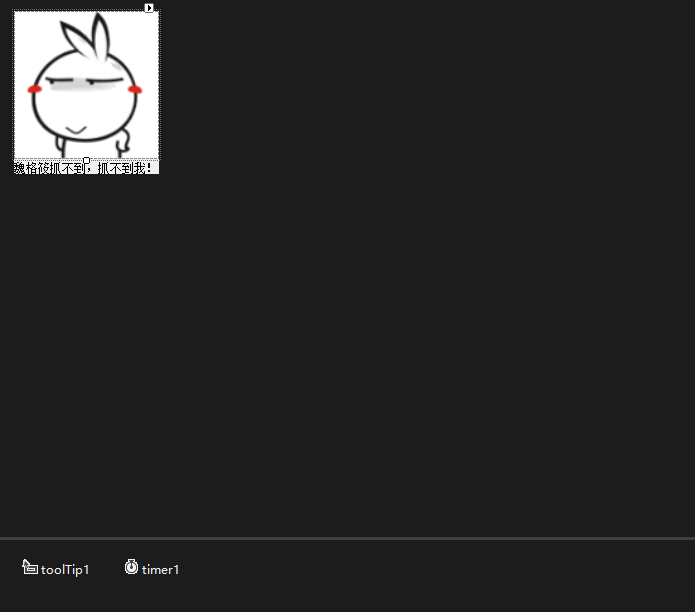
3、代码
using System;
using System.Collections.Generic;
using System.ComponentModel;
using System.Data;
using System.Drawing;
using System.Linq;
using System.Text;
using System.Windows.Forms;namespace 抓不到的窗体
{public partial class Form1 : Form{public Form1(){InitializeComponent();}int x, y;int count = 0;Random rd = new Random();private void Form1_Load(object sender, EventArgs e){this.toolTip1.ToolTipTitle = "嘿嘿";this.toolTip1.SetToolTip(this.pictureBox1, "人品不错,给你抓到了!点击退出!");this.timer1.Enabled = true;this.Opacity = 0;}private void pictureBox1_Click(object sender, EventArgs e){this.Close();}private void pictureBox1_MouseEnter(object sender, EventArgs e){if (count == 10)MessageBox.Show("已经抓了" + count + "次了,可还是没抓到!", "哈哈", MessageBoxButtons.OK, MessageBoxIcon.Exclamation);if (count == 20)MessageBox.Show("已经抓了" + count + "次了,是否继续?", "真佩服的坚持", MessageBoxButtons.OK, MessageBoxIcon.Question);if (count == 30){if ((MessageBox.Show("已经抓了" + count + "次了,”倔驴“这个称号,就赠与你了!", "无语了", MessageBoxButtons.OK, MessageBoxIcon.Warning)) == DialogResult.OK){if ((MessageBox.Show("的人品已经降为负的了!", "注意", MessageBoxButtons.OK, MessageBoxIcon.Warning)) == DialogResult.OK)this.Close();}}this.Opacity = 0;this.timer1.Enabled = true;x = rd.Next(0, 1300);y = rd.Next(0, 700);this.Location = new Point(x, y);count++;}private void timer1_Tick(object sender, EventArgs e){if (this.Opacity < 1){this.Opacity += 0.07;}else{this.timer1.Enabled = false;}}}
}七、MDI文本编辑器窗体
1、效果
功能更强大的文本编辑器。
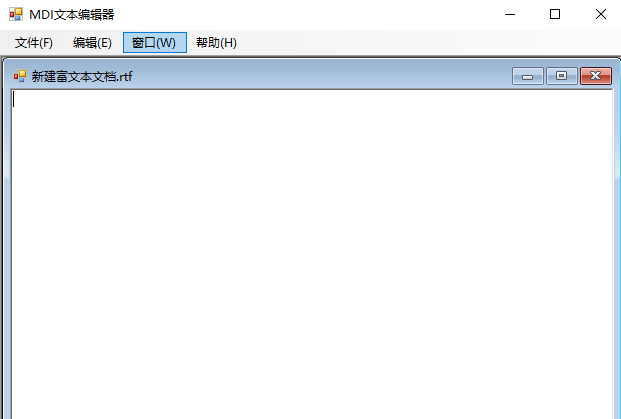
2、界面设计

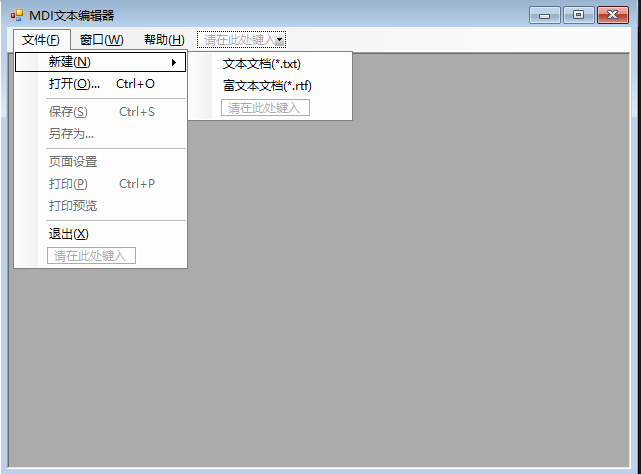
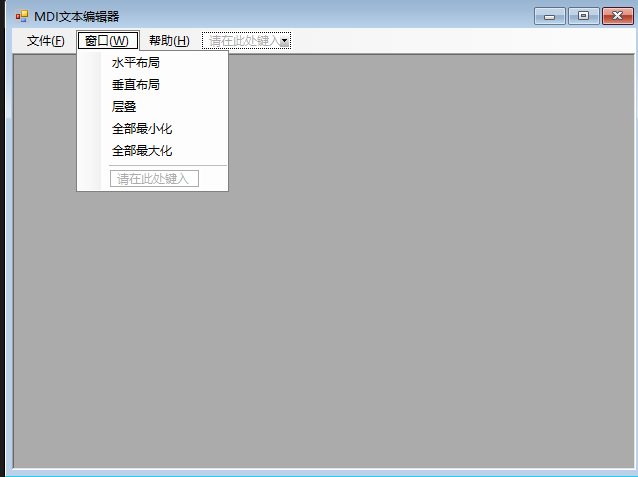
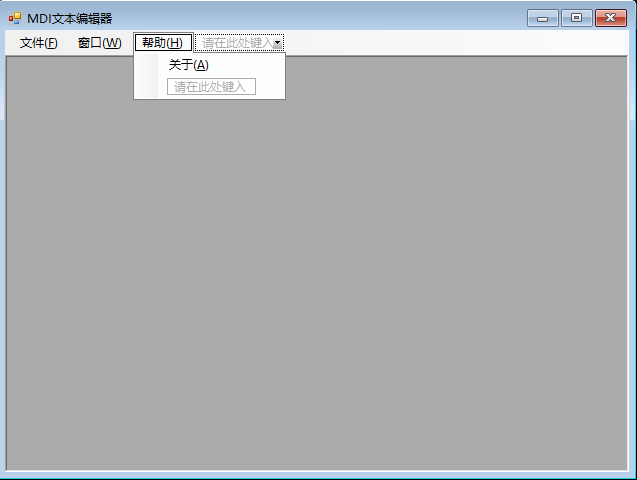
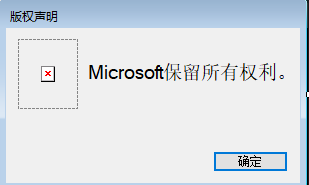
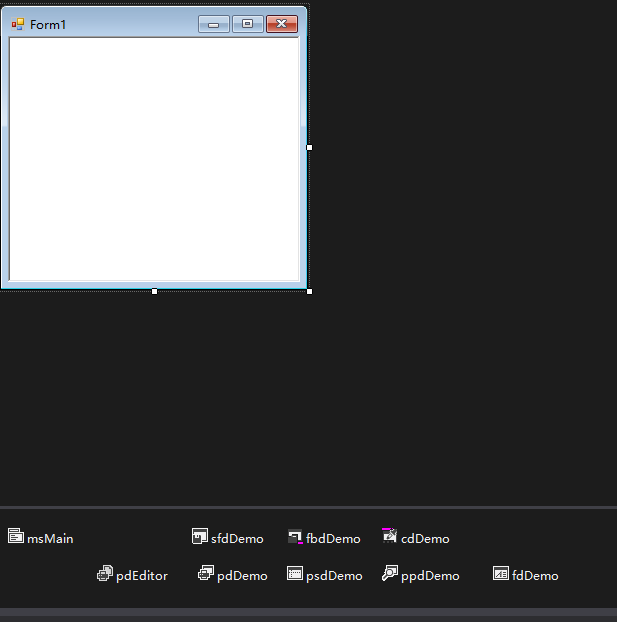
3、代码
using System;
using System.Collections.Generic;
using System.ComponentModel;
using System.Data;
using System.Drawing;
using System.Linq;
using System.Text;
using System.Windows.Forms;namespace MDINotepad
{public partial class MainForm : Form{public MainForm(){InitializeComponent();}private void tsmiNewTxt_Click(object sender, EventArgs e){NotepadForm childForm = new NotepadForm();childForm.Text = "新建文本文档.txt";childForm.MdiParent = this;childForm.Show();}private void tsmiNewRtf_Click(object sender, EventArgs e){NotepadForm childForm = new NotepadForm();childForm.Text = "新建富文本文档.rtf";childForm.MdiParent = this;childForm.Show();}private void tsmiOpenFile_Click(object sender, EventArgs e){OpenFileDialog ofd = new OpenFileDialog();ofd.Filter = "富文本文档(*.rtf)|*.rtf|文本文档(*.txt)|*.txt";if (ofd.ShowDialog() == DialogResult.OK){NotepadForm childForm = new NotepadForm(ofd.FileName);childForm.MdiParent = this;childForm.Show();}}private void tsmiExit_Click(object sender, EventArgs e){Close();}private void tsmiHorizontalLayout_Click(object sender, EventArgs e){LayoutMdi(MdiLayout.TileHorizontal);}private void tsmiVerticalLayout_Click(object sender, EventArgs e){LayoutMdi(MdiLayout.TileVertical);}private void tsmiCascadeLayout_Click(object sender, EventArgs e){LayoutMdi(MdiLayout.Cascade);}private void tsmiMinimize_Click(object sender, EventArgs e){foreach (Form childForm in MdiChildren){childForm.WindowState = FormWindowState.Minimized;}}private void tsmiMaximize_Click(object sender, EventArgs e){foreach (Form childForm in MdiChildren){childForm.WindowState = FormWindowState.Maximized;}}private void tsmiAbout_Click(object sender, EventArgs e){AboutForm af = new AboutForm();af.ShowDialog(this);}}
}using System;
using System.Collections.Generic;
using System.ComponentModel;
using System.Data;
using System.Drawing;
using System.Text;
using System.Windows.Forms;namespace MDINotepad
{public partial class AboutForm : Form{public AboutForm(){InitializeComponent();}}
}
using System;
using System.Collections.Generic;
using System.ComponentModel;
using System.Data;
using System.Drawing;
using System.Text;
using System.Windows.Forms;namespace MDINotepad
{public partial class NotepadForm : Form{private int _currentCharIndex;#region Code segment for constructors.public NotepadForm(){InitializeComponent();}public NotepadForm(string filePath): this(){//判断文件的后缀名,不同的文件类型使用不同的参数打开。if (filePath.EndsWith(".rtf", true, null))rtbEditor.LoadFile(filePath,RichTextBoxStreamType.RichText);elsertbEditor.LoadFile(filePath,RichTextBoxStreamType.PlainText);Text = filePath;}#endregion#region Code segment for private operations.private void Save(string filePath){try{//判断文件的后缀名,不同的文件类型使用不同的参数保存。if (filePath.EndsWith(".rtf", true, null))rtbEditor.SaveFile(filePath,RichTextBoxStreamType.RichText);elsertbEditor.SaveFile(filePath,RichTextBoxStreamType.PlainText);}catch (Exception ex){MessageBox.Show(ex.ToString());}}private void SaveAs(){sfdDemo.FilterIndex = Text.EndsWith(".rtf", true, null) ? 1 : 2;if (sfdDemo.ShowDialog() == DialogResult.OK){Save(sfdDemo.FileName);Text = sfdDemo.FileName;}}#endregion#region Code segment for event handlers.private void tsmiSaveFile_Click(object sender, EventArgs e){if (!System.IO.File.Exists(Text))SaveAs();elseSave(Text);}private void tsmiSaveAs_Click(object sender, EventArgs e){SaveAs();}private void tsmiBackColor_Click(object sender, EventArgs e){cdDemo.Color = rtbEditor.SelectionBackColor;if (cdDemo.ShowDialog() == DialogResult.OK){rtbEditor.SelectionBackColor = cdDemo.Color;}}private void rtbEditor_SelectionChanged(object sender, EventArgs e){if (rtbEditor.SelectionLength == 0){tsmiBackColor.Enabled = false;tsmiFont.Enabled = false;}else{tsmiBackColor.Enabled = true;tsmiFont.Enabled = true;}}private void tsmiFont_Click(object sender, EventArgs e){fdDemo.Color = rtbEditor.SelectionColor;fdDemo.Font = rtbEditor.SelectionFont;if (fdDemo.ShowDialog() == DialogResult.OK){rtbEditor.SelectionColor = fdDemo.Color;rtbEditor.SelectionFont = fdDemo.Font;}}private void pdEditor_PrintPage(object sender,System.Drawing.Printing.PrintPageEventArgs e){//存放当前已经处理的高度float allHeight = 0;//存放当前已经处理的宽度float allWidth = 0;//存放当前行的高度float lineHeight = 0;//存放当前行的宽度float lineWidth = e.MarginBounds.Right - e.MarginBounds.Left;//当前页没有显示满且文件没有打印完,进行循环while (allHeight < e.MarginBounds.Height&& _currentCharIndex < rtbEditor.Text.Length){//选择一个字符rtbEditor.Select(_currentCharIndex, 1);//获取选中的字体Font currentFont = rtbEditor.SelectionFont;//获取文字的尺寸SizeF currentTextSize =e.Graphics.MeasureString(rtbEditor.SelectedText, currentFont);//获取的文字宽度,对于字母间隙可以小一些,//对于空格间隙可以大些,对于汉字间隙适当调整。if (rtbEditor.SelectedText[0] == ' ')currentTextSize.Width = currentTextSize.Width * 1.5f;else if (rtbEditor.SelectedText[0] < 255)currentTextSize.Width = currentTextSize.Width * 0.6f;elsecurrentTextSize.Width = currentTextSize.Width * 0.75f;//初始位置修正2个像素,进行背景色填充e.Graphics.FillRectangle(new SolidBrush(rtbEditor.SelectionBackColor),e.MarginBounds.Left + allWidth + 2, e.MarginBounds.Top + allHeight, currentTextSize.Width, currentTextSize.Height);//使用指定颜色和字体画出当前字符e.Graphics.DrawString(rtbEditor.SelectedText, currentFont, new SolidBrush(rtbEditor.SelectionColor), e.MarginBounds.Left + allWidth, e.MarginBounds.Top + allHeight);allWidth += currentTextSize.Width;//获取最大字体高度作为行高if (lineHeight < currentFont.Height)lineHeight = currentFont.Height;//是换行符或当前行已满,allHeight加上当前行高度,//allWidth和lineHeight都设为0。if (rtbEditor.SelectedText == "\n"|| e.MarginBounds.Right - e.MarginBounds.Left < allWidth){allHeight += lineHeight;allWidth = 0;lineHeight = 0;}//继续下一个字符_currentCharIndex++;}//后面还有内容,则还有下一页if (_currentCharIndex < rtbEditor.Text.Length)e.HasMorePages = true;elsee.HasMorePages = false;}private void tsmiPrint_Click(object sender, EventArgs e){if (pdDemo.ShowDialog() == DialogResult.OK){//用户确定了打印机和设置后,进行打印。pdEditor.Print();}}private void tsmiPageSetup_Click(object sender, EventArgs e){psdDemo.ShowDialog();}private void tsmiPrintPreview_Click(object sender, EventArgs e){ppdDemo.ShowDialog();}private void pdEditor_BeginPrint(object sender, System.Drawing.Printing.PrintEventArgs e){_currentCharIndex = 0;}#endregion}
}
八、提示关闭窗体
1、效果
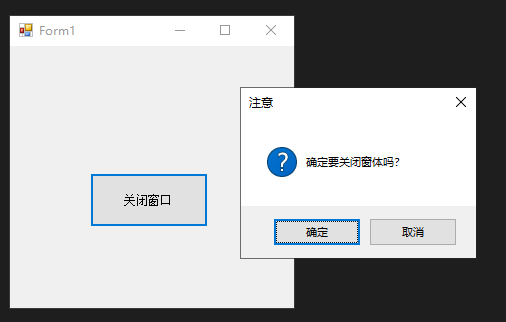
2、界面设计

3、代码
using System;
using System.Collections.Generic;
using System.ComponentModel;
using System.Data;
using System.Drawing;
using System.Linq;
using System.Text;
using System.Windows.Forms;namespace 提示关闭窗口
{public partial class Form1 : Form{public Form1(){InitializeComponent();}private void button1_Click(object sender, EventArgs e){Application.Exit();}private void Form1_FormClosing(object sender, FormClosingEventArgs e){DialogResult choice = MessageBox.Show("确定要关闭窗体吗?", "注意", MessageBoxButtons.OKCancel, MessageBoxIcon.Question);if (choice == DialogResult.Cancel) //判断是否单击“取消按钮”{e.Cancel = true;}}public class MessageFilter : System.Windows.Forms.IMessageFilter //禁止窗体拖动的类,继承自System.Windows.Forms.IMessageFilter 接口{const int WM_NCLBUTTONDOWN = 0x00A1;const int HTCAPTION = 2;public bool PreFilterMessage(ref System.Windows.Forms.Message m){if (m.Msg == WM_NCLBUTTONDOWN && m.WParam.ToInt32() == HTCAPTION)return true;return false;}}}
}