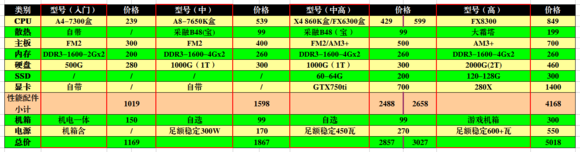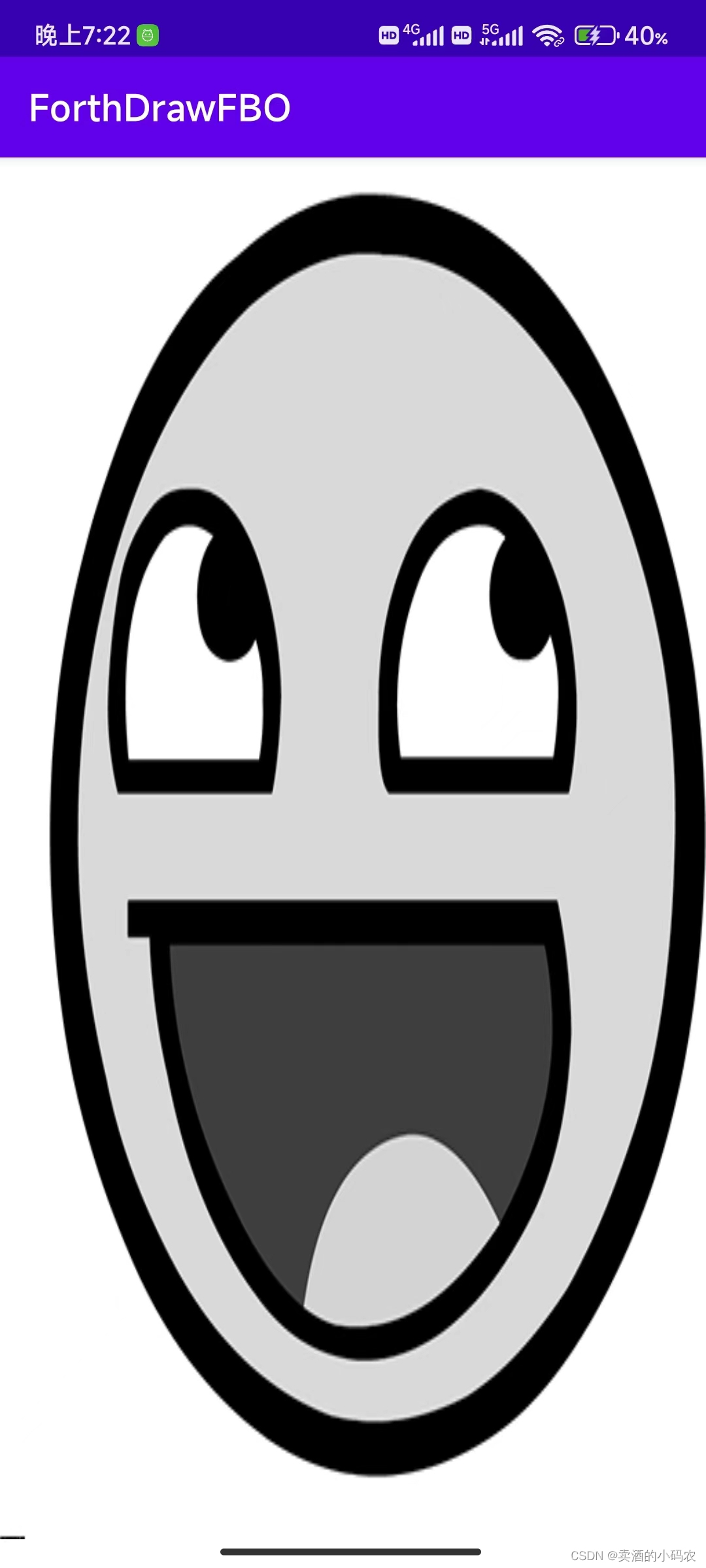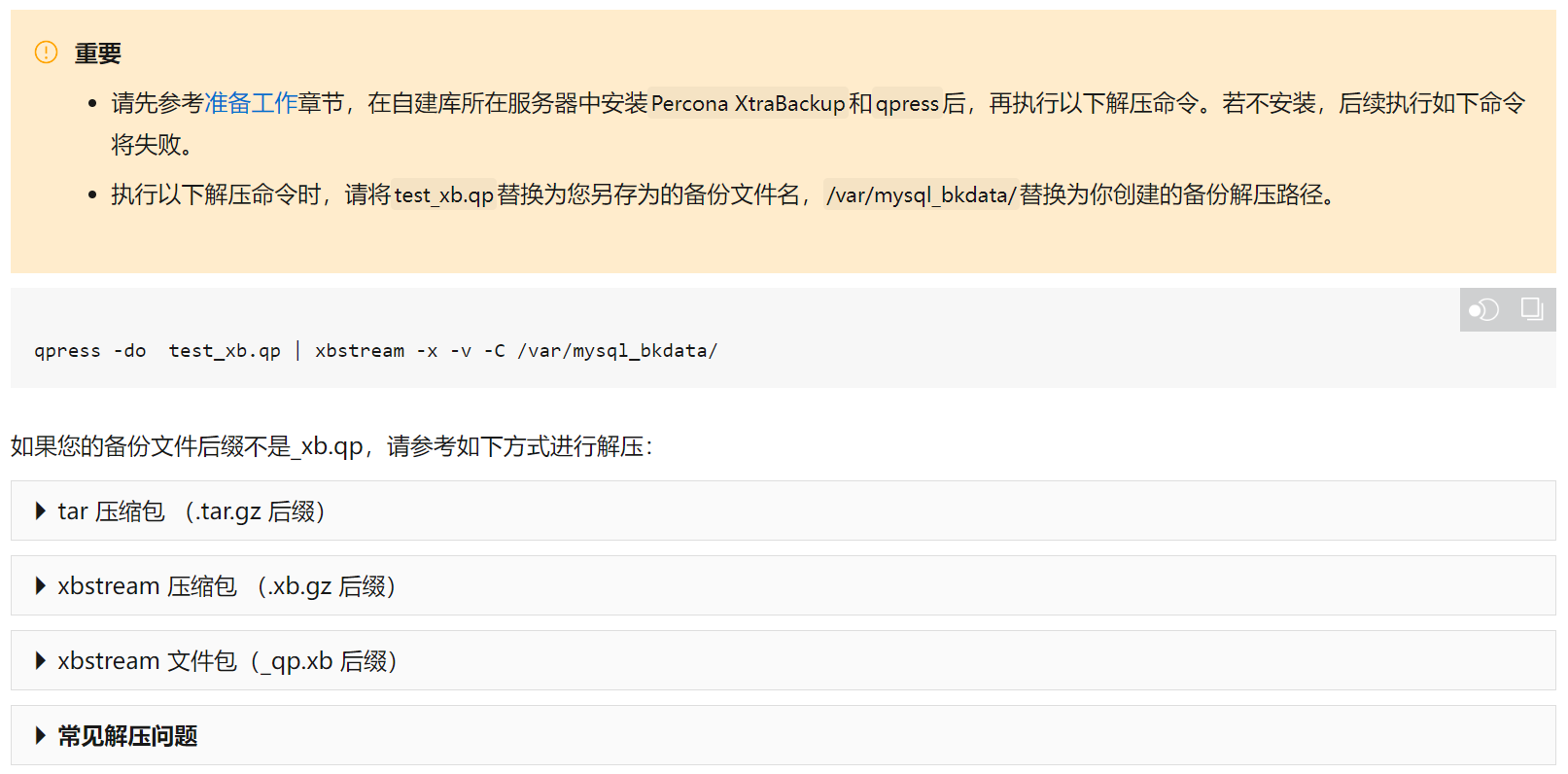目录:
一、实现步骤
二、实现效果
代码真实可用!
一、实现步骤:
1、使用的是vue和elementUI,
假设有这些变量:attachment是附件的意思
data() {return {previewDialog: false,attachmentSrc: '',attachmentList: [{name: 'example1.docx',path: 'https://vfdgfdsgdfsgfg/attachment/example1.docx'},{name: 'example2.pdf',path: 'https://vfdgfdsgdfsgfg/attachment/example2.pdf'},{name: 'example3.txt',path: 'https://vfdgfdsgdfsgfg/attachment/example3.txt'},{name: 'example4.xlsx',path: 'https://vfdgfdsgdfsgfg/attachment/example4.xlsx'}]}}2、页面代码:
主要是用 iframe 组件,src地址即为要展示的文件地址
<!-- 这段代码是界面显示 -->
<div v-for="attachment in attachmentList"><el-link :key="attachment.path" :href="attachment.path"style="display: inline-block;" type="success" :underline="false">{{ attachment.name }}</el-link><el-button type="text" style="display:inline-block;margin-left:30px;" icon="el-icon-view" v-on:click="previewFile(attachment)">预览</el-button>
</div><!-- 点击上面的预览按钮会弹出文件预览框 -->
<el-dialog :close-on-click-modal="true" title="文件预览" type="primary" :visible.sync="previewDialog" width="80%" left><iframe :src="attachmentSrc" frameborder="0" width="100%" height="600"></iframe><div slot="footer" class="dialog-footer"><el-button type="primary" v-on:click="previewDialog = false">关闭</el-button></div>
</el-dialog>
3、methods中的函数:
word、xls、ppt这些文件要用 微软官方的预览地址
注意:1. 文件地址必须公网;2. 静态资源不要有访问权限
最后,你控制的只是src地址
微软解析地址:https://view.officeapps.live.com/op/view.aspx?src=你的文件地址
methods: {// 预览文件previewFile(attachment) {// 根据文件格式显示预览内容const fileExtension = attachment.path.split('.').pop().toLowerCase()if (fileExtension === 'xlsx' || fileExtension === 'docx') {this.attachmentSrc = 'https://view.officeapps.live.com/op/view.aspx?src=' + attachment.path}else{this.attachmentSrc = attachment.path}this.previewDialog = true}
}
二、实现效果:
操作界面:

word文件预览:
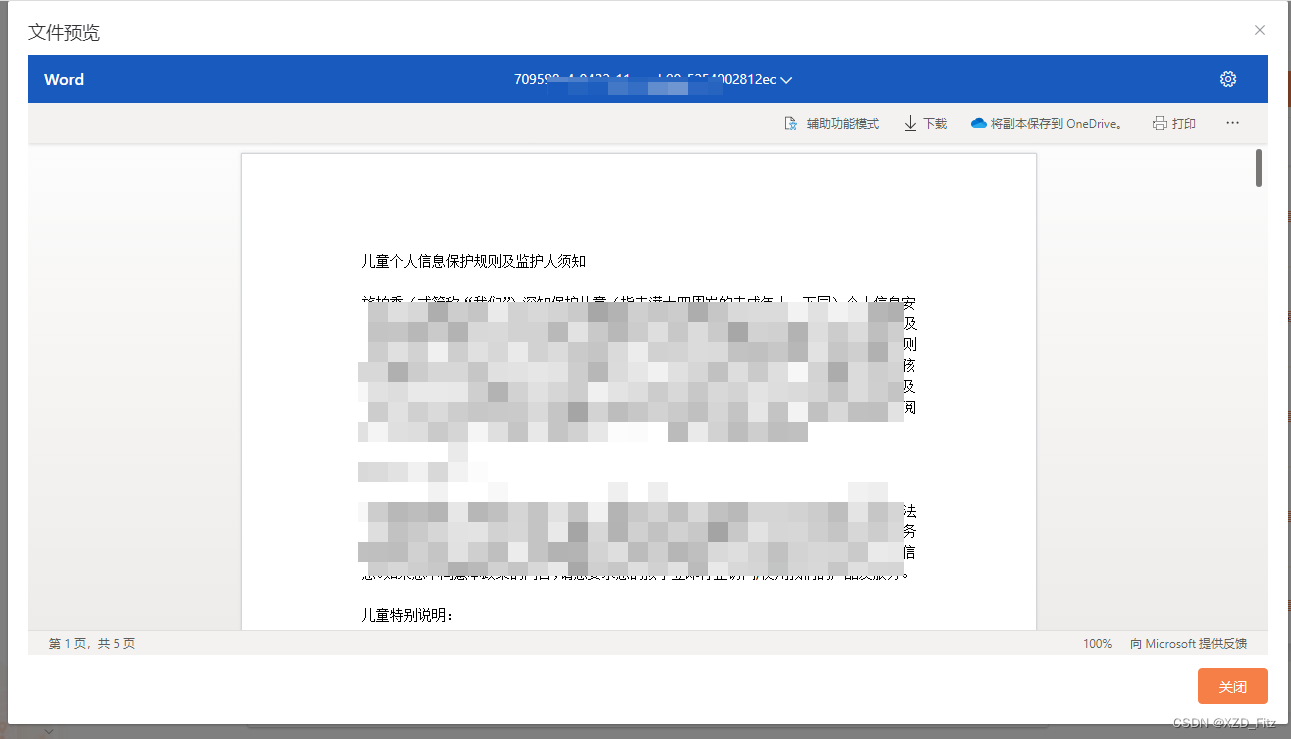
Excel文件预览;
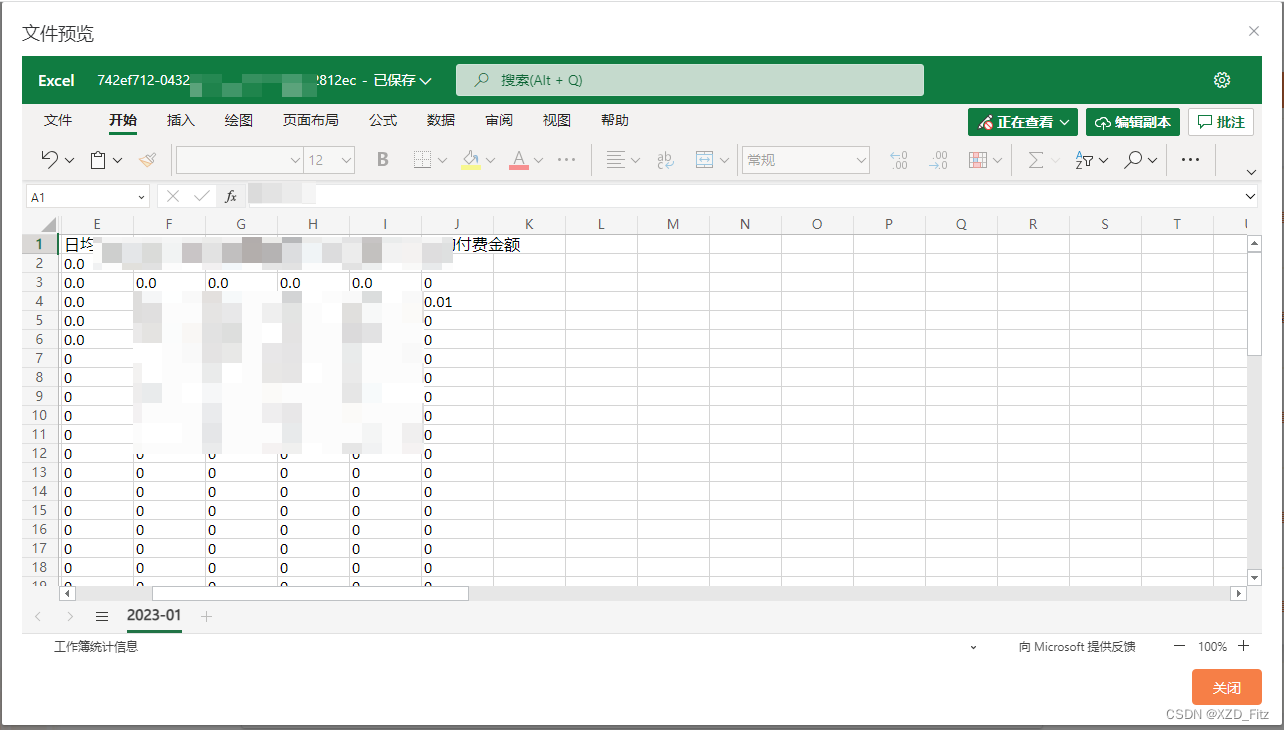
PDF文件预览:
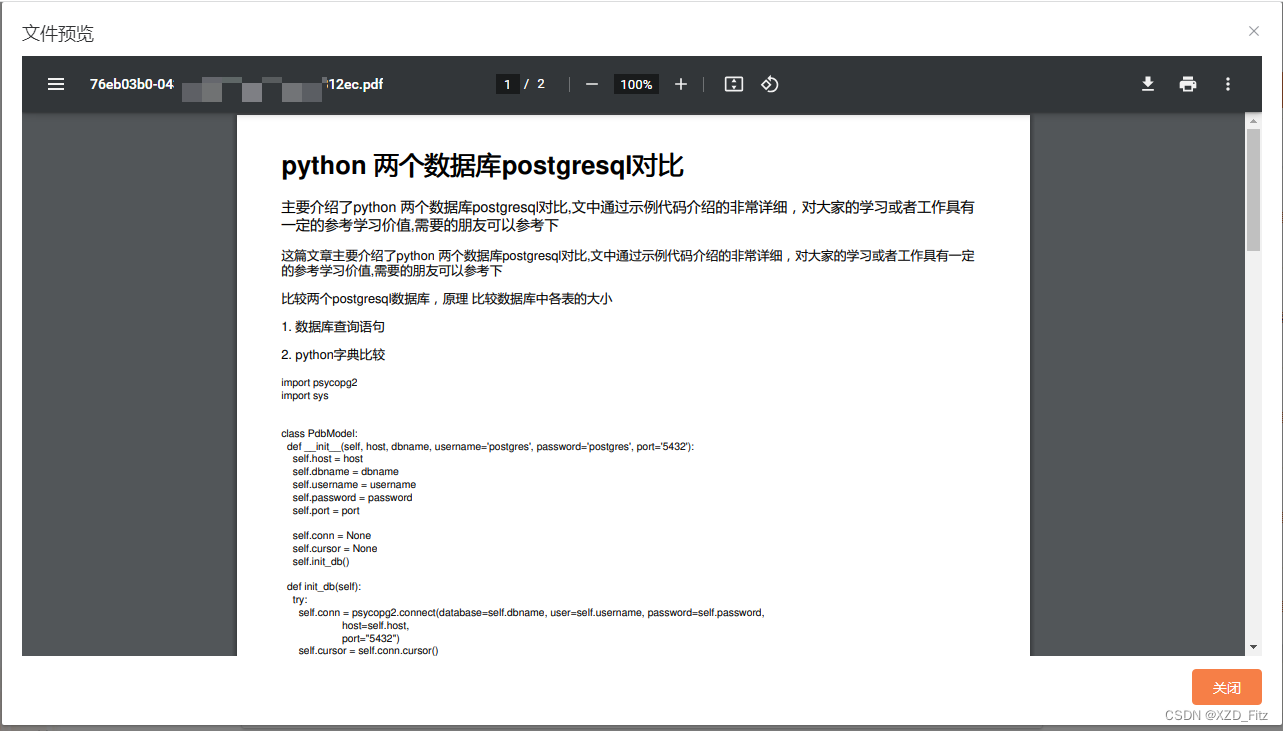
TXT文件预览: