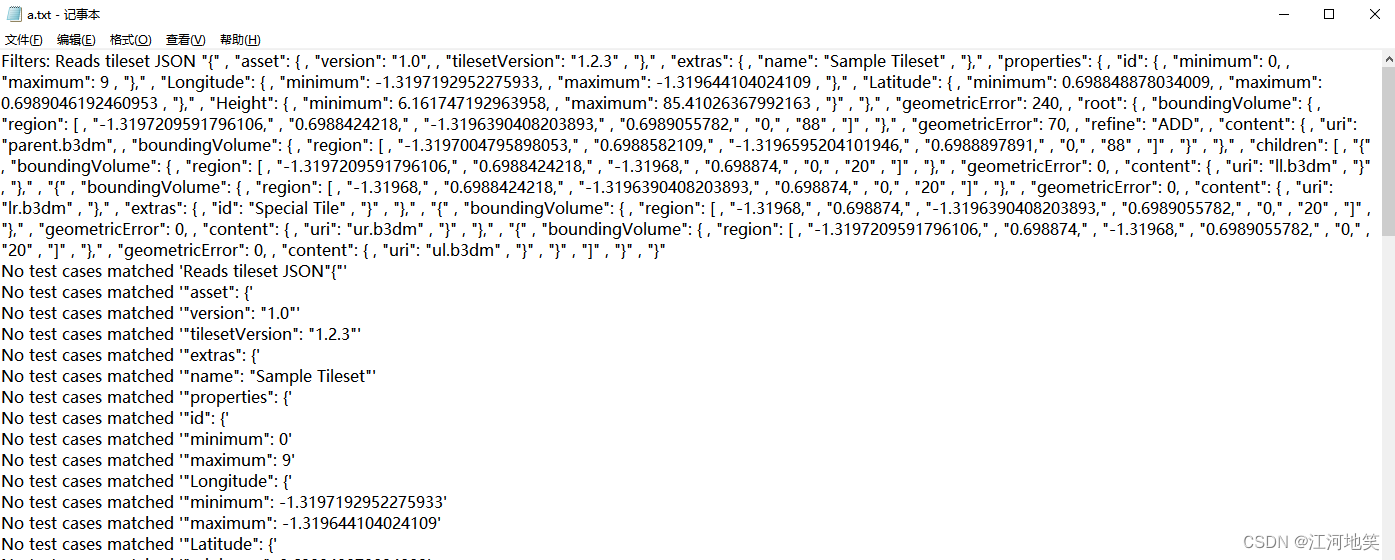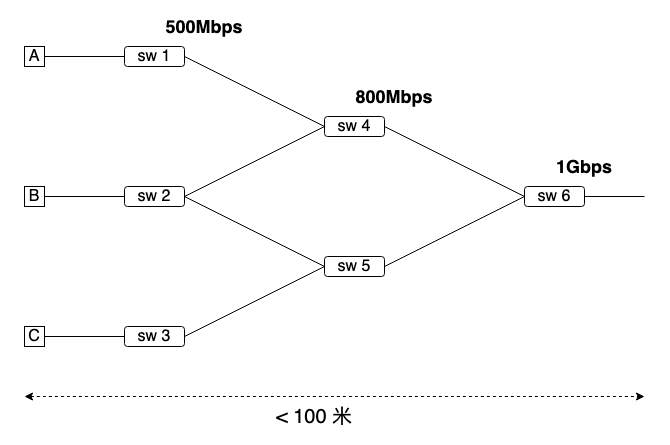又有一段时间没有更新自己的博客了,前段时间较忙,也没能抽时间来写博客。
这几天公司头让我熟悉一下环境,准备下周给公司做一个自己的新闻资讯,那么首先就要找一个类似的东西来研究一下,看搜狐新闻不错,就按照那有的模板开始做!
1.首先要解决排版,分为四部分的新闻内容,下面是属于此部分的新闻标题列表,上面的新闻分类使用四个Button,下面新闻标题的列表需要使用SrollView,可滚动的视图控件,里面的东西需要是用ListView列表,这样基本的布局已经确定下来,上面的图片是随便找的几个,到时候可以修改一下。
如有需要对ListView想进一步了解的,推荐博客:http://blog.csdn.net/xys289187120/article/details/6636139

其中主要的一个类:
package com.ifensi.news.information;import java.util.ArrayList;
import java.util.HashMap;
import java.util.Iterator;
import java.util.Map;import org.json.JSONArray;
import org.json.JSONObject;import android.app.ListActivity;
import android.content.Context;
import android.content.Intent;
import android.graphics.PixelFormat;
import android.os.Bundle;
import android.view.LayoutInflater;
import android.view.View;
import android.view.ViewGroup;
import android.view.Window;
import android.view.WindowManager;
import android.view.View.OnClickListener;
import android.widget.AdapterView;
import android.widget.ListView;
import android.widget.SimpleAdapter;
import android.widget.AdapterView.OnItemClickListener;public class NewsInformation extends ListActivity {/** Called when the activity is first created. */ListView mListView = null;ArrayList<Map<String, Object>> mData = new ArrayList<Map<String, Object>>();;private View mainLayout;private LayoutInflater inflater;@Overridepublic void onCreate(Bundle savedInstanceState) {super.onCreate(savedInstanceState);// 窗口去掉标题requestWindowFeature(Window.FEATURE_NO_TITLE);// 窗口设置为全屏getWindow().setFlags(WindowManager.LayoutParams.FLAG_FULLSCREEN, WindowManager.LayoutParams.FLAG_FULLSCREEN);// 设置窗口为半透明getWindow().setFormat(PixelFormat.TRANSLUCENT);inflater = (LayoutInflater) this.getApplicationContext().getSystemService(Context.LAYOUT_INFLATER_SERVICE);mainLayout = inflater.inflate(R.layout.navigation_container, null);ButtomButtonOnClickListener buttomButtonOnClickListener = new ButtomButtonOnClickListener();mainLayout.findViewById(R.id.btn_guide).setOnClickListener(buttomButtonOnClickListener);mainLayout.findViewById(R.id.btn_model).setOnClickListener(buttomButtonOnClickListener);mainLayout.findViewById(R.id.btn_news).setOnClickListener(buttomButtonOnClickListener);mainLayout.findViewById(R.id.btn_search).setOnClickListener(buttomButtonOnClickListener);mainLayout.findViewById(R.id.btn_more).setOnClickListener(buttomButtonOnClickListener);// 获取json数据,等待接口实现String[] mListTitle = { "姓名", "性别", "年龄", "居住地", "邮箱", "姓名", "性别", "年龄", "居住地", "邮箱" };String[] mListStr = { "颜冬DIDO", "男", "25", "北京", "yandong_dido@126.com", "颜冬DIDO", "男", "25", "北京","yandong_dido@126.com" };this.getListViewContext(mListTitle, mListStr);}public String getJson() {String jsonString = "";try {JSONObject result = new JSONObject(jsonString);int num = result.length();JSONArray nameList = result.getJSONArray("name");int length = nameList.length();String aa = "";for (int i = 0; i < length; i++) {JSONObject obj = nameList.getJSONObject(i);aa = aa + obj.getString("name") + "|";}Iterator<?> it = result.keys();String aa2 = "";String bb2 = null;while (it.hasNext()) {bb2 = (String) it.next().toString();aa2 = aa2 + result.getString(bb2);}return aa;} catch (Exception e) {}return null;}public ListView getListViewContext(String mListTitle[], String mListStr[]) {mListView = getListView();int lengh = mListTitle.length;for (int i = 0; i < lengh; i++) {Map<String, Object> item = new HashMap<String, Object>();item.put("title", mListTitle[i]);item.put("text", mListStr[i]);mData.add(item);}SimpleAdapter adapter = new SimpleAdapter(this, mData, android.R.layout.simple_list_item_2, new String[] { "title","text" }, new int[] { android.R.id.text1, android.R.id.text2 });setListAdapter(adapter);mListView.setOnItemClickListener(new OnItemClickListener() {@Overridepublic void onItemClick(AdapterView<?> adapterView, View view, int position, long id) {Intent intent = new Intent();intent.setClass(NewsInformation.this, NewsContext.class);Bundle bundle = new Bundle();bundle.putString("id", "aaaa");intent.putExtras(bundle);startActivity(intent);// Toast.makeText(TitleList.this,"您选择了标题:" +// mListTitle[position] + "内容:"+mListStr[position],// Toast.LENGTH_LONG).show();}});return mListView;}private class ButtomButtonOnClickListener implements OnClickListener {@Overridepublic void onClick(View v) {switch (v.getId()) {case R.id.btn_guide:// startGoogleMap();break;case R.id.btn_model:break;case R.id.btn_news:break;case R.id.btn_search:break;case R.id.btn_more:break;}}}public void setLastBottomButtomVisibility(int v) {mainLayout.findViewById(R.id.btn_more).setVisibility(v);}public void setContentView(int layoutResID) {View v = this.inflater.inflate(layoutResID, null);ViewGroup container = (ViewGroup) mainLayout.findViewById(R.id.container);container.addView(v);super.setContentView(mainLayout);}}其中文件布局比较简单了:
<?xml version="1.0" encoding="utf-8"?>
<LinearLayout xmlns:android="http://schemas.android.com/apk/res/android"android:orientation="vertical" android:layout_width="fill_parent"android:layout_height="fill_parent" android:gravity="top"><LinearLayout android:id="@+id/buttom_buttons"android:layout_width="fill_parent" android:layout_height="wrap_content"android:orientation="horizontal"><Button android:id="@+id/btn_guide" android:layout_width="wrap_content"android:layout_weight="1" android:layout_height="wrap_content"android:background="@drawable/button_guide" /><Button android:id="@+id/btn_news" android:layout_width="wrap_content"android:layout_weight="1" android:layout_height="wrap_content"android:background="@drawable/button_news" /><Button android:id="@+id/btn_model" android:layout_width="wrap_content"android:layout_weight="1" android:layout_height="wrap_content"android:background="@drawable/button_model" /><Button android:id="@+id/btn_search" android:layout_width="wrap_content"android:layout_weight="1" android:layout_height="wrap_content"android:background="@drawable/button_search" /><Button android:id="@+id/btn_more" android:layout_width="wrap_content"android:layout_weight="1" android:layout_height="wrap_content"android:background="@drawable/button_search" android:visibility="gone" /></LinearLayout><FrameLayout android:id="@+id/container"android:layout_weight="1" android:layout_width="fill_parent"android:layout_height="wrap_content"><ScrollView android:id="@+id/scrollView"android:layout_below="@+id/title_bar" android:layout_width="fill_parent"android:layout_height="fill_parent"></ScrollView></FrameLayout></LinearLayout>
2.剩下的就要对这些加一些基本的事件了:(1)点击进入查看新闻;(2)滑动屏幕显示不同新闻列表内容。
上面是比较基本的功能设计,这里的新闻列表是通过请求接口获得的JSON数据,这里接口还需等待同事完成了才能实现。
其中滑动屏幕事件是从某博客直接采用的,还没有完全嵌入到我的程序里面。
由于项目还没有完成,只是初步搭建,没全部实现。后续~~