一两年前接触的,当时没有记录,现在把他写下来。
vs2013制作水晶报表,应该要用到插件安装,可以自行搜索安装插件。
在Views/RPT文件夹下创建.rpt后缀的水晶报表文件(这里的文件夹位置根据自身随意更改)。
在Data文件夹下(文件夹位置根据自身随意更改),创建DataSet数据集
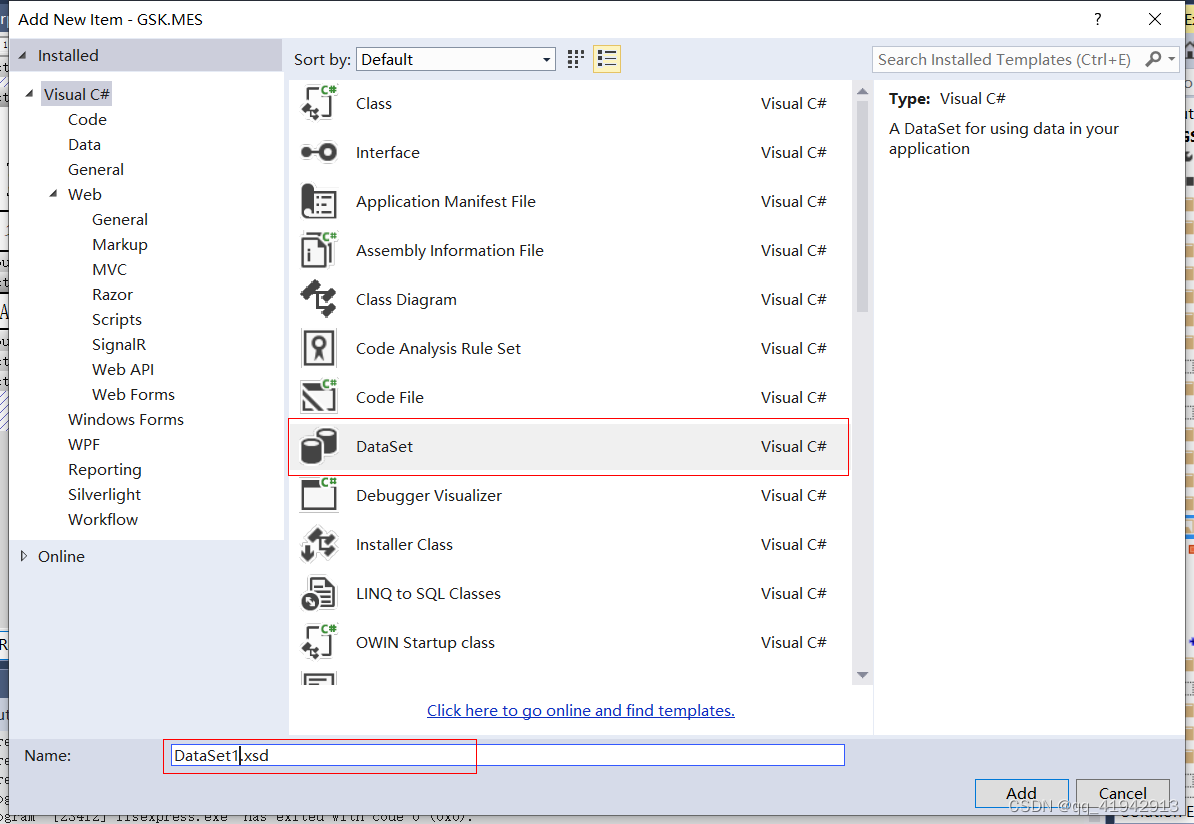
创建好后,在页面右击Add-DataTable添加表,更改datatable的名称,同样在表内右击Add-Column添加列,输入列明(自定义)
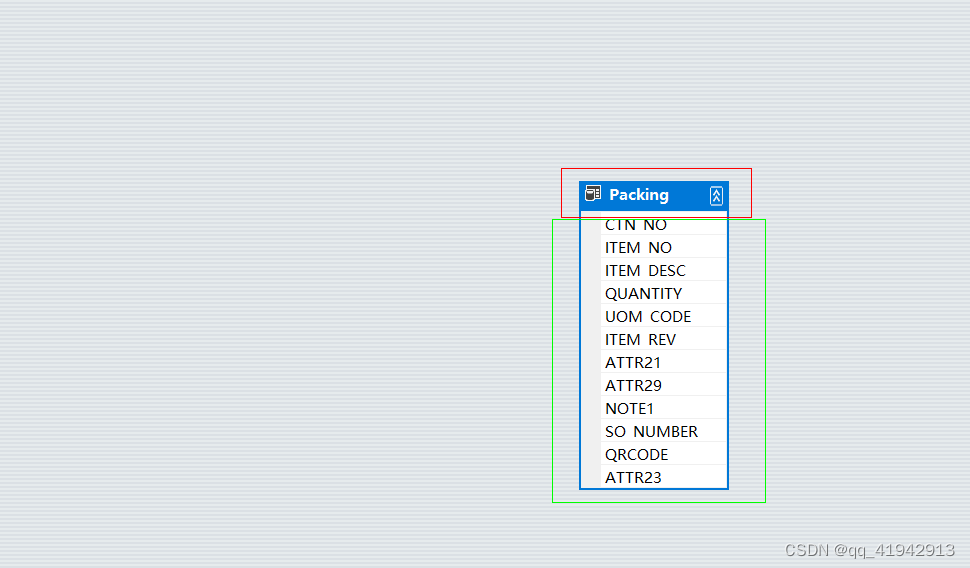
在.rpt报表文件页面,先将刚刚创建的DataSet的表导进来。在左边的导航,右击 Database Fields,选择Database Expert
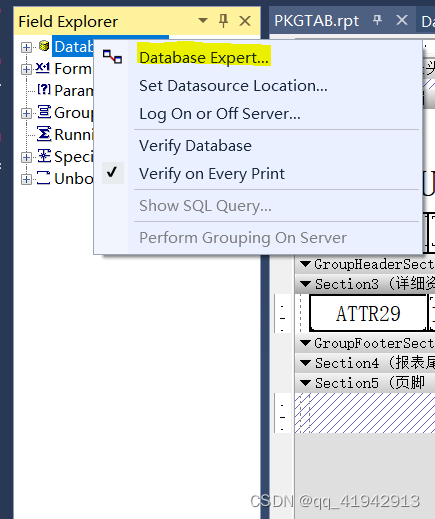
我的连接-DataSet1-Packing,点击>按钮,将该datatable表导进来,确定。待会就可以拖拉这个表里的列。
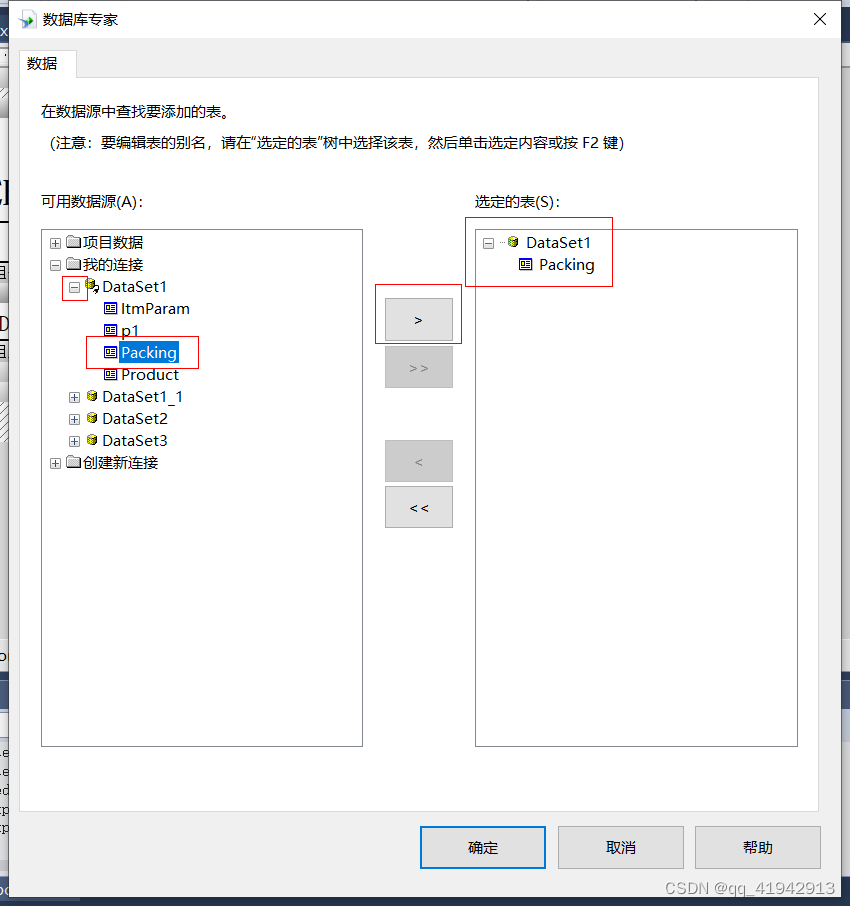
在里面画表格。改字体、字号大小、画线、不用到的报表头之类的就隐藏掉等。我这里是一个已经画好的表格,在页眉部分用到了分组功能,(为了让表格头不循环,表格体 列要循环显示,就将表的id作为分组名 来达到这样的目的)。
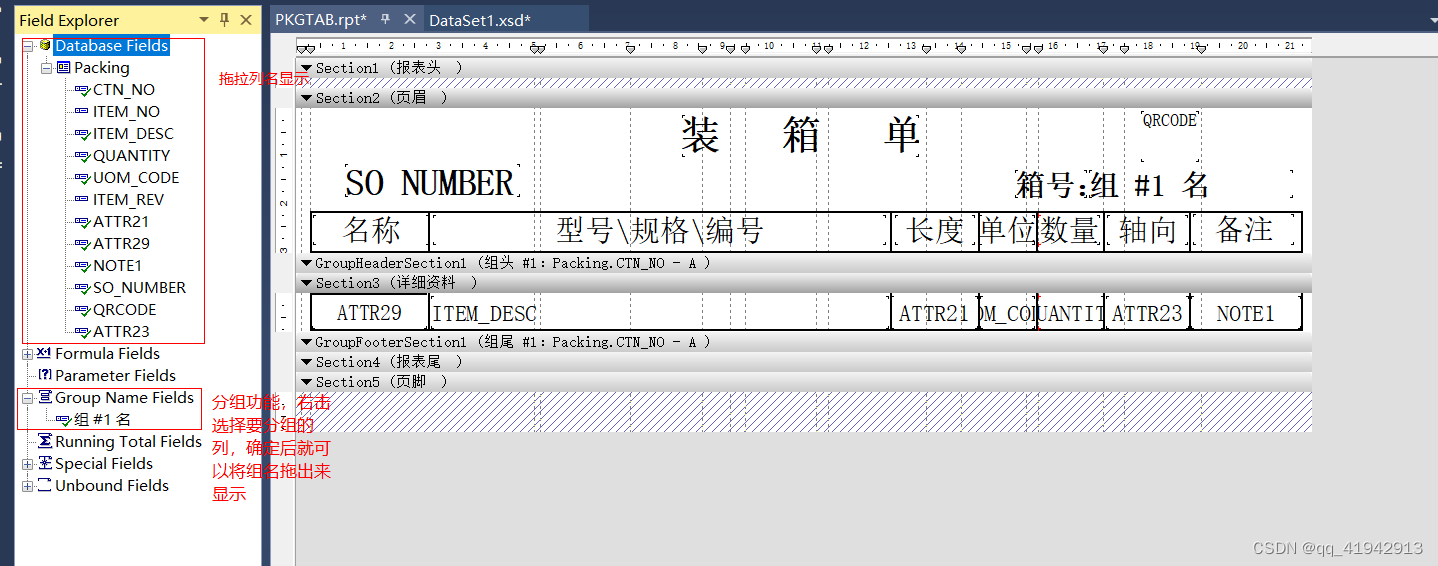
填充数据至表格,并导出为pdf。(我用的是一般处理程序,有什么不同根据自身修改)
后端代码,前端调用PrintPacking方法
using CrystalDecisions.CrystalReports.Engine;
using CrystalDecisions.Shared;
using Newtonsoft.Json;public void PrintPacking(HttpContext context)
{try{string rptName = "PKGTAB";//.rpt报表文件名称List<数据库表名> list = new List<数据库表名>();//源数据表DataSet1 ds1 = new DataSet1();//实例化数据集//分箱数List<int> _countr = list1.Select(t => t.COUNTR).Distinct().ToList();if (list1.Count > 0 && head.Count > 0){foreach (var item in list){//循环将数据添加进去ds1.Packing.AddPackingRow(item.CTN_NO, item.ITEM_NO, item.ITEM_DESC, item.QUANTITY, item.UOM_CODE, item.ITEM_REV, item.ATTR21, item.ATTR29, item.NOTE1, item.SO_NUMBER,item.qrcode, item.ATTR23);}m_responseData = new PrintHandler().ExportPDF(ds1, rptName);}}catch (Exception ex){}string jsonString = JsonConvert.SerializeObject(m_responseData);//Json序列化,JSON对象转成JSON字符串context.Response.Write(jsonString);
}
//导出PDF格式
private ReportDocument docReport = new ReportDocument();//全局变量 私有
//DataSet1 ds1
//rptName:.rpt水晶报表文件的名称
public bool ExportPDF(DataSet1 ds1, string rptName)
{bool flg=false;if (ds1 != null && !string.IsNullOrEmpty(rptName)){try{string _rptName = HttpContext.Current.Server.MapPath("/Views/RPT/" + rptName + ".rpt");docReport.Load(_rptName);docReport.Database.Tables[0].ApplyLogOnInfo(CryReport.GetLogonInfo());docReport.SetDataSource(ds1);DiskFileDestinationOptions diskOpts = new DiskFileDestinationOptions();docReport.ExportOptions.ExportDestinationType = ExportDestinationType.DiskFile;docReport.ExportOptions.ExportFormatType = ExportFormatType.PortableDocFormat;string filePath = HttpContext.Current.Server.MapPath(@"/" + rptName + ".pdf");diskOpts.DiskFileName = filePath;docReport.ExportOptions.DestinationOptions = diskOpts;docReport.Export();docReport.Dispose();flg=true;//m_responseData = new ResponseData(true, rptName, string.Format("成功输出文件{0}.pdf.", rptName));}catch (Exception ex){}}else{m_responseData = new ResponseData(false, "报表数据源或报表名为空");}return flg;
}
前端:
$.ajax({type: 'post',async: false,url: '',success: function (data) {var obj = eval('(' + data + ')');if (obj.Success) {var filename = "PKGTAB";var target = "/Views/POP/File?filename=" + filename + ".pdf";//新建一个页面File.aspx 我这边放在/Views/POP/目录下window.open(target);//打开一个新页面将pfd显示出来error.hide();} else {error.show().html(obj.Message);}}
});
新建的File.aspx页面,打开File.aspx.cs页面,protected void Page_Load(object sender, EventArgs e)函数改成如下:
protected void Page_Load(object sender, EventArgs e){string _fileName = Request.QueryString["filename"];string filePath = Server.MapPath(@"/" + _fileName);if (!IsPostBack){//PDFPreview.Priview(this, filePath);//判断文件的存在System.Web.UI.Page p = this;if (System.IO.File.Exists(filePath)){p.Response.ContentType = "Application/pdf";string fileName = filePath.Substring(filePath.LastIndexOf('\\') + 1);p.Response.AddHeader("content-disposition", "filename=" + fileName);p.Response.WriteFile(filePath);p.Response.End();}}}
打开File.aspx.designer.cs,public partial class File方法改成如下:
public partial class File
{/// <summary>/// form1 control./// </summary>/// <remarks>/// Auto-generated field./// To modify move field declaration from designer file to code-behind file./// </remarks>protected global::System.Web.UI.HtmlControls.HtmlForm form1;
}
效果
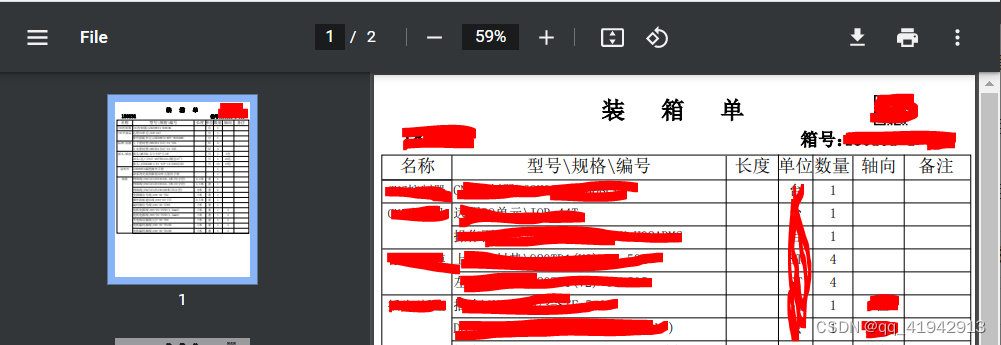



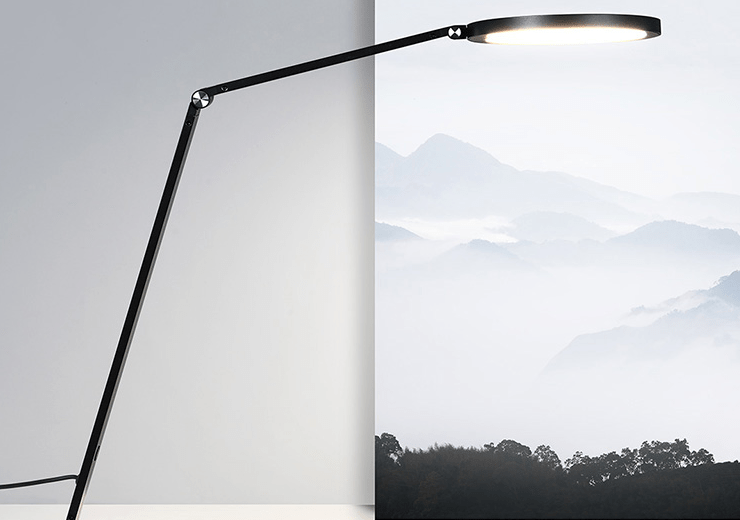
![[buuctf] crypto全解——前84道(不建议直接抄flag)](https://img-blog.csdnimg.cn/20201118132722644.png?x-oss-process=image/watermark,type_ZmFuZ3poZW5naGVpdGk,shadow_10,text_aHR0cHM6Ly9ibG9nLmNzZG4ubmV0L2FvNTI0MjYwNTU=,size_16,color_FFFFFF,t_70#pic_center)
