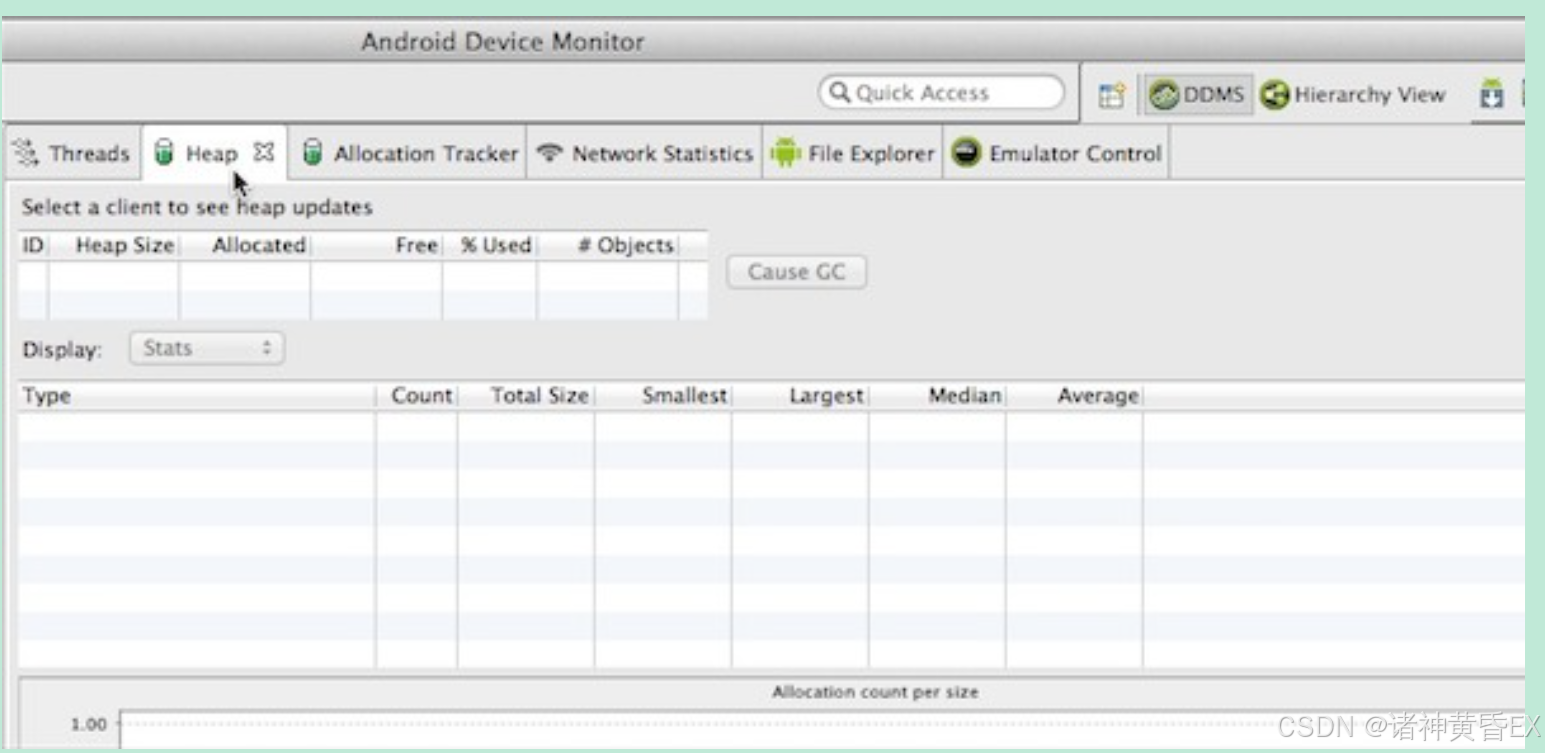文章目录
- 微信小程序字符串
- 字符串模板
- 字符串拼接
- 上传图片
- 编写JS代码
- 编写wxml代码
- 编写wxss代码
- GET请求测试
- 编写测试代码
- 域名不合法问题
- GET和POST请求测试
- 编写JS代码
- 编写wxml代码
- 编写wxss代码
- 效果展示
微信小程序字符串
字符串模板
这是ES6引入的特性,允许你通过反引号(`)创建模板字符串,并在其中嵌入变量或表达式。
let name = 'Alice';
let age = 25;
let message = `My name is ${name} and I am ${age} years old.`;
console.log(message); // 输出: My name is Alice and I am 25 years old.
字符串拼接
通过加号(+)将多个字符串和变量拼接在一起。
let name = 'Alice';
let age = 25;
let message = 'My name is ' + name + ' and I am ' + age + ' years old.';
console.log(message); // 输出: My name is Alice and I am 25 years old.
上传图片
图像数据,base64编码,要求base64编码后大小不超过4M,最短边至少15px,最长边最大4096px,支持jpg/png/bmp格式 注意请去掉头部
媒体 / 图片 / wx.chooseImage(弃用)
媒体 / 视频 / wx.chooseMedia
文件 / FileSystemManager / FileSystemManager.readFile
编写JS代码
// index.js
Page({/*** 页面的初始数据*/data: {imagePaths: [], // 用于存储图片路径的数组imageBase64: '', // 用于存储图片转换成的Base64编码},// 按钮点击事件处理函数chooseAndUploadImage: async function () {try {//刷新数据this.setData({imagePaths: [],imageBase64:'',imageClassification:{}});// 图片上传const getImageInfo = await this.uploadImage();console.log('图片上传成功', getImageInfo.tempFiles);this.setData({imagePaths: [getImageInfo.tempFiles[0].tempFilePath]});// 编码转换const getBase64 = await this.convertToBase64(getImageInfo.tempFiles[0].tempFilePath);console.log('转换Base64编码成功!');// console.log('编码转换成功', getBase64.data);this.setData({imageBase64: getBase64.data});// console.log('页面Base64编码参数值:', this.data.imageBase64);} catch (error) {// 处理错误console.error('图片上传操作失败:', error);// 可以给用户一个错误提示// wx.showToast({ title: '请求失败', icon: 'none' });}},uploadImage: function () {return new Promise((resolve, reject) => {// 选择图片wx.chooseMedia({count: 1, // 允许选择的图片数量mediaType: ['image'], // 文件类型sourceType: ['album', 'camera'], // 可以指定来源是相册还是相机sizeType: ['original', 'compressed'], // 是否压缩所选文件,基础库2.25.0前仅对 mediaType 为 image 时有效,2.25.0及以后对全量 mediaType 有效 camera: 'back', // 仅在 sourceType 为 camera 时生效,使用前置或后置摄像头success(res) {resolve(res)// 上传成功后的回调// console.log('上传成功', res.tempFiles); // 这里可以处理服务器返回的数据// console.log(res.tempFiles[0].tempFilePath)// console.log(res.tempFiles[0].size)},fail(err) {reject(err);// 选择图片失败后的回调console.error('选择图片失败', err);}});});},// 图片转base64编码函数convertToBase64: function (filePath) {return new Promise((resolve, reject) => {const fs = wx.getFileSystemManager();fs.readFile({filePath: filePath,encoding: 'base64',success(res) {// const base64Data = 'data:image/png;base64,' + res.data; // 注意:这里假设图片是png格式,你需要根据实际情况修改MIME类型resolve(res);},fail(err) {reject(err);}});});}
})
编写wxml代码
<!--pages/index/index.wxml-->
<view class="disease"><button bindtap="chooseAndUploadImage">选择图片</button><block wx:if="{{imagePaths.length > 0}}"><!-- <image src="{{imagePaths[0]}}" mode="widthFix" style="width: 100%;"></image> --><image class="fixed-image" src="{{imagePaths[0]}}" mode="aspectFit"></image></block><block wx:else><text>没有选择图片</text></block>
</view>
编写wxss代码
/* 疾病图片样式 */
.disease {text-align: center;padding: 20px;
}.fixed-image {width: 100%; /* 宽度设为100% */height: 300px; /* 你可以根据需要调整高度 */object-fit: cover; /* 确保图片按比例缩放并填充容器 */display: block; /* 移除图片下方的默认间隙 */margin: 0 auto; /* 居中显示 */
}
GET请求测试
编写测试代码
在页面的JS文件中写入如下代码:
// 假设这是一个页面(page)的 JS 文件
Page({data: {responseData: {} // 用于存储服务器返回的响应数据},// 按钮点击事件,触发 POST 请求handleButtonClick: function() {wx.request({url: 'https://aip.baidubce.com/oauth/2.0/token?grant_type=client_credentials&client_id=替换为你的API_KEY&client_secret=替换为你的SECRET_KEY', // 请求的 URLmethod: 'GET', // 指定请求方法为 GETheader: { // 根据服务器要求设置请求头'content-type': 'application/json'},success: (res) => {// 请求成功时执行的回调函数console.log('请求成功', res.data);this.setData({responseData: res.data // 将响应数据存储在页面的 data 中});},fail: (error) => {// 请求失败时执行的回调函数console.error('请求失败', error);}});}
});
在 WXML 文件中添加一个按钮:
<!-- 假设这是页面的 WXML 文件 -->
<view><button bindtap="handleButtonClick">发送 POST 请求</button><view><!-- 显示服务器返回的响应数据 --><text>{{responseData['refresh_token']}}</text></view>
</view>
域名不合法问题

解决方案
请参考文档:基础能力 / 网络 / 使用说明
网页登录微信小程序管理后台,【管理->开发管理->服务器域名->修改】,添加域名即可。

微信开发者工具,【详情->项目配置->域名信息】,显示新增的域名说明添加成功。

GET和POST请求测试
GET请求的返参作为POST请求的入参
编写JS代码
// index.js
Page({/*** 页面的初始数据*/data: {apiKey: '替换成你的',secretKey: '替换成你的',accessToken: '', // 用于存储服务器返回的access_token值imagePaths: [], // 用于存储图片路径的数组imageBase64: '', // 用于存储图片转换成的Base64编码imageClassification: {} // 用于存储图像分类结果},// 假设这是某个事件处理函数,比如按钮点击事件handleButtonClick: async function () {try {// 判断图片转换编码是否为空,为空就直接返回if (this.data.imageBase64 === '') {console.log('imageBase64 为空');return 0} else {console.log('执行其他操作');// 执行其他操作}// 发起GET请求const getResult = await this.getAccessToken();console.log('AccessToken请求成功!', getResult.data);this.setData({accessToken: getResult.data.access_token});console.log('AccessToken参数值:', this.data.accessToken);// // 从GET请求的响应中提取需要的数据// const neededData = getResult.data.access_token; // 假设someKey是你需要的字段// 使用GET请求的返回值作为POST请求的参数const postResult = await this.postImageClassification();// 处理POST请求的响应console.log('疾病诊断POST请求成功!', postResult.data);this.setData({imageClassification: postResult.data.results});console.log('疾病诊断结果:', this.data.imageClassification);} catch (error) {// 处理错误console.error('疾病诊断请求失败:', error);// 可以给用户一个错误提示// wx.showToast({ title: '请求失败', icon: 'none' });}},// 封装GET请求的函数getAccessToken: function () {return new Promise((resolve, reject) => {wx.request({url: `https://aip.baidubce.com/oauth/2.0/token?grant_type=client_credentials&client_id=${this.data.apiKey}&client_secret=${this.data.secretKey}`, // GET请求的URLmethod: 'GET',success: (res) => {if (res.statusCode === 200) {resolve(res); // 解析Promise为成功状态,并传递响应数据} else {reject(new Error(`GET请求失败,状态码:${res.statusCode}`)); // 解析Promise为失败状态,并传递错误信息}},fail: (err) => {reject(err); // 网络错误或其他错误时解析Promise为失败状态}});});},// 封装POST请求的函数postImageClassification: function () {return new Promise((resolve, reject) => {wx.request({url: `https://aip.baidubce.com/rpc/2.0/ai_custom/v1/classification/pifubingzhenduan?access_token=${this.data.accessToken}`, // POST请求的URLmethod: 'POST',data: {image: this.data.imageBase64 // 将GET请求的返回值作为POST请求的参数},header: {'content-type': 'application/json' // 根据需要设置请求头},success: (res) => {if (res.statusCode === 200) {resolve(res); // 解析Promise为成功状态,并传递响应数据} else {reject(new Error(`POST请求失败,状态码:${res.statusCode}`)); // 解析Promise为失败状态,并传递错误信息}},fail: (err) => {reject(err); // 网络错误或其他错误时解析Promise为失败状态}});});}
})
编写wxml代码
<!-- 诊断 -->
<view class="diagnosis"><button bindtap="handleButtonClick">疾病诊断</button><view class="table"><block wx:for="{{imageClassification}}" wx:key="index"><view class="table-row"><view class="table-cell">{{item.name}}</view> <view class="table-cell">{{item.score}}</view></view></block></view>
</view>
编写wxss代码
/* 诊断样式 */
.diagnosis {padding: 20px;
}.table {display: flex;flex-direction: column;width: 100%;
}.table-row {display: flex;justify-content: space-between;width: 100%;margin-bottom: 10px; /* 根据需要调整行间距 */
}.table-cell {flex: 1; /* 使两列平分宽度 */padding: 10px; /* 根据需要调整单元格内边距 */box-sizing: border-box; /* 确保内边距不影响总宽度 */border: 1px solid #ddd; /* 可选:添加边框 */text-align: center; /* 可选:文本居中 */
}
效果展示
界面效果

识别效果