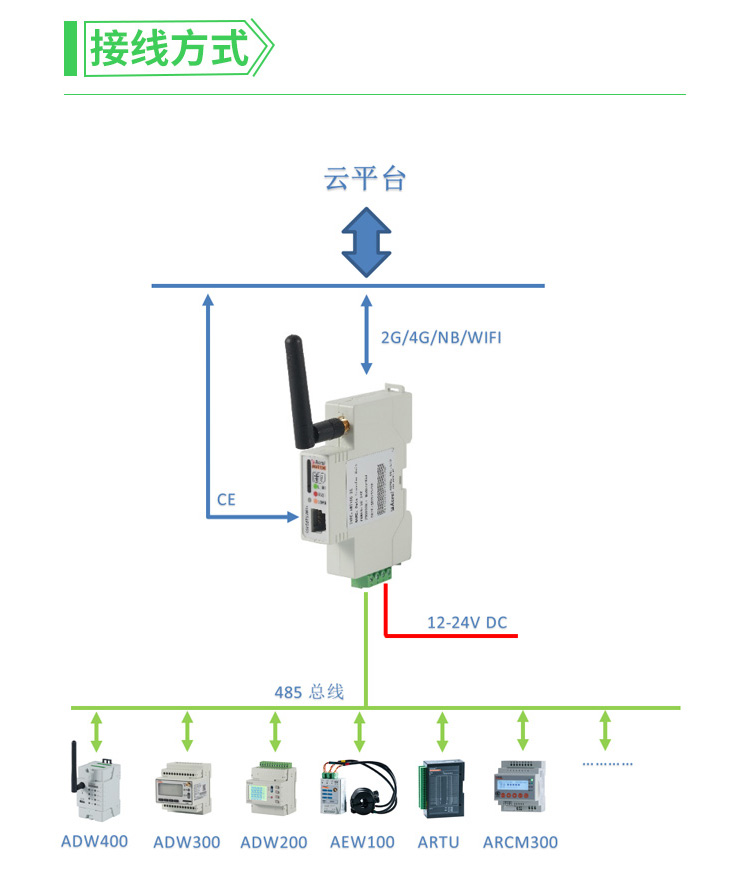Electron 项目实现下载文件监听
随着现代应用程序功能的不断扩展,用户对下载文件的需求也越来越高。特别是在 Electron 应用程序中,提供一个高效、可靠的下载管理功能是提升用户体验的
关键之一。本文将详细介绍如何在 Electron 项目中实现下载文件的监控,包括进度信息的实时更新,并将这些信息返回给前端。同时,还会讲解如何避免用户点击下载按钮时弹出下载对话框,
直接下载到设置的默认路径。本文将为你提供详细的步骤和代码示例,帮助你快速实现这一功能。
目标
- 实现下载文件的监听,包括下载进度和最终状态。
- 将下载详细信息发送到前端并实时显示。
- 避免用户点击下载按钮时弹出下载对话框,直接下载到设置的默认路径。
步骤
- 设置项目环境
- 创建主窗口
- 监听下载事件
- 发送下载状态到前端
- 前端接收并显示下载状态
- 避免弹出下载对话框
1. 设置项目环境
首先,确保你已经安装了 Electron。如果还没有安装,可以使用以下命令进行安装:
npm install electron --save-dev
2. 创建主窗口
在项目的主文件(通常是 main.js)中,创建主窗口并加载前端页面。
javascript">const { app, BrowserWindow, ipcMain } = require('electron');
const path = require('path');let mainWindow;function createWindow() {mainWindow = new BrowserWindow({width: 800,height: 600,webPreferences: {nodeIntegration: true,contextIsolation: false,preload: path.join(__dirname, 'preload.js')}});mainWindow.loadFile('index.html');
}app.on('ready', async () => {await createWindow();
});
3. 监听下载事件
在 main.js 中,监听 will-download 事件,设置默认下载路径,并监控下载状态。
javascript">const { app, BrowserWindow, session, ipcMain } = require('electron');
const path = require('path');let mainWindow;function createWindow() {mainWindow = new BrowserWindow({width: 800,height: 600,webPreferences: {nodeIntegration: true,contextIsolation: false,preload: path.join(__dirname, 'preload.js')}});mainWindow.loadFile('index.html');
}app.on('ready', async () => {await createWindow();let session = mainWindow.webContents.session;session.on('will-download', (event, item, webContents) => {// 获取当前用户的下载文件夹路径const defaultDownloadPath = app.getPath('downloads');const suggestedFileName = item.getFilename();const savePath = path.join(defaultDownloadPath, suggestedFileName);// 设置下载项的保存路径item.setSavePath(savePath);// 发送下载开始信息到前端mainWindow.webContents.send('download-started', { filename: suggestedFileName, savePath });// 初始化已接收字节数let receivedBytes = 0;// 监听下载进度item.on('updated', (event, state) => {if (state === 'interrupted') {mainWindow.webContents.send('download-interrupted', { filename: suggestedFileName });} else if (state === 'progressing') {if (item.isPaused()) {mainWindow.webContents.send('download-paused', { filename: suggestedFileName });} else {receivedBytes = item.getReceivedBytes();let progress = Math.round((receivedBytes / item.getTotalBytes()) * 100);mainWindow.webContents.send('download-progress', { filename: suggestedFileName, progress });}}});// 监听下载完成item.once('done', (event, state) => {if (state === 'completed') {mainWindow.webContents.send('download-completed', { filename: suggestedFileName, savePath });} else {mainWindow.webContents.send('download-failed', { filename: suggestedFileName, error: state });}});});
});
4. 发送下载状态到前端
在上面的代码中,我们使用 mainWindow.webContents.send 方法将下载状态发送到前端。这些状态包括下载开始、下载进度、下载中断、下载暂停和下载完成。
5. 前端接收并显示下载状态
在前端页面(通常是 index.html)中,使用 Electron 的 ipcRenderer 模块接收这些状态并显示。
index.html
<!DOCTYPE html>
<html lang="en">
<head><meta charset="UTF-8"><meta name="viewport" content="width=device-width, initial-scale=1.0"><title>Electron Download Monitor</title><style>body {font-family: Arial, sans-serif;}.download-status {margin-top: 20px;}</style>
</head>
<body><h1>Electron Download Monitor</h1><button id="download-button">开始下载</button><div id="download-status" class="download-status"></div><script src="renderer.js"></script>
</body>
</html>
renderer.js
javascript">const { ipcRenderer } = require('electron');document.getElementById('download-button').addEventListener('click', () => {// 触发下载操作ipcRenderer.send('start-download');
});// 监听下载开始事件
ipcRenderer.on('download-started', (event, data) => {const statusDiv = document.getElementById('download-status');statusDiv.innerHTML += `<p>下载开始: ${data.filename} 到 ${data.savePath}</p>`;
});// 监听下载进度事件
ipcRenderer.on('download-progress', (event, data) => {const statusDiv = document.getElementById('download-status');statusDiv.innerHTML += `<p>下载进度: ${data.filename} - ${data.progress}%</p>`;
});// 监听下载中断事件
ipcRenderer.on('download-interrupted', (event, data) => {const statusDiv = document.getElementById('download-status');statusDiv.innerHTML += `<p>下载中断: ${data.filename}</p>`;
});// 监听下载暂停事件
ipcRenderer.on('download-paused', (event, data) => {const statusDiv = document.getElementById('download-status');statusDiv.innerHTML += `<p>下载暂停: ${data.filename}</p>`;
});// 监听下载完成事件
ipcRenderer.on('download-completed', (event, data) => {const statusDiv = document.getElementById('download-status');statusDiv.innerHTML += `<p>下载完成: ${data.filename} 保存到 ${data.savePath}</p>`;
});// 监听下载失败事件
ipcRenderer.on('download-failed', (event, data) => {const statusDiv = document.getElementById('download-status');statusDiv.innerHTML += `<p>下载失败: ${data.filename} - 错误: ${data.error}</p>`;
});
6. 避免弹出下载对话框
在上面的代码中,我们已经在 will-download 事件的回调函数中设置了默认下载路径,从而避免弹出下载对话框。具体代码如下:
javascript">session.on('will-download', (event, item, webContents) => {// 获取当前用户的下载文件夹路径const defaultDownloadPath = app.getPath('downloads');const suggestedFileName = item.getFilename();const savePath = path.join(defaultDownloadPath, suggestedFileName);// 设置下载项的保存路径item.setSavePath(savePath);// 发送下载开始信息到前端mainWindow.webContents.send('download-started', { filename: suggestedFileName, savePath });// 初始化已接收字节数let receivedBytes = 0;// 监听下载进度item.on('updated', (event, state) => {if (state === 'interrupted') {mainWindow.webContents.send('download-interrupted', { filename: suggestedFileName });} else if (state === 'progressing') {if (item.isPaused()) {mainWindow.webContents.send('download-paused', { filename: suggestedFileName });} else {receivedBytes = item.getReceivedBytes();let progress = Math.round((receivedBytes / item.getTotalBytes()) * 100);mainWindow.webContents.send('download-progress', { filename: suggestedFileName, progress });}}});// 监听下载完成item.once('done', (event, state) => {if (state === 'completed') {mainWindow.webContents.send('download-completed', { filename: suggestedFileName, savePath });} else {mainWindow.webContents.send('download-failed', { filename: suggestedFileName, error: state });}});
});
总结
通过以上步骤,你可以在 Electron 项目中实现下载文件的监控,并将下载状态(包括进度信息)返回给前端。这样,用户可以实时看到下载的进度和结果。从设置项目环境到监听下载事件,再到将下载状态发送到前端并实时显示,每一步都经过详细讲解和代码示例展示。此外,还讲解了如何避免用户点击下载按钮时弹出下载对话框,直接下载到设置的默认路径。