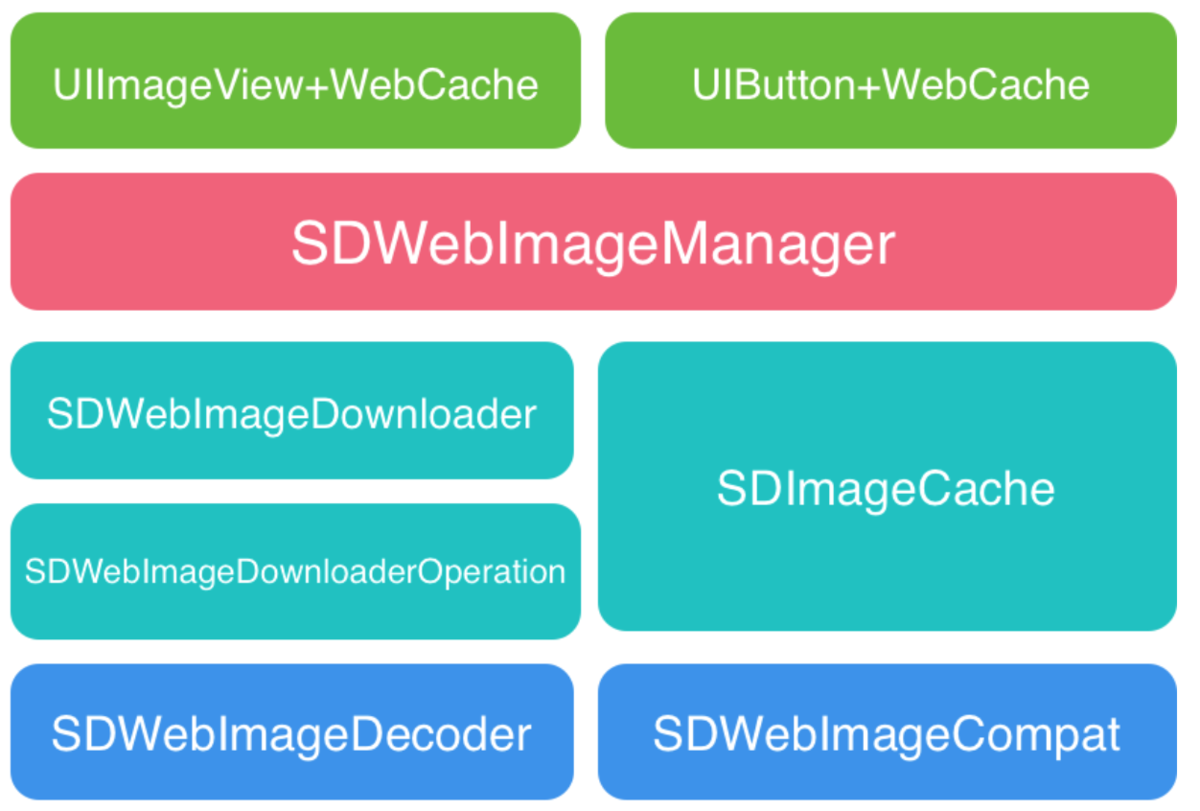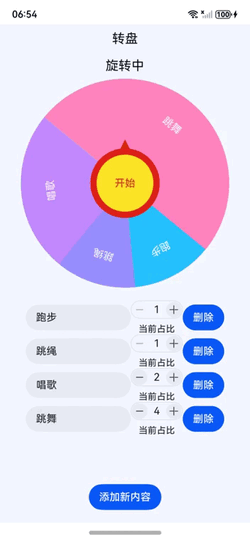
【1】引言(完整代码在最后面)
在鸿蒙NEXT系统中,开发一个有趣且实用的转盘应用不仅可以提升用户体验,还能展示鸿蒙系统的强大功能。本文将详细介绍如何使用鸿蒙NEXT系统开发一个转盘应用,涵盖从组件定义到用户交互的完整过程。
【2】环境准备
电脑系统:windows 10
开发工具:DevEco Studio NEXT Beta1 Build Version: 5.0.3.806
工程版本:API 12
真机:mate60 pro
语言:ArkTS、ArkUI
【3】难点分析
1. 扇形路径的计算
难点:创建扇形的路径需要精确计算起始点、结束点和弧线参数。尤其是涉及到三角函数的使用,初学者可能会对如何将角度转换为坐标感到困惑。
解决方案:可以通过绘制简单的示意图来帮助理解扇形的构造,并在代码中添加详细注释,解释每一步的计算过程。
2. 动态角度计算
难点:在转盘旋转时,需要根据单元格的比例动态计算每个单元格的角度和旋转角度。这涉及到累加和比例计算,可能会导致逻辑错误。
解决方案:使用数组的 reduce 方法来计算总比例,并在计算每个单元格的角度时,确保逻辑清晰。可以通过单元测试来验证每个单元格的角度是否正确。
3. 动画效果的实现
难点:实现转盘的旋转动画需要对动画的持续时间、曲线和结束后的状态进行管理。初学者可能会对如何控制动画的流畅性和效果感到困惑。
解决方案:可以参考鸿蒙NEXT的动画文档,了解不同的动画效果和参数设置。通过逐步调试,观察动画效果并进行调整。
4. 用户交互的处理
难点:处理用户点击事件,尤其是在动画进行时,如何禁用按钮以防止重复点击,可能会导致状态管理的复杂性。
解决方案:在按钮的点击事件中,使用状态变量(如 isAnimating)来控制按钮的可用性,并在动画结束后恢复按钮的状态。
5. 组件的状态管理
难点:在多个组件之间传递状态(如当前选中的单元格、转盘的角度等)可能会导致状态管理混乱。
解决方案:使用状态管理工具(如 @State 和 @Trace)来确保状态的统一管理,并在需要的地方进行状态更新,保持组件之间的解耦。
【完整代码】
import { CounterComponent, CounterType } from '@kit.ArkUI'; // 导入计数器组件和计数器类型// 定义扇形组件
@Component
struct Sector {@Prop radius: number; // 扇形的半径@Prop angle: number; // 扇形的角度@Prop color: string; // 扇形的颜色// 创建扇形路径的函数createSectorPath(radius: number, angle: number): string {const centerX = radius / 2; // 计算扇形中心的X坐标const centerY = radius / 2; // 计算扇形中心的Y坐标const startX = centerX; // 扇形起始点的X坐标const startY = centerY - radius; // 扇形起始点的Y坐标const halfAngle = angle / 4; // 计算半个角度// 计算扇形结束点1的坐标const endX1 = centerX + radius * Math.cos((halfAngle * Math.PI) / 180);const endY1 = centerY - radius * Math.sin((halfAngle * Math.PI) / 180);// 计算扇形结束点2的坐标const endX2 = centerX + radius * Math.cos((-halfAngle * Math.PI) / 180);const endY2 = centerY - radius * Math.sin((-halfAngle * Math.PI) / 180);// 判断是否为大弧const largeArcFlag = angle / 2 > 180 ? 1 : 0;const sweepFlag = 1; // 设置弧线方向为顺时针// 生成SVG路径命令const pathCommands =`M${startX} ${startY} A${radius} ${radius} 0 ${largeArcFlag} ${sweepFlag} ${endX1} ${endY1} L${centerX} ${centerY} L${endX2} ${endY2} A${radius} ${radius} 0 ${largeArcFlag} ${1 -sweepFlag} ${startX} ${startY} Z`;return pathCommands; // 返回路径命令}// 构建扇形组件build() {Stack() {// 创建第一个扇形路径Path().width(`${this.radius}px`) // 设置宽度为半径.height(`${this.radius}px`) // 设置高度为半径.commands(this.createSectorPath(this.radius, this.angle)) // 设置路径命令.fillOpacity(1) // 设置填充透明度.fill(this.color) // 设置填充颜色.strokeWidth(0) // 设置边框宽度为0.rotate({ angle: this.angle / 4 - 90 }); // 旋转扇形// 创建第二个扇形路径Path().width(`${this.radius}px`) // 设置宽度为半径.height(`${this.radius}px`) // 设置高度为半径.commands(this.createSectorPath(this.radius, this.angle)) // 设置路径命令.fillOpacity(1) // 设置填充透明度.fill(this.color) // 设置填充颜色.strokeWidth(0) // 设置边框宽度为0.rotate({ angle: 180 - (this.angle / 4 - 90) }); // 旋转扇形}}
}// 定义单元格类
@ObservedV2
class Cell {@Trace angle: number = 0; // 扇形的角度@Trace title: string; // 当前格子的标题@Trace color: string; // 背景颜色@Trace rotate: number = 0; // 在转盘要旋转的角度angleStart: number = 0; // 轮盘所在区间的起始angleEnd: number = 0; // 轮盘所在区间的结束proportion: number = 0; // 所占比例// 构造函数constructor(proportion: number, title: string, color: string) {this.proportion = proportion; // 设置比例this.title = title; // 设置标题this.color = color; // 设置颜色}
}// 定义转盘组件
@Entry
@Component
struct Wheel {@State cells: Cell[] = []; // 存储单元格的数组@State wheelWidth: number = 600; // 转盘的宽度@State currentAngle: number = 0; // 当前转盘的角度@State selectedName: string = ""; // 选中的名称isAnimating: boolean = false; // 动画状态colorIndex: number = 0; // 颜色索引colorPalette: string[] = [ // 颜色调色板"#26c2ff","#978efe","#c389fe","#ff85bd","#ff7051","#fea800","#ffcf18","#a9c92a"];// 组件即将出现时调用aboutToAppear(): void {// 初始化单元格this.cells.push(new Cell(1, "跑步", this.colorPalette[this.colorIndex++ % this.colorPalette.length]));this.cells.push(new Cell(2, "跳绳", this.colorPalette[this.colorIndex++ % this.colorPalette.length]));this.cells.push(new Cell(1, "唱歌", this.colorPalette[this.colorIndex++ % this.colorPalette.length]));this.cells.push(new Cell(4, "跳舞", this.colorPalette[this.colorIndex++ % this.colorPalette.length]));this.calculateAngles(); // 计算角度}// 计算每个单元格的角度private calculateAngles() {// 根据比例计算总比例const totalProportion = this.cells.reduce((sum, cell) => sum + cell.proportion, 0);this.cells.forEach(cell => {cell.angle = (cell.proportion * 360) / totalProportion; // 计算每个单元格的角度});let cumulativeAngle = 0; // 累计角度this.cells.forEach(cell => {cell.angleStart = cumulativeAngle; // 设置起始角度cumulativeAngle += cell.angle; // 更新累计角度cell.angleEnd = cumulativeAngle; // 设置结束角度cell.rotate = cumulativeAngle - (cell.angle / 2); // 计算旋转角度});}// 构建转盘组件build() {Column() {Row() {Text('转盘').fontSize(20).fontColor("#0b0e15"); // 显示转盘标题}.width('100%').height(44).justifyContent(FlexAlign.Center); // 设置行的宽度和高度// 显示当前状态Text(this.isAnimating ? '旋转中' : `${this.selectedName}`).fontSize(20).fontColor("#0b0e15").height(40);Stack() {Stack() {// 遍历每个单元格并绘制扇形ForEach(this.cells, (cell: Cell) => {Stack() {Sector({ radius: lpx2px(this.wheelWidth) / 2, angle: cell.angle, color: cell.color }); // 创建扇形Text(cell.title).fontColor(Color.White).margin({ bottom: `${this.wheelWidth / 1.4}lpx` }); // 显示单元格标题}.width('100%').height('100%').rotate({ angle: cell.rotate }); // 设置宽度和高度,并旋转});}.borderRadius('50%') // 设置圆角.backgroundColor(Color.Gray) // 设置背景颜色.width(`${this.wheelWidth}lpx`) // 设置转盘宽度.height(`${this.wheelWidth}lpx`) // 设置转盘高度.rotate({ angle: this.currentAngle }); // 旋转转盘// 创建指针Polygon({ width: 20, height: 10 }).points([[0, 0], [10, -20], [20, 0]]) // 设置指针的点.fill("#d72b0b") // 设置指针颜色.height(20) // 设置指针高度.margin({ bottom: '140lpx' }); // 设置指针底部边距// 创建开始按钮Button('开始').fontColor("#c53a2c") // 设置按钮字体颜色.borderWidth(10) // 设置按钮边框宽度.borderColor("#dd2218") // 设置按钮边框颜色.backgroundColor("#fde427") // 设置按钮背景颜色.width('200lpx') // 设置按钮宽度.height('200lpx') // 设置按钮高度.borderRadius('50%') // 设置按钮为圆形.clickEffect({ level: ClickEffectLevel.LIGHT }) // 设置点击效果.onClick(() => { // 点击按钮时的回调函数if (this.isAnimating) { // 如果正在动画中,返回return;}this.selectedName = ""; // 清空选中的名称this.isAnimating = true; // 设置动画状态为正在动画animateTo({ // 开始动画duration: 5000, // 动画持续时间为5000毫秒curve: Curve.EaseInOut, // 动画曲线为缓入缓出onFinish: () => { // 动画完成后的回调this.currentAngle %= 360; // 保持当前角度在0到360之间for (const cell of this.cells) { // 遍历每个单元格// 检查当前角度是否在单元格的角度范围内if (360 - this.currentAngle >= cell.angleStart && 360 - this.currentAngle <= cell.angleEnd) {this.selectedName = cell.title; // 设置选中的名称为当前单元格的标题break; // 找到后退出循环}}this.isAnimating = false; // 设置动画状态为未动画},}, () => { // 动画进行中的回调this.currentAngle += (360 * 5 + Math.floor(Math.random() * 360)); // 更新当前角度,增加随机旋转});});}// 创建滚动区域Scroll() {Column() {// 遍历每个单元格,创建输入框和计数器ForEach(this.cells, (item: Cell, index: number) => {Row() {// 创建文本输入框,显示单元格标题TextInput({ text: item.title }).layoutWeight(1) // 设置输入框占据剩余空间.onChange((value) => { // 输入框内容变化时的回调item.title = value; // 更新单元格标题});// 创建计数器组件CounterComponent({options: {type: CounterType.COMPACT, // 设置计数器类型为紧凑型numberOptions: {label: `当前占比`, // 设置计数器标签value: item.proportion, // 设置计数器初始值min: 1, // 设置最小值max: 100, // 设置最大值step: 1, // 设置步长onChange: (value: number) => { // 计数器值变化时的回调item.proportion = value; // 更新单元格的比例this.calculateAngles(); // 重新计算角度}}}});// 创建删除按钮Button('删除').onClick(() => {this.cells.splice(index, 1); // 从单元格数组中删除当前单元格this.calculateAngles(); // 重新计算角度});}.width('100%').justifyContent(FlexAlign.SpaceBetween) // 设置行的宽度和内容对齐方式.padding({ left: 40, right: 40 }); // 设置左右内边距});}.layoutWeight(1); // 设置滚动区域占据剩余空间}.layoutWeight(1) // 设置滚动区域占据剩余空间.margin({ top: 20, bottom: 20 }) // 设置上下外边距.align(Alignment.Top); // 设置对齐方式为顶部对齐// 创建添加新内容按钮Button('添加新内容').onClick(() => {// 向单元格数组中添加新单元格this.cells.push(new Cell(1, "新内容", this.colorPalette[this.colorIndex++ % this.colorPalette.length]));this.calculateAngles(); // 重新计算角度}).margin({ top: 20, bottom: 20 }); // 设置按钮的上下外边距}.height('100%') // 设置组件高度为100%.width('100%') // 设置组件宽度为100%.backgroundColor("#f5f8ff"); // 设置组件背景颜色}
}