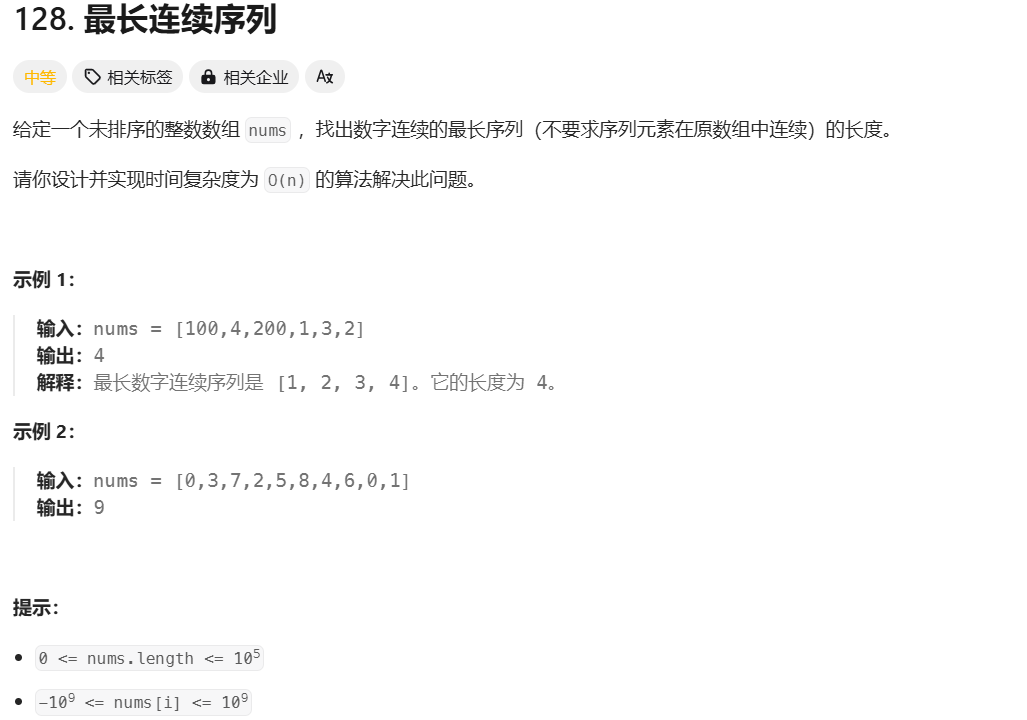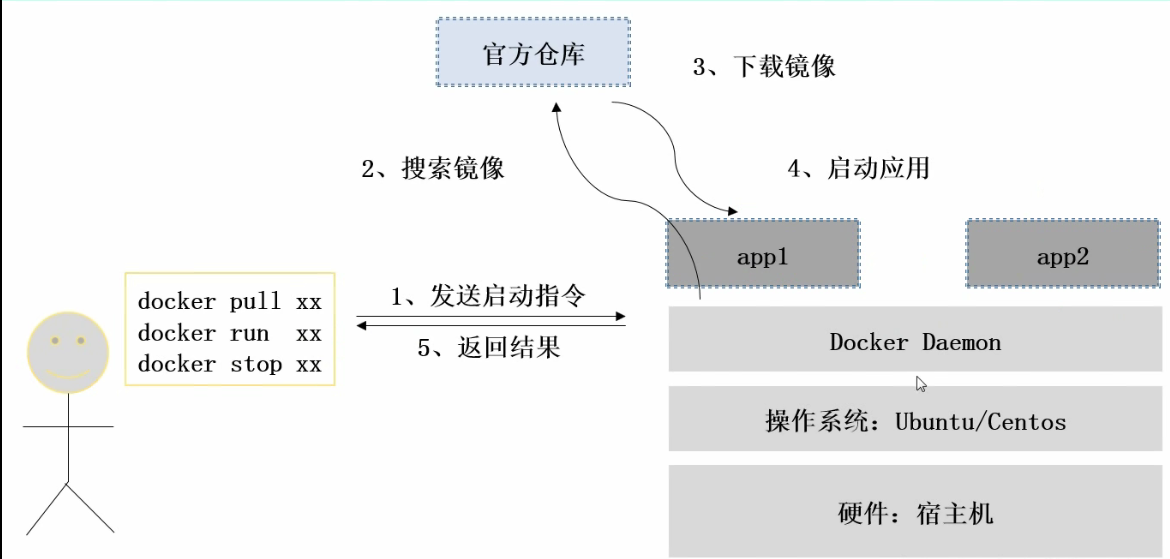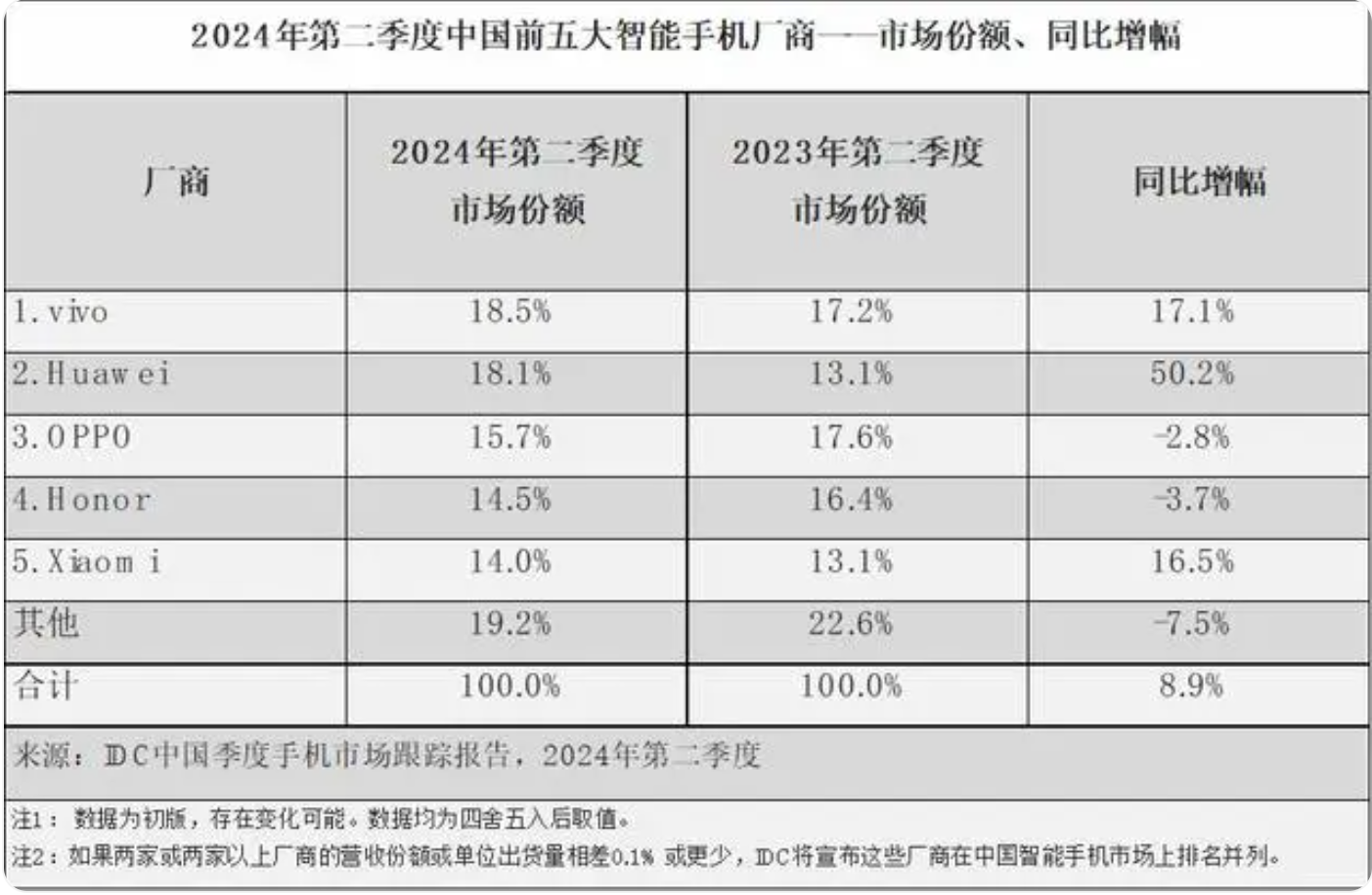做了一个自制的小闹钟,能够自己输入时间,以及对应的闹铃,时间到了自动播放设定的闹铃,可以随时取消重新设定,采用分文件编译
注意:需要在.pro文件中加入:QT += core gui texttospeech
代码如下:
wideget.h
#ifndef WIDGET_H
#define WIDGET_H#include <QWidget>
#include <QKeyEvent> //键盘事件类
#include <QMouseEvent> //鼠标事件类
#include <QIcon>
#include <QPushButton>
#include <QLabel>
#include <QLineEdit>
#include <QMovie>
#include <QObject>
#include <QMessageBox>
#include <QTimer> //定时器类
#include <QTime> //时间类
#include <QTimerEvent> //定时器事件类
#include <QDateTime> //日期时间类
#include <QTextToSpeech>QT_BEGIN_NAMESPACE
namespace Ui { class Widget; }
QT_END_NAMESPACEclass Widget : public QWidget
{Q_OBJECTsignals:public slots:void start_slots();void timeout_slots(); //自定义处理超时信号的槽函数void cancel_slots(); //自定义取消按钮槽函数public:Widget(QWidget *parent = nullptr);~Widget();void mouseMoveEvent(QMouseEvent *event); //鼠标移动事件void mousePressEvent(QMouseEvent *event); //鼠标点击事件void speakText(const QString &text);private:Ui::Widget *ui;QPoint temp; //移动窗口中间辅助向量QLabel *system_time,*lab1; //显示系统时间QLineEdit *mod_time,*clock_txt; //可编辑的时间、闹钟输出的文字QPushButton *start_button,*cancel_button; //启动按钮和取消按钮int tid = 0; //定时器id号QTimer t1; //定义一个定时器变量};
#endif // WIDGET_H
main.cpp
#include "widget.h"#include <QApplication>int main(int argc, char *argv[])
{QApplication a(argc, argv);Widget w;w.show();return a.exec();
}
widget.cpp
#include "widget.h"
#include "ui_widget.h"
#include <QDebug>Widget::Widget(QWidget *parent): QWidget(parent), ui(new Ui::Widget)
{ui->setupUi(this);this->setFixedSize(500,500); //设置页面初始尺寸大小this->setWindowFlag(Qt::FramelessWindowHint); //将头部隐藏//标签类system_time = new QLabel(this); //系统时间system_time->resize(200,140);system_time->move(50,50);system_time->setScaledContents(true);system_time->setStyleSheet("background-color:pink; border-radius:20;\font-size:20px;font-weight:bold");system_time->setWindowOpacity(0.1);//按钮类start_button = new QPushButton("启动",this);cancel_button = new QPushButton("取消",this);//设置位置start_button->move(system_time->x()+system_time->width()+15,110);cancel_button->move(start_button->x()+start_button->width()+5,start_button->y());//设置大小start_button->resize(90,80);cancel_button->resize(90,80);// start_button->setStyleSheet("border-radius:20");//行标签类mod_time = new QLineEdit(this);mod_time->move(system_time->y()+system_time->width()+15,system_time->y());mod_time->setPlaceholderText("输入定时");mod_time->resize(180,30);clock_txt = new QLineEdit(this);clock_txt->move(50,230);clock_txt->resize(400,250);clock_txt->setPlaceholderText("输入闹铃");// 设置文本对齐到左上角clock_txt->setAlignment(Qt::AlignLeft | Qt::AlignTop);clock_txt->setStyleSheet("QLineEdit { padding-left: 0px; }");//连接信号与槽,按下按钮开始执行功能connect(start_button, &QPushButton::clicked, this, &Widget::start_slots);connect(&t1, &QTimer::timeout, this, &Widget::timeout_slots);connect(cancel_button, &QPushButton::clicked, this, &Widget::cancel_slots);
}Widget::~Widget()
{delete ui;
}//鼠标移动事件
void Widget::mouseMoveEvent(QMouseEvent *event)
{this->move(event->globalPos() - temp);
}//鼠标点击事件
void Widget::mousePressEvent(QMouseEvent *event)
{temp = event->globalPos() - this->pos(); //求出中间辅助变量if(event->button() == Qt::RightButton){this->close();}
}void Widget::start_slots()
{t1.start(1000); //每隔指定时间,发送一个timeout信号
}void Widget::timeout_slots()
{//获取系统时间QTime sysTime = QTime::currentTime();//将QTime类对象转变成字符串QString sysTimeStr = sysTime.toString("hh:mm:ss");this->system_time->setText(sysTimeStr);system_time->setAlignment(Qt::AlignCenter);//将3个地方设置成不可点击start_button->setEnabled(false);mod_time->setReadOnly(true);clock_txt->setReadOnly(true);//比较逻辑,如果和我输入的时间相等,就发出声音QString modTimeStr = mod_time->text();if(sysTimeStr == modTimeStr){qDebug()<<"发出声音";speakText(clock_txt->text());}
}void Widget::cancel_slots()
{int res = QMessageBox::information(this,"提示","真的要取消么",QMessageBox::Yes|QMessageBox::No,QMessageBox::Yes);if(res == QMessageBox::Yes){qDebug()<<"解除限制功能";t1.stop();start_button->setEnabled(true);mod_time->setReadOnly(false);clock_txt->setReadOnly(false);}else if(res == QMessageBox::No){qDebug()<<"继续执行程序";}
}void Widget::speakText(const QString &text)
{QTextToSpeech *speaker = new QTextToSpeech;speaker->say(text);
}输出结果如下: