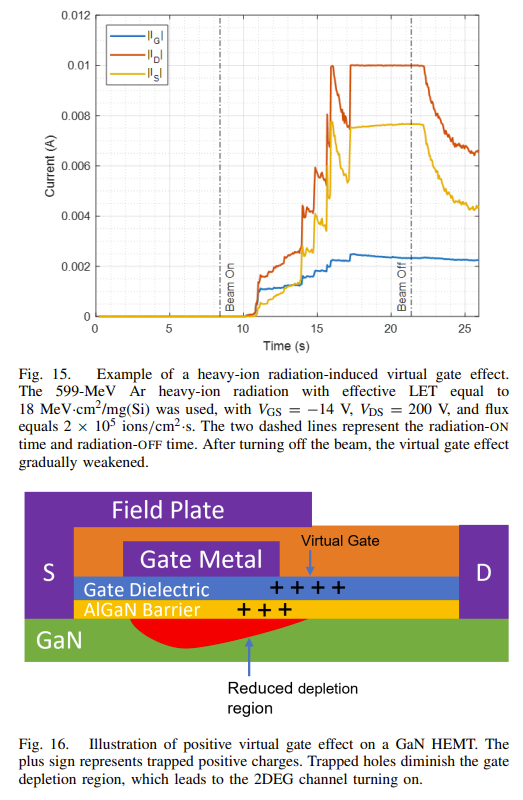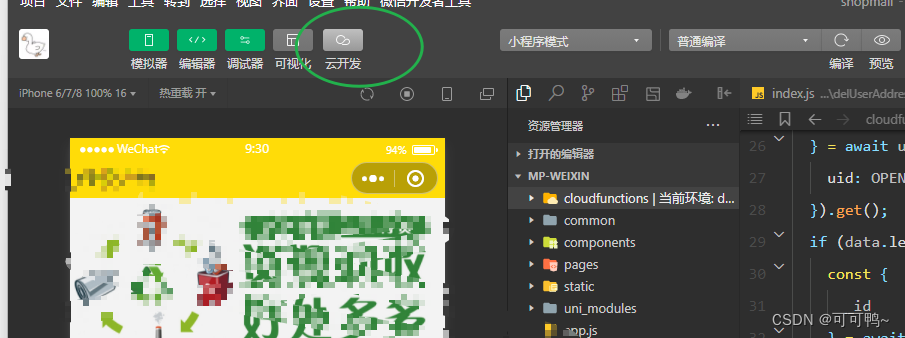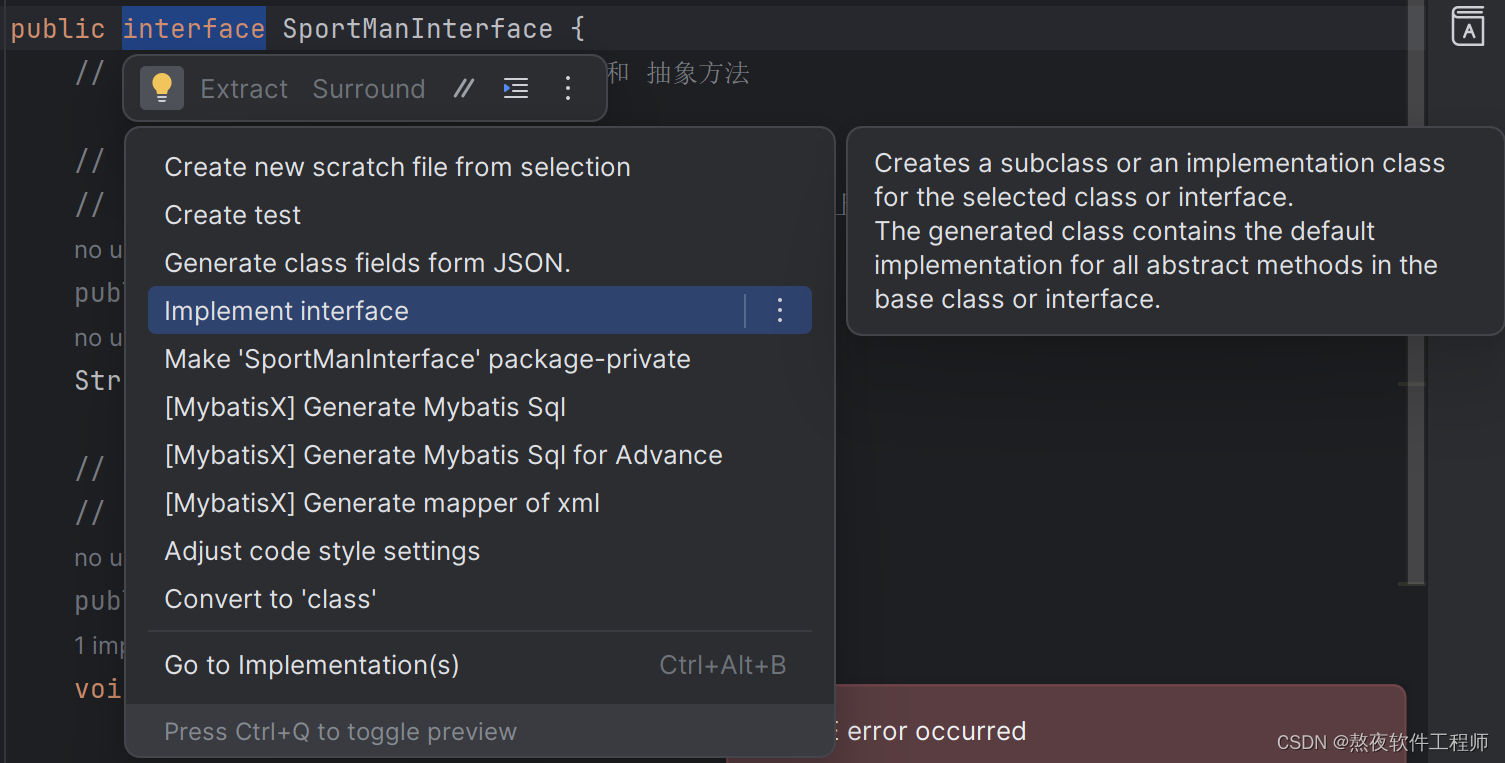Android屏幕亮度
本篇文章主要介绍下android 屏幕亮度相关的内容.
1: 申请权限
修改屏幕亮度需要申请WRITE_SETTINGS权限
<uses-permission android:name="android.permission.WRITE_SETTINGS"tools:ignore="ProtectedPermissions" />
WRITE_SETTINGS权限无法通过动态申请的方式来申请.
比如demo中我们单独只申请android.permission.WRITE_SETTINGS权限.
打开demo的应用信息,可以看到应用权限中提示的是未申请任何权限
那如何来申请权限呢?
我们可以通过跳转相关页面进行手动设置:
startActivity(new Intent(Settings.ACTION_MANAGE_WRITE_SETTINGS))
2: 判断权限是否申请.
上面我们只是跳转了权限设置的页面,那么如何判断是否已经设置成功呢?
这里用到系统的方法:
Settings.System.canWrite(this);
我们添加下判断方法:
@RequiresApi(api = Build.VERSION_CODES.M)
private boolean isCanWrite(){return Settings.System.canWrite(this);
}
3:判断是否自动亮度
接着我们关注下屏幕亮度下的自动亮度功能.
首先我们可以根据屏幕亮度mode这个字段来判断:
/*** Control whether to enable automatic brightness mode.*/
public static final String SCREEN_BRIGHTNESS_MODE = "screen_brightness_mode";
mode有:
/*** SCREEN_BRIGHTNESS_MODE value for manual mode.*/
public static final int SCREEN_BRIGHTNESS_MODE_MANUAL = 0;/*** SCREEN_BRIGHTNESS_MODE value for automatic mode.*/
public static final int SCREEN_BRIGHTNESS_MODE_AUTOMATIC = 1;
通过调用Settings.System.getInt()方法获取屏幕亮度模式,如果返回值为Settings.System.SCREEN_BRIGHTNESS_MODE_AUTOMATIC,则表示开启了自动亮度调节,具体的代码如下:
/*** SCREEN_BRIGHTNESS_MODE判断是否设置自动亮度* @return*/
private boolean isAutoScreenBrightness() {try {int mode = Settings.System.getInt(getContentResolver(), Settings.System.SCREEN_BRIGHTNESS_MODE);return mode == Settings.System.SCREEN_BRIGHTNESS_MODE_AUTOMATIC;} catch (Settings.SettingNotFoundException e) {e.printStackTrace();}return false;
}
4: 关闭打开自动亮度
关闭打开自动亮度的开关也很简单,就是修改SCREEN_BRIGHTNESS_MODE的值即可,代码如下:
-
开启自动亮度
private void openAutoScreenBrightness(){Settings.System.putInt(getContentResolver(),Settings.System.SCREEN_BRIGHTNESS_MODE,Settings.System.SCREEN_BRIGHTNESS_MODE_AUTOMATIC); } -
关闭自动亮度
private void closeAutoScreenBrightness(){Settings.System.putInt(getContentResolver(),Settings.System.SCREEN_BRIGHTNESS_MODE,Settings.System.SCREEN_BRIGHTNESS_MODE_MANUAL); }
5: 设置屏幕亮度
设置屏幕亮度只需要修改Settings.System.SCREEN_BRIGHTNESS即可.
代码如下:
private void setScreenBrightness(int brightness) {Settings.System.putInt(getContentResolver(), Settings.System.SCREEN_BRIGHTNESS, brightness);
}
同样我们可以根据Settings.System.SCREEN_BRIGHTNESS,获取当前的屏幕亮度值(0~255).
/*** 获取当前屏幕亮度** @return*/
private int getCurrentScreenBrightness() {try {int anInt = Settings.System.getInt(getContentResolver(), Settings.System.SCREEN_BRIGHTNESS);return anInt;} catch (Settings.SettingNotFoundException e) {e.printStackTrace();}return 0;
}
6: demo源码如下:
首先是布局文件:
<?xml version="1.0" encoding="utf-8"?>
<LinearLayout xmlns:android="http://schemas.android.com/apk/res/android"xmlns:app="http://schemas.android.com/apk/res-auto"xmlns:tools="http://schemas.android.com/tools"android:layout_width="match_parent"android:layout_height="match_parent"tools:context=".MainActivity"android:orientation="vertical"><Buttonandroid:layout_width="wrap_content"android:layout_height="wrap_content"android:text="申请权限"android:id="@+id/btn_permission"/><Buttonandroid:layout_width="wrap_content"android:layout_height="wrap_content"android:text="是否自动亮度"android:id="@+id/btn_check"/><Buttonandroid:layout_width="wrap_content"android:layout_height="wrap_content"android:text="去除自动亮度"android:id="@+id/btn_close"/><Buttonandroid:layout_width="wrap_content"android:layout_height="wrap_content"android:text="开启自动亮度"android:id="@+id/btn_open"/><EditTextandroid:layout_width="match_parent"android:layout_height="wrap_content"android:inputType="number"android:text=""android:hint="请输入0-255"android:id="@+id/edit_number"/><Buttonandroid:layout_width="wrap_content"android:layout_height="wrap_content"android:text="设置屏幕亮度"android:id="@+id/btn_set"/></LinearLayout>
最后是Activity代码:
public class MainActivity extends AppCompatActivity implements View.OnClickListener {private static final String TAG = "MainActivity";private Button btnPermission, btnCheck, btnClose, btnOpen, btnSet;private EditText editText;@Overrideprotected void onCreate(Bundle savedInstanceState) {super.onCreate(savedInstanceState);setContentView(R.layout.activity_main);initView();}private void initView() {btnPermission = findViewById(R.id.btn_permission);btnCheck = findViewById(R.id.btn_check);btnClose = findViewById(R.id.btn_close);btnOpen = findViewById(R.id.btn_open);btnSet = findViewById(R.id.btn_set);editText = findViewById(R.id.edit_number);btnPermission.setOnClickListener(this);btnCheck.setOnClickListener(this);btnClose.setOnClickListener(this);btnOpen.setOnClickListener(this);btnSet.setOnClickListener(this);}@RequiresApi(api = Build.VERSION_CODES.M)@Overridepublic void onClick(View v) {switch (v.getId()) {case R.id.btn_permission:if (!isCanWrite())startActivityForResult(new Intent(Settings.ACTION_MANAGE_WRITE_SETTINGS), 1101);elseToast.makeText(this, "权限申请成功", Toast.LENGTH_SHORT).show();break;case R.id.btn_check:Toast.makeText(this, isAutoScreenBrightness() ? "自动亮度" : "未设置自动亮度", Toast.LENGTH_SHORT).show();break;case R.id.btn_close:closeAutoScreenBrightness();break;case R.id.btn_open:openAutoScreenBrightness();break;case R.id.btn_set:int currentScreenBrightness = getCurrentScreenBrightness();Log.i(TAG, "onClick: currentScreenBrightness" + currentScreenBrightness);String s = editText.getText().toString();if (TextUtils.isEmpty(s)){Toast.makeText(this, "请输入0-255的数值", Toast.LENGTH_SHORT).show();return;}int i = Integer.parseInt(s);if (i < 0 || i > 255) {Toast.makeText(this, "请输入0-255的数值", Toast.LENGTH_SHORT).show();return;}setScreenBrightness(i);break;}}@RequiresApi(api = Build.VERSION_CODES.M)private boolean isCanWrite() {return Settings.System.canWrite(this);}/*** SCREEN_BRIGHTNESS_MODE判断是否设置自动亮度** @return*/private boolean isAutoScreenBrightness() {try {int mode = Settings.System.getInt(getContentResolver(), Settings.System.SCREEN_BRIGHTNESS_MODE);return mode == Settings.System.SCREEN_BRIGHTNESS_MODE_AUTOMATIC;} catch (Settings.SettingNotFoundException e) {e.printStackTrace();}return false;}private void openAutoScreenBrightness() {Settings.System.putInt(getContentResolver(), Settings.System.SCREEN_BRIGHTNESS_MODE, Settings.System.SCREEN_BRIGHTNESS_MODE_AUTOMATIC);}private void closeAutoScreenBrightness() {Settings.System.putInt(getContentResolver(), Settings.System.SCREEN_BRIGHTNESS_MODE, Settings.System.SCREEN_BRIGHTNESS_MODE_MANUAL);}/*** 获取当前屏幕亮度** @return*/private int getCurrentScreenBrightness() {try {int anInt = Settings.System.getInt(getContentResolver(), Settings.System.SCREEN_BRIGHTNESS);return anInt;} catch (Settings.SettingNotFoundException e) {e.printStackTrace();}return 0;}private void setScreenBrightness(int brightness) {Settings.System.putInt(getContentResolver(), Settings.System.SCREEN_BRIGHTNESS, brightness);}
}
7:adb命令操作
-
查询是否设置自动屏幕亮度(0:未开启 1:开启)
adb shell settings get system screen_brightness_mode
-
查询当前屏幕亮度
adb shell settings get system screen_brightness