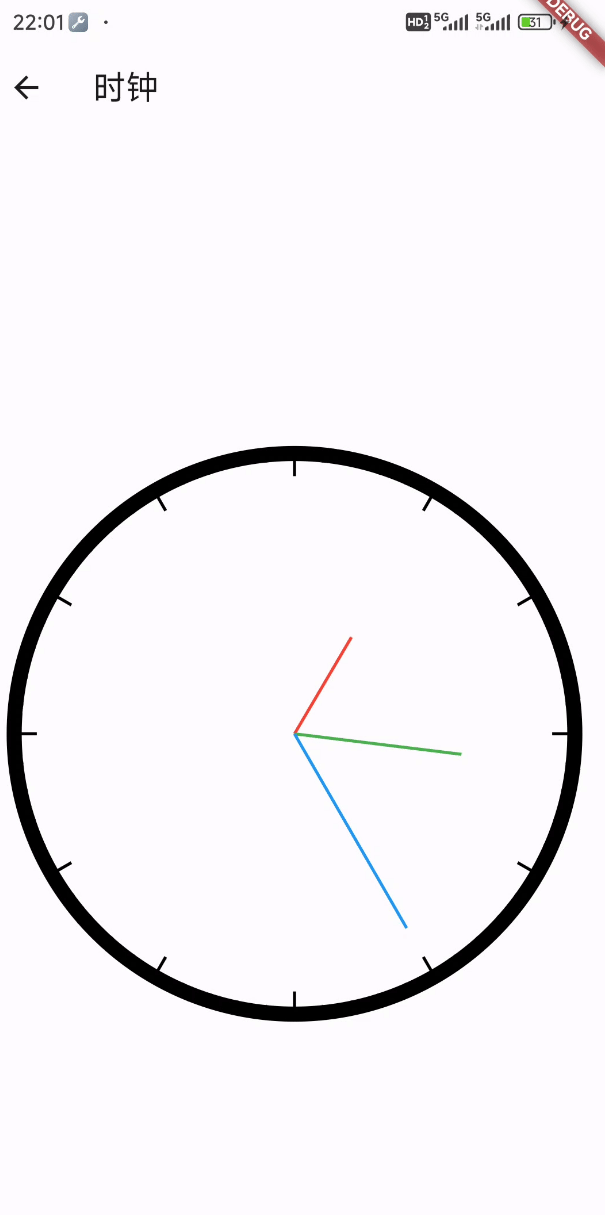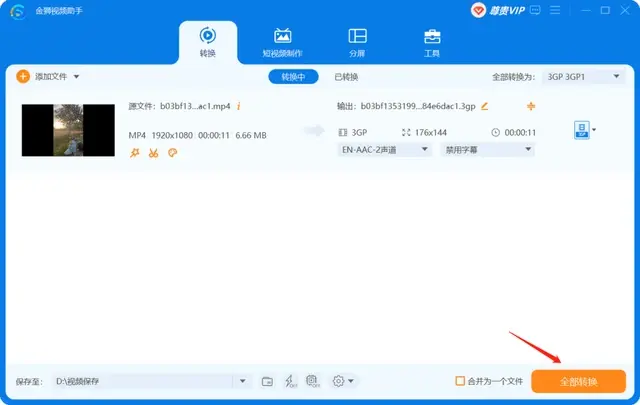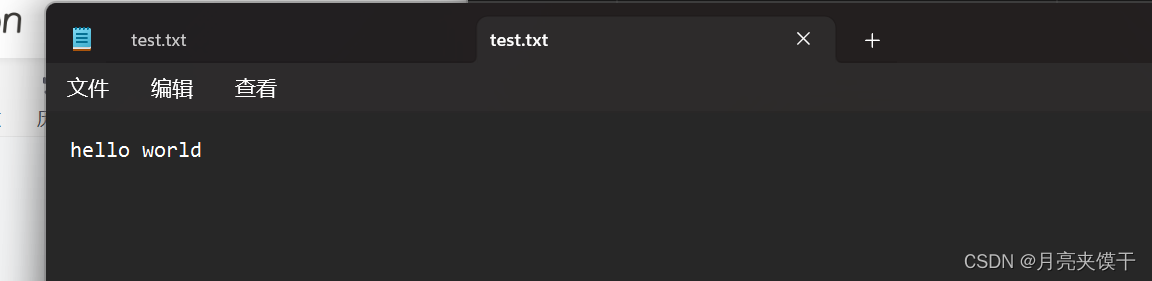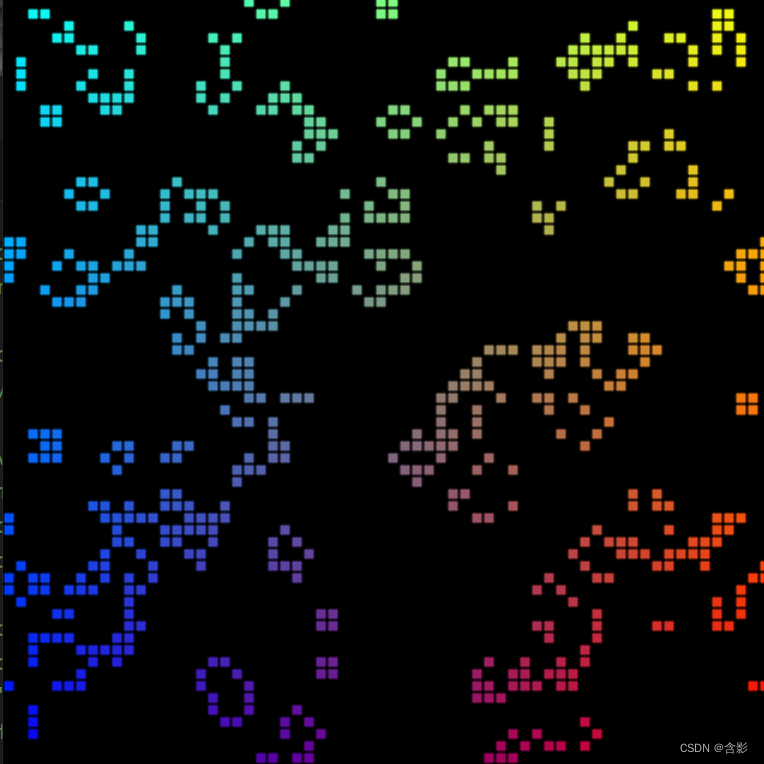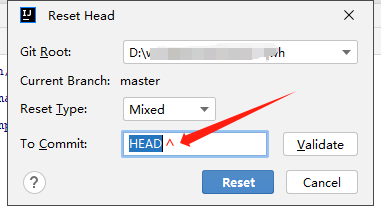目录
安装echarts
全局使用echarts
组件使用echarts
关于按需引入
关于echarts各项属性配置
安装echarts
通过npm install echarts --save安装echarts组件。
全局使用echarts
在src目录下创建components/echarts/index.js文件(名字随便起),按需引入组件。
// 引入 echarts 核心模块,核心模块提供了 echarts 使用必须要的接口。
import * as echarts from "echarts/core";/** 引入任意图表,这里引入的是柱状图and折线图图表(图表后缀都为 Chart) */
import { BarChart, LineChart } from "echarts/charts";// 引入提示框,标题,直角坐标系,数据集,内置数据转换器组件,组件后缀都为 Component
import {TitleComponent,TooltipComponent,GridComponent,DatasetComponent,TransformComponent,
} from "echarts/components";// 标签自动布局,全局过渡动画等特性
import { LabelLayout, UniversalTransition } from "echarts/features";// 引入 Canvas 渲染器,注意引入 CanvasRenderer 或者 SVGRenderer 是必须的一步
import { CanvasRenderer } from "echarts/renderers";// 注册必须的组件
echarts.use([TitleComponent,TooltipComponent,GridComponent,DatasetComponent,TransformComponent,BarChart,LabelLayout,UniversalTransition,CanvasRenderer,LineChart,
]);// 导出
export default echarts;在main.js中添加以下代码:
import echarts from "echarts"; // npm install echarts --save
Vue.prototype.$echarts = echarts;调用的时候用this.$echarts就可以了在要调用的页面添加eharts的配置代码即可:
<template><div><div id="maychar"></div></div>
</template><script>
export default {data() {return {};},mounted() {this.getCharts();},methods: {// 使用柱形图,关于其他配置可以去官网查看getCharts() {const chartBox = this.$echarts.init(document.getElementById("maychar"));const option = {xAxis: {data: ["Mon", "Tue", "Wed", "Thu", "Fri", "Sat", "Sun"],},yAxis: {},series: [{type: "bar",data: [23, 24, 18, 25, 27, 28, 25],},],};chartBox.setOption(option);// 根据页面大小自动响应图表大小window.addEventListener("resize", function () {chartBox.resize();});},},
};
</script>组件使用echarts
在src目录下创建components/xxx文件(自己起名字),在script中引入核心模块,由于异步问题,可能会获取不到父组件传递过来的数据,我们可以利用watch监听来解决。
下面以树图为例子:(很长因为有很多配置属性,实际开发不用全部添加)
<template><div class="echarts-container"></div>
</template><script>
import * as echarts from "echarts/core";
import { TooltipComponent } from "echarts/components";
import { TreeChart } from "echarts/charts";
import { CanvasRenderer } from "echarts/renderers";
import { LegendComponent } from "echarts/components";echarts.use([TooltipComponent, TreeChart, CanvasRenderer, LegendComponent]);
var myChart;
var option;
export default {name: "TreeChart",props: {treeData: {// 树图数据type: Object,default: () => {return {};},},},mounted() {this.init();// 监听树图节点的点击事件myChart.on("click", (e) => {// console.log("e:", this.treeData);this.$emit("clickNode", e.data);});},watch: {treeData(n, o) {// console.log("tree改变", n, o);this.init();},},methods: {init() {// console.log('$el:', this.$el)myChart = echarts.init(this.$el);option = {tooltip: {// 提示框浮层设置trigger: "item",triggerOn: "mousemove", // 提示框触发条件enterable: true, // 鼠标是否可进入提示框浮层中,默认falseconfine: true, // 是否将tooltip框限制在图表的区域内formatter: function (params) {// 提示框浮层内容格式器,支持字符串模板和回调函数两种形式// console.log("params:", params);return (// params.marker +params.name// + "<br/>" +// "$ " +// (params.value || "--"));},// valueFormatter: function (value) { // tooltip 中数值显示部分的格式化回调函数// return '$' + value.toFixed(2)// },backgroundColor: "#FFF", // 提示框浮层的背景颜色borderColor: "rgba(0, 0, 0, .2)", // 提示框浮层的边框颜色borderWidth: 1, // 提示框浮层的边框宽borderRadius: 4, // 提示框浮层圆角padding: [4, 8], // 提示框浮层的内边距textStyle: {// 提示框浮层的文本样式color: "#333", // 文字颜色fontWeight: 400, // 字体粗细fontSize: 14, // 字体大小lineHeight: 20, // 行高width: 60, // 文本显示宽度// 文字超出宽度是否截断或者换行;只有配置width时有效overflow: "breakAll", // truncate截断,并在末尾显示ellipsis配置的文本,默认为...;break换行;breakAll换行,并强制单词内换行ellipsis: "...",},extraCssText:"box-shadow: 0 0 9px rgba(0, 0, 0, 0.3);text-align: right;", // 额外添加到浮层的css样式},legend: {type: "scroll",orient: "vertical",right: 10,top: 20,bottom: 20,data: this.treeData,},series: [{type: "tree",data: [this.treeData],name: "树图",top: "1%", // 组件离容器上侧的距离,像素值20,或相对容器的百分比20%left: "7%", // 组件离容器左侧的距离bottom: "1%", // 组件离容器下侧的距离right: "20%", // 组件离容器右侧的距离layout: "orthogonal", // 树图的布局,正交orthogonal和径向radial两种orient: "RL", // 树图中正交布局的方向,'LR','RL','TB','BT',只有布局是正交时才生效edgeShape: "curve", // 树图边的形状,有曲线curve和折线polyline两种,只有正交布局下生效 待定roam: false, // 是否开启鼠标缩放或平移,默认falseinitialTreeDepth: 5, // 树图初始的展开层级(深度),根节点是0,不设置时全部展开// symbol: 'arrow', // 标记的图形,默认是emptyCircle;circle,rect,roundRect,triangle,diamond,pin,arrow,none// symbolRotate: 270, // 配合symbol:arrow图形使用效果较好symbolSize: 7, // 大于0时是圆圈,等于0时不展示,标记的大小itemStyle: {// 树图中每个节点的样式 待定color: "#91cc75", // 节点未展开时的填充色borderColor: "rgba(255, 144, 0, 1)", // 图形的描边颜色borderWidth: 1, // 描边线宽,为0时无描边borderType: "solid", // 描边类型borderCap: "square", // 指定线段末端的绘制方式butt方形结束,round圆形结束,squareshadowColor: "rgba(0,121,221,0.3)", // 阴影颜色shadowBlur: 16, // 图形阴影的模糊大小opacity: 1, // 图形透明度},label: {// 每个节点对应的文本标签样式show: true, // 是否显示标签// distance: 8, // 文本距离图形元素的距离position: "left", // 标签位置verticalAlign: "middle", // 文字垂直对齐方式,默认自动,top,middle,bottomalign: "right", // 文字水平对齐方式,默认自动,left,right,centerfontSize: 14, // 字体大小color: "#333", // 字体颜色// backgroundColor: "rgb(230, 250, 208)", // 文字块的背景颜色// borderColor: "#1890FF", // 文字块边框颜色// borderWidth: 1, // 文字块边框宽度// borderType: "solid", // 文字块边框描边类型 solid dashed dotted// borderRadius: 4, // 文字块的圆角// padding: [6, 12], // 文字块内边距// shadowColor: "rgba(0,121,221,0.3)", // 文字块的背景阴影颜色// shadowBlur: 6, // 文字块的背景阴影长度width: 60,// 文字超出宽度是否截断或者换行;只有配置width时有效overflow: "backAll", // truncate截断,并在末尾显示ellipsis配置的文本,默认为...;break换行;breakAll换行,并强制单词内换行ellipsis: "...",},lineStyle: {// 树图边的样式color: "#ccc", // 树图边的颜色width: 1.5, // 树图边的宽度curveness: 0.5, // 树图边的曲度// shadowColor: "rgba(0, 0, 0, 0.5)", // 阴影颜色// shadowBlur: 10, // 图形阴影的模糊大小},emphasis: {// 树图中图形和标签高亮的样式disabled: false, // 是否关闭高亮状态,默认false// 在高亮图形时,是否淡出其它数据的图形已达到聚焦的效果focus: "none", // none不淡出其他图形(默认);self只聚焦当前高亮的数据图形;series聚焦当前高亮的数据所在系列的所有图形;ancestor聚焦所有祖先节点;descendant聚焦所有子孙节点;relative聚焦所有子孙和祖先节点blurScope: "coordinateSystem", // 开启focus时,配置淡出的范围,coordinateSystem淡出范围为坐标系(默认);series淡出范围为系列;global淡出范围为全局itemStyle: {// 该节点的样式// color: "#1890FF", // 图形的颜色borderColor: "rgb(145,204,117)", // 图形的描边颜色borderWidth: 1, // 描边线宽,为0时无描边borderType: "solid", // 描边类型 solid dashed dottedborderCap: "square", // 指定线段末端的绘制方式butt方形结束,round圆形结束,squareshadowColor: "rgba(0,121,221,0.3)", // 阴影颜色shadowBlur: 12, // 图形阴影的模糊大小opacity: 1, // 图形透明度},lineStyle: {// 树图边的样式color: "rgba(0,0,0,.45)", // 树图边的颜色width: 1.5, // 树图边的宽度curveness: 0.5, // 树图边的曲度// shadowColor: "rgba(0, 0, 0, 0.5)", // 阴影颜色// shadowBlur: 6, // 图形阴影的模糊大小},label: {// 高亮标签的文本样式color: "#333",fontWeight: 600,},},blur: {// 淡出状态的相关配置,开启emphasis.focus后有效itemStyle: {}, // 节点的样式lineStyle: {}, // 树图边的样式label: {}, // 淡出标签的文本样式},leaves: {// 叶子节点的特殊配置label: {// 叶子节点的文本标签样式// distance: 8,// color: '#1890FF',position: "right",verticalAlign: "middle",align: "left",},itemStyle: {}, // 叶子节点的样式emphasis: {}, // 叶子节点高亮状态的配置blur: {}, // 叶子节点淡出状态的配置select: {}, // 叶子节点选中状态的配置},animation: true, // 是否开启动画expandAndCollapse: true, // 子树折叠和展开的交互,默认打开animationDuration: 300, // 初始动画的时长animationEasing: "linear", // 初始动画的缓动效果animationDelay: 0, // 初始动画的延迟animationDurationUpdate: 400, // 数据更新动画的时长animationEasingUpdate: "cubicInOut", // 数据更新动画的缓动效果animationDelayUpdate: 0, // 数据更新动画的延迟},],};myChart.setOption(option);},},
};
</script>
<style scoped>
.echarts-container {width: 800px;height: 350px;
}
</style>在使用组件的vue文件下添加以下代码:(以大熊猫项目为例子,遍历族谱图)
<template><div class="backg" align="center"><div class="bor"><div class="innerBackg" v-loading="loading"><div v-for="item in treeData" :key="item.name"><TreeChart:treeData="item"@clickNode="getNodeData"v-if="item.children"/></div></div></div></div>
</template><script>
import TreeChart from "@/components/TreeChart";
import pandaApi from "@/api/Rbac/Panda";export default {components: {TreeChart,},data() {return {loading: true, // 是否加载完毕treeData: {},};},created() {this.getFamily();},methods: {getNodeData(data) {console.log("data:", data);},getFamily() {pandaApi.getFamily().then((res) => {// 将parent属性更改为childrenlet arr = JSON.parse(JSON.stringify(res.data).replaceAll(/parent/g,"children"));this.treeData = arr;this.loading = false;}).catch((err) => {this.$message.error("获取失败", err);});},},
};
</script><style scoped>
.backg {/* 实现滚动条 */overflow-y: scroll;background-color: rgb(230, 250, 208);width: 100%;min-height: 90vh;height: 0;padding-top: 20px;
}
.bor {width: 96%;min-height: 83vh;height: auto;background-color: white;border: 1px solid rgb(187, 187, 187);padding-top: 20px;
}
.innerBackg {width: 95%;min-height: 80vh;height: auto;background-color: rgb(243, 243, 243);
}
</style>关于按需引入
不同版本区别:(参考五分钟上手Echarts-官方文档_echarts官网_寒泉Hq的博客-CSDN博客)
完全版:echarts/dist/echarts.js,体积最大,包含所有的图表和组件,所包含内容参见:echarts/echarts.all.js。
常用版:echarts/dist/echarts.common.js,体积适中,包含常见的图表和组件,所包含内容参见:echarts/echarts.common.js。
精简版:echarts/dist/echarts.simple.js,体积较小,仅包含最常用的图表和组件,所包含内容参见:echarts/echarts.simple.js。
想好需要引入的图表,在官网查到对应名字,比如柱形图和折线图,那就需要引入BarCharts与LineCharts组件,即:(有时候电脑打不开,这里就用手机版的网页截图进行展示了)
import {LineChart, BarChart} from "echarts/charts"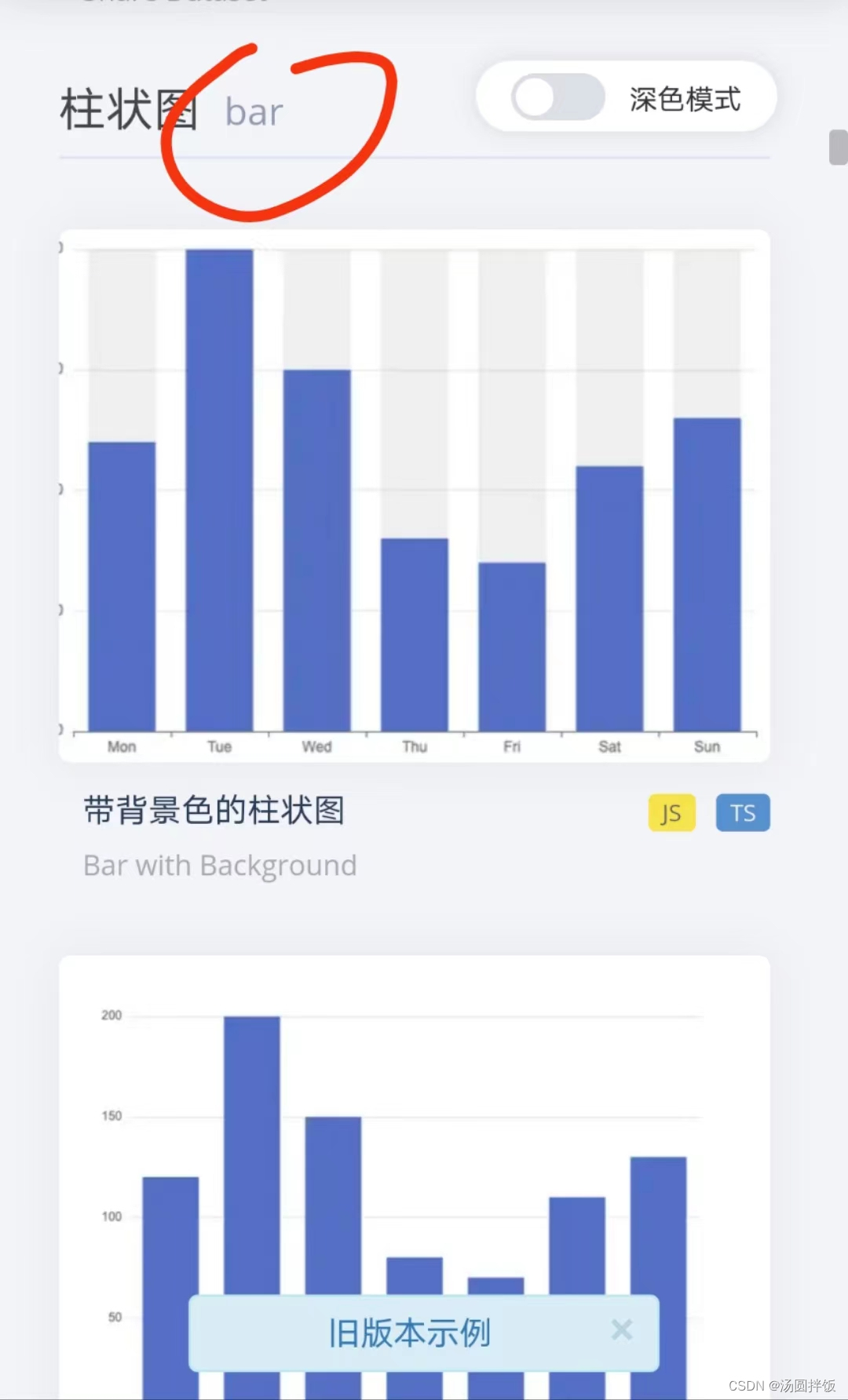

也就是说,需要引入什么图表,就找到官网中对应的名字+Chart就可以了(首字母都要大写)。
关于echarts各项属性配置
https://blog.csdn.net/mrsun_web/article/details/121074265
官网链接:http://echarts.baidu.com/echarts2/doc/example/themeDesigner.html
https://www.echartsjs.com/tutorial.html#5%20%E5%88%86%E9%92%9F%E4%B8%8A%E6%89%8B%20ECharts
theme = {// 全图默认背景// backgroundColor: 'rgba(0,0,0,0)',// 默认色板color: ['#ff7f50','#87cefa','#da70d6','#32cd32','#6495ed','#ff69b4','#ba55d3','#cd5c5c','#ffa500','#40e0d0','#1e90ff','#ff6347','#7b68ee','#00fa9a','#ffd700','#6699FF','#ff6666','#3cb371','#b8860b','#30e0e0'],// 图表标题title: {x: 'left', // 水平安放位置,默认为左对齐,可选为:// 'center' ¦ 'left' ¦ 'right'// ¦ {number}(x坐标,单位px)y: 'top', // 垂直安放位置,默认为全图顶端,可选为:// 'top' ¦ 'bottom' ¦ 'center'// ¦ {number}(y坐标,单位px)//textAlign: null // 水平对齐方式,默认根据x设置自动调整backgroundColor: 'rgba(0,0,0,0)',borderColor: '#ccc', // 标题边框颜色borderWidth: 0, // 标题边框线宽,单位px,默认为0(无边框)padding: 5, // 标题内边距,单位px,默认各方向内边距为5,// 接受数组分别设定上右下左边距,同cssitemGap: 10, // 主副标题纵向间隔,单位px,默认为10,textStyle: {fontSize: 18,fontWeight: 'bolder',color: '#333' // 主标题文字颜色},subtextStyle: {color: '#aaa' // 副标题文字颜色}},// 图例legend: {orient: 'horizontal', // 布局方式,默认为水平布局,可选为:// 'horizontal' ¦ 'vertical'x: 'center', // 水平安放位置,默认为全图居中,可选为:// 'center' ¦ 'left' ¦ 'right'// ¦ {number}(x坐标,单位px)y: 'top', // 垂直安放位置,默认为全图顶端,可选为:// 'top' ¦ 'bottom' ¦ 'center'// ¦ {number}(y坐标,单位px)backgroundColor: 'rgba(0,0,0,0)',borderColor: '#ccc', // 图例边框颜色borderWidth: 0, // 图例边框线宽,单位px,默认为0(无边框)padding: 5, // 图例内边距,单位px,默认各方向内边距为5,// 接受数组分别设定上右下左边距,同cssitemGap: 10, // 各个item之间的间隔,单位px,默认为10,// 横向布局时为水平间隔,纵向布局时为纵向间隔itemWidth: 20, // 图例图形宽度itemHeight: 14, // 图例图形高度textStyle: {color: '#333' // 图例文字颜色}},// 值域dataRange: {orient: 'vertical', // 布局方式,默认为垂直布局,可选为:// 'horizontal' ¦ 'vertical'x: 'left', // 水平安放位置,默认为全图左对齐,可选为:// 'center' ¦ 'left' ¦ 'right'// ¦ {number}(x坐标,单位px)y: 'bottom', // 垂直安放位置,默认为全图底部,可选为:// 'top' ¦ 'bottom' ¦ 'center'// ¦ {number}(y坐标,单位px)backgroundColor: 'rgba(0,0,0,0)',borderColor: '#ccc', // 值域边框颜色borderWidth: 0, // 值域边框线宽,单位px,默认为0(无边框)padding: 5, // 值域内边距,单位px,默认各方向内边距为5,// 接受数组分别设定上右下左边距,同cssitemGap: 10, // 各个item之间的间隔,单位px,默认为10,// 横向布局时为水平间隔,纵向布局时为纵向间隔itemWidth: 20, // 值域图形宽度,线性渐变水平布局宽度为该值 * 10itemHeight: 14, // 值域图形高度,线性渐变垂直布局高度为该值 * 10splitNumber: 5, // 分割段数,默认为5,为0时为线性渐变color:['#1e90ff','#f0ffff'],//颜色 //text:['高','低'], // 文本,默认为数值文本textStyle: {color: '#333' // 值域文字颜色}},toolbox: {orient: 'horizontal', // 布局方式,默认为水平布局,可选为:// 'horizontal' ¦ 'vertical'x: 'right', // 水平安放位置,默认为全图右对齐,可选为:// 'center' ¦ 'left' ¦ 'right'// ¦ {number}(x坐标,单位px)y: 'top', // 垂直安放位置,默认为全图顶端,可选为:// 'top' ¦ 'bottom' ¦ 'center'// ¦ {number}(y坐标,单位px)color : ['#1e90ff','#22bb22','#4b0082','#d2691e'],backgroundColor: 'rgba(0,0,0,0)', // 工具箱背景颜色borderColor: '#ccc', // 工具箱边框颜色borderWidth: 0, // 工具箱边框线宽,单位px,默认为0(无边框)padding: 5, // 工具箱内边距,单位px,默认各方向内边距为5,// 接受数组分别设定上右下左边距,同cssitemGap: 10, // 各个item之间的间隔,单位px,默认为10,// 横向布局时为水平间隔,纵向布局时为纵向间隔itemSize: 16, // 工具箱图形宽度featureImageIcon : {}, // 自定义图片iconfeatureTitle : {mark : '辅助线开关',markUndo : '删除辅助线',markClear : '清空辅助线',dataZoom : '区域缩放',dataZoomReset : '区域缩放后退',dataView : '数据视图',lineChart : '折线图切换',barChart : '柱形图切换',restore : '还原',saveAsImage : '保存为图片'}},// 提示框tooltip: {trigger: 'item', // 触发类型,默认数据触发,见下图,可选为:'item' ¦ 'axis'showDelay: 20, // 显示延迟,添加显示延迟可以避免频繁切换,单位mshideDelay: 100, // 隐藏延迟,单位mstransitionDuration : 0.4, // 动画变换时间,单位sbackgroundColor: 'rgba(0,0,0,0.7)', // 提示背景颜色,默认为透明度为0.7的黑色borderColor: '#333', // 提示边框颜色borderRadius: 4, // 提示边框圆角,单位px,默认为4borderWidth: 0, // 提示边框线宽,单位px,默认为0(无边框)padding: 5, // 提示内边距,单位px,默认各方向内边距为5,// 接受数组分别设定上右下左边距,同cssaxisPointer : { // 坐标轴指示器,坐标轴触发有效type : 'line', // 默认为直线,可选为:'line' | 'shadow'lineStyle : { // 直线指示器样式设置color: '#48b',width: 2,type: 'solid'},shadowStyle : { // 阴影指示器样式设置width: 'auto', // 阴影大小color: 'rgba(150,150,150,0.3)' // 阴影颜色}},textStyle: {color: '#fff'}},// 区域缩放控制器dataZoom: {orient: 'horizontal', // 布局方式,默认为水平布局,可选为:// 'horizontal' ¦ 'vertical'// x: {number}, // 水平安放位置,默认为根据grid参数适配,可选为:// {number}(x坐标,单位px)// y: {number}, // 垂直安放位置,默认为根据grid参数适配,可选为:// {number}(y坐标,单位px)// width: {number}, // 指定宽度,横向布局时默认为根据grid参数适配// height: {number}, // 指定高度,纵向布局时默认为根据grid参数适配backgroundColor: 'rgba(0,0,0,0)', // 背景颜色dataBackgroundColor: '#eee', // 数据背景颜色fillerColor: 'rgba(144,197,237,0.2)', // 填充颜色handleColor: 'rgba(70,130,180,0.8)' // 手柄颜色},// 网格grid: {x: 80,y: 60,x2: 80,y2: 60,// width: {totalWidth} - x - x2,// height: {totalHeight} - y - y2,backgroundColor: 'rgba(0,0,0,0)',borderWidth: 1,borderColor: '#ccc'},// 类目轴categoryAxis: {position: 'bottom', // 位置nameLocation: 'end', // 坐标轴名字位置,支持'start' | 'end'boundaryGap: true, // 类目起始和结束两端空白策略axisLine: { // 坐标轴线show: true, // 默认显示,属性show控制显示与否lineStyle: { // 属性lineStyle控制线条样式color: '#48b',width: 2,type: 'solid'}},axisTick: { // 坐标轴小标记show: true, // 属性show控制显示与否,默认不显示interval: 'auto',// onGap: null,inside : false, // 控制小标记是否在grid里 length :5, // 属性length控制线长lineStyle: { // 属性lineStyle控制线条样式color: '#333',width: 1}},axisLabel: { // 坐标轴文本标签,详见axis.axisLabelshow: true,interval: 'auto',rotate: 0,margin: 8,// formatter: null,textStyle: { // 其余属性默认使用全局文本样式,详见TEXTSTYLEcolor: '#333'}},splitLine: { // 分隔线show: true, // 默认显示,属性show控制显示与否// onGap: null,lineStyle: { // 属性lineStyle(详见lineStyle)控制线条样式color: ['#ccc'],width: 1,type: 'solid'}},splitArea: { // 分隔区域show: false, // 默认不显示,属性show控制显示与否// onGap: null,areaStyle: { // 属性areaStyle(详见areaStyle)控制区域样式color: ['rgba(250,250,250,0.3)','rgba(200,200,200,0.3)']}}},// 数值型坐标轴默认参数valueAxis: {position: 'left', // 位置nameLocation: 'end', // 坐标轴名字位置,支持'start' | 'end'nameTextStyle: {}, // 坐标轴文字样式,默认取全局样式boundaryGap: [0, 0], // 数值起始和结束两端空白策略splitNumber: 5, // 分割段数,默认为5axisLine: { // 坐标轴线show: true, // 默认显示,属性show控制显示与否lineStyle: { // 属性lineStyle控制线条样式color: '#48b',width: 2,type: 'solid'}},axisTick: { // 坐标轴小标记show: false, // 属性show控制显示与否,默认不显示inside : false, // 控制小标记是否在grid里 length :5, // 属性length控制线长lineStyle: { // 属性lineStyle控制线条样式color: '#333',width: 1}},axisLabel: { // 坐标轴文本标签,详见axis.axisLabelshow: true,rotate: 0,margin: 8,// formatter: null,textStyle: { // 其余属性默认使用全局文本样式,详见TEXTSTYLEcolor: '#333'}},splitLine: { // 分隔线show: true, // 默认显示,属性show控制显示与否lineStyle: { // 属性lineStyle(详见lineStyle)控制线条样式color: ['#ccc'],width: 1,type: 'solid'}},splitArea: { // 分隔区域show: false, // 默认不显示,属性show控制显示与否areaStyle: { // 属性areaStyle(详见areaStyle)控制区域样式color: ['rgba(250,250,250,0.3)','rgba(200,200,200,0.3)']}}},polar : {center : ['50%', '50%'], // 默认全局居中radius : '75%',startAngle : 90,splitNumber : 5,name : {show: true,textStyle: { // 其余属性默认使用全局文本样式,详见TEXTSTYLEcolor: '#333'}},axisLine: { // 坐标轴线show: true, // 默认显示,属性show控制显示与否lineStyle: { // 属性lineStyle控制线条样式color: '#ccc',width: 1,type: 'solid'}},axisLabel: { // 坐标轴文本标签,详见axis.axisLabelshow: false,textStyle: { // 其余属性默认使用全局文本样式,详见TEXTSTYLEcolor: '#333'}},splitArea : {show : true,areaStyle : {color: ['rgba(250,250,250,0.3)','rgba(200,200,200,0.3)']}},splitLine : {show : true,lineStyle : {width : 1,color : '#ccc'}}},// 柱形图默认参数bar: {barMinHeight: 0, // 最小高度改为0// barWidth: null, // 默认自适应barGap: '30%', // 柱间距离,默认为柱形宽度的30%,可设固定值barCategoryGap : '20%', // 类目间柱形距离,默认为类目间距的20%,可设固定值itemStyle: {normal: {// color: '各异',barBorderColor: '#fff', // 柱条边线barBorderRadius: 0, // 柱条边线圆角,单位px,默认为0barBorderWidth: 1, // 柱条边线线宽,单位px,默认为1label: {show: false// position: 默认自适应,水平布局为'top',垂直布局为'right',可选为// 'inside'|'left'|'right'|'top'|'bottom'// textStyle: null // 默认使用全局文本样式,详见TEXTSTYLE}},emphasis: {// color: '各异',barBorderColor: 'rgba(0,0,0,0)', // 柱条边线barBorderRadius: 0, // 柱条边线圆角,单位px,默认为0barBorderWidth: 1, // 柱条边线线宽,单位px,默认为1label: {show: false// position: 默认自适应,水平布局为'top',垂直布局为'right',可选为// 'inside'|'left'|'right'|'top'|'bottom'// textStyle: null // 默认使用全局文本样式,详见TEXTSTYLE}}}},// 折线图默认参数line: {itemStyle: {normal: {// color: 各异,label: {show: false// position: 默认自适应,水平布局为'top',垂直布局为'right',可选为// 'inside'|'left'|'right'|'top'|'bottom'// textStyle: null // 默认使用全局文本样式,详见TEXTSTYLE},lineStyle: {width: 2,type: 'solid',shadowColor : 'rgba(0,0,0,0)', //默认透明shadowBlur: 5,shadowOffsetX: 3,shadowOffsetY: 3}},emphasis: {// color: 各异,label: {show: false// position: 默认自适应,水平布局为'top',垂直布局为'right',可选为// 'inside'|'left'|'right'|'top'|'bottom'// textStyle: null // 默认使用全局文本样式,详见TEXTSTYLE}}},//smooth : false,//symbol: null, // 拐点图形类型symbolSize: 2, // 拐点图形大小//symbolRotate : null, // 拐点图形旋转控制showAllSymbol: false // 标志图形默认只有主轴显示(随主轴标签间隔隐藏策略)},// K线图默认参数k: {// barWidth : null // 默认自适应// barMaxWidth : null // 默认自适应 itemStyle: {normal: {color: '#fff', // 阳线填充颜色color0: '#00aa11', // 阴线填充颜色lineStyle: {width: 1,color: '#ff3200', // 阳线边框颜色color0: '#00aa11' // 阴线边框颜色}},emphasis: {// color: 各异,// color0: 各异}}},// 散点图默认参数scatter: {//symbol: null, // 图形类型symbolSize: 4, // 图形大小,半宽(半径)参数,当图形为方向或菱形则总宽度为symbolSize * 2//symbolRotate : null, // 图形旋转控制large: false, // 大规模散点图largeThreshold: 2000,// 大规模阀值,large为true且数据量>largeThreshold才启用大规模模式itemStyle: {normal: {// color: 各异,label: {show: false// position: 默认自适应,水平布局为'top',垂直布局为'right',可选为// 'inside'|'left'|'right'|'top'|'bottom'// textStyle: null // 默认使用全局文本样式,详见TEXTSTYLE}},emphasis: {// color: '各异'label: {show: false// position: 默认自适应,水平布局为'top',垂直布局为'right',可选为// 'inside'|'left'|'right'|'top'|'bottom'// textStyle: null // 默认使用全局文本样式,详见TEXTSTYLE}}}},// 雷达图默认参数radar : {itemStyle: {normal: {// color: 各异,label: {show: false},lineStyle: {width: 2,type: 'solid'}},emphasis: {// color: 各异,label: {show: false}}},//symbol: null, // 拐点图形类型symbolSize: 2 // 可计算特性参数,空数据拖拽提示图形大小//symbolRotate : null, // 图形旋转控制},// 饼图默认参数pie: {center : ['50%', '50%'], // 默认全局居中radius : [0, '75%'],clockWise : false, // 默认逆时针startAngle: 90,minAngle: 0, // 最小角度改为0selectedOffset: 10, // 选中是扇区偏移量itemStyle: {normal: {// color: 各异,borderColor: '#fff',borderWidth: 1,label: {show: true,position: 'outer'// textStyle: null // 默认使用全局文本样式,详见TEXTSTYLE},labelLine: {show: true,length: 20,lineStyle: {// color: 各异,width: 1,type: 'solid'}}},emphasis: {// color: 各异,borderColor: 'rgba(0,0,0,0)',borderWidth: 1,label: {show: false// position: 'outer'// textStyle: null // 默认使用全局文本样式,详见TEXTSTYLE},labelLine: {show: false,length: 20,lineStyle: {// color: 各异,width: 1,type: 'solid'}}}}},map: {mapType: 'china', // 各省的mapType暂时都用中文mapLocation: {x : 'center',y : 'center'// width // 自适应// height // 自适应},showLegendSymbol : true, // 显示图例颜色标识(系列标识的小圆点),存在legend时生效itemStyle: {normal: {// color: 各异,borderColor: '#fff',borderWidth: 1,areaStyle: {color: '#ccc'//rgba(135,206,250,0.8)},label: {show: false,textStyle: {color: 'rgba(139,69,19,1)'}}},emphasis: { // 也是选中样式// color: 各异,borderColor: 'rgba(0,0,0,0)',borderWidth: 1,areaStyle: {color: 'rgba(255,215,0,0.8)'},label: {show: false,textStyle: {color: 'rgba(139,69,19,1)'}}}}},force : {// 数据map到圆的半径的最小值和最大值minRadius : 10,maxRadius : 20,density : 1.0,attractiveness : 1.0,// 初始化的随机大小位置initSize : 300,// 向心力因子,越大向心力越大centripetal : 1,// 冷却因子coolDown : 0.99,// 分类里如果有样式会覆盖节点默认样式itemStyle: {normal: {// color: 各异,label: {show: false// textStyle: null // 默认使用全局文本样式,详见TEXTSTYLE},nodeStyle : {brushType : 'both',color : '#f08c2e',strokeColor : '#5182ab'},linkStyle : {strokeColor : '#5182ab'}},emphasis: {// color: 各异,label: {show: false// textStyle: null // 默认使用全局文本样式,详见TEXTSTYLE},nodeStyle : {},linkStyle : {}}}},chord : {radius : ['65%', '75%'],center : ['50%', '50%'],padding : 2,sort : 'none', // can be 'none', 'ascending', 'descending'sortSub : 'none', // can be 'none', 'ascending', 'descending'startAngle : 90,clockWise : false,showScale : false,showScaleText : false,itemStyle : {normal : {label : {show : true// textStyle: null // 默认使用全局文本样式,详见TEXTSTYLE},lineStyle : {width : 0,color : '#000'},chordStyle : {lineStyle : {width : 1,color : '#666'}}},emphasis : {lineStyle : {width : 0,color : '#000'},chordStyle : {lineStyle : {width : 2,color : '#333'}}}}},island: {r: 15,calculateStep: 0.1 // 滚轮可计算步长 0.1 = 10%},markPoint : {symbol: 'pin', // 标注类型symbolSize: 10, // 标注大小,半宽(半径)参数,当图形为方向或菱形则总宽度为symbolSize * 2//symbolRotate : null, // 标注旋转控制itemStyle: {normal: {// color: 各异,// borderColor: 各异, // 标注边线颜色,优先于color borderWidth: 2, // 标注边线线宽,单位px,默认为1label: {show: true,position: 'inside' // 可选为'left'|'right'|'top'|'bottom'// textStyle: null // 默认使用全局文本样式,详见TEXTSTYLE}},emphasis: {// color: 各异label: {show: true// position: 'inside' // 'left'|'right'|'top'|'bottom'// textStyle: null // 默认使用全局文本样式,详见TEXTSTYLE}}}},markLine : {// 标线起始和结束的symbol介绍类型,如果都一样,可以直接传stringsymbol: ['circle', 'arrow'], // 标线起始和结束的symbol大小,半宽(半径)参数,当图形为方向或菱形则总宽度为symbolSize * 2symbolSize: [2, 4],// 标线起始和结束的symbol旋转控制//symbolRotate : null,itemStyle: {normal: {// color: 各异, // 标线主色,线色,symbol主色// borderColor: 随color, // 标线symbol边框颜色,优先于color borderWidth: 2, // 标线symbol边框线宽,单位px,默认为2label: {show: false,// 可选为 'start'|'end'|'left'|'right'|'top'|'bottom'position: 'inside', textStyle: { // 默认使用全局文本样式,详见TEXTSTYLEcolor: '#333'}},lineStyle: {// color: 随borderColor, // 主色,线色,优先级高于borderColor和color// width: 随borderWidth, // 优先于borderWidthtype: 'solid',shadowColor : 'rgba(0,0,0,0)', //默认透明shadowBlur: 5,shadowOffsetX: 3,shadowOffsetY: 3}},emphasis: {// color: 各异label: {show: false// position: 'inside' // 'left'|'right'|'top'|'bottom'// textStyle: null // 默认使用全局文本样式,详见TEXTSTYLE},lineStyle : {}}}},textStyle: {decoration: 'none',fontFamily: 'Arial, Verdana, sans-serif',fontFamily2: '微软雅黑', // IE8- 字体模糊并且不支持不同字体混排,额外指定一份fontSize: 12,fontStyle: 'normal',fontWeight: 'normal'},// 默认标志图形类型列表symbolList : ['circle', 'rectangle', 'triangle', 'diamond','emptyCircle', 'emptyRectangle', 'emptyTriangle', 'emptyDiamond'],loadingText : 'Loading...',// 可计算特性配置,孤岛,提示颜色calculable: false, // 默认关闭可计算特性calculableColor: 'rgba(255,165,0,0.6)', // 拖拽提示边框颜色calculableHolderColor: '#ccc', // 可计算占位提示颜色nameConnector: ' & ',valueConnector: ' : ',animation: true,animationThreshold: 2500, // 动画元素阀值,产生的图形原素超过2500不出动画addDataAnimation: true, // 动态数据接口是否开启动画效果animationDuration: 2000,animationEasing: 'ExponentialOut' //BounceOut
}