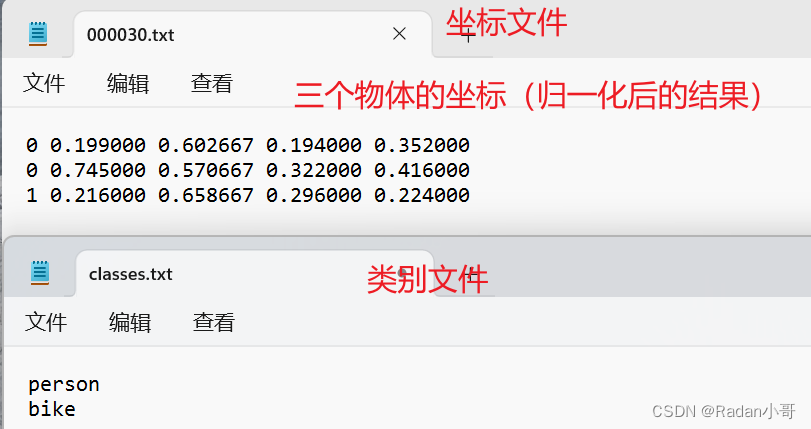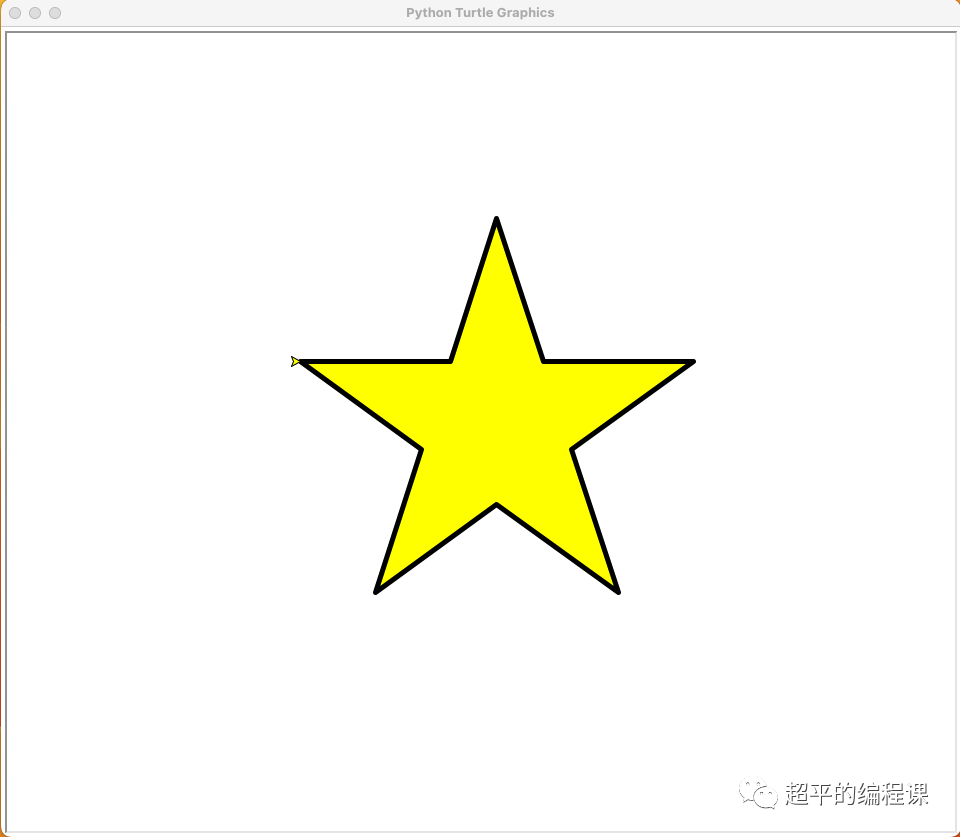目录
0.说明
1. 检查环境(systemctl start/stop/restart)
2. 检查系统安装包(rpm -qa)
3. 卸载这些默认安装包(yum remove、xargs)
4. 获取mysql官方yum源
5. 安装mysql yum源,对比前后yum源(rpm -ivh)
6. 能否正常工作
7. 安装mysql服务
8. 查看配置文件和数据存储位置
9. 启动服务(systemctl start)
10. 查看启动服务
11. 登陆方法一
12. 登陆方法二
13. 登陆方式三
14. 设置开机启动
15. 配置my.cnf
16. 常见问题
0.说明
- 安装与卸载中,⽤⼾全部切换成为root,⼀旦安装,普通⽤⼾能使⽤的
- mysql不进⾏⽤⼾管理,全部使⽤root进⾏,掌握mysql语句,学习⽤⼾管理后,在考虑新建普通⽤⼾
1. 检查环境(systemctl start/stop/restart)
1. 查看系统当中是否存在MySQL或者mariadb
(mariadb是MySQL开源分支),存在可直接使用MySQL
[root@VM-4-10-centos /]# ps axj | grep mysql8577 10898 10897 17609 pts/2 10897 S+ 0 0:00 grep --color=auto mysql1 20559 20558 20558 ? -1 Sl 27 25:33 /usr/sbin/mysqld --daemonize --pid-file=/var/run/mysqld/mysqld.pid [root@VM-4-10-centos /]# ps axj | grep mariadb8577 10978 10977 17609 pts/2 10977 S+ 0 0:00 grep --color=auto mariadb2. 确定MySQL版本
[root@VM-4-10-centos /]# which mysql /usr/bin/mysql [root@VM-4-10-centos /]# mysql --version mysql Ver 14.14 Distrib 5.7.43, for Linux (x86_64) using EditLine wrapper3. 使用Linux脚本程序终止MySQL服务,systemctl stop/ restart/start,相当于暂停守护进程
[root@VM-4-10-centos /]# systemctl stop mysqld[root@VM-4-10-centos /]# [root@VM-4-10-centos /]# ps axj | grep mariadb8577 12824 12823 17609 pts/2 12823 S+ 0 0:00 grep --color=auto mariadb
2. 检查系统安装包(rpm -qa)
使用系统命令rpm检查系统所安装的MySQL安装包
[root@VM-4-10-centos /]# rpm -qa | grep mysql mysql57-community-release-el7-9.noarch mysql-community-libs-5.7.43-1.el7.x86_64 mysql-community-common-5.7.43-1.el7.x86_64 mysql-community-libs-compat-5.7.43-1.el7.x86_64 mysql-community-server-5.7.43-1.el7.x86_64 mysql-community-client-5.7.43-1.el7.x86_64
3. 卸载这些默认安装包(yum remove、xargs)
使用系统工具xargs将从标准输出读取内容按照行转换为参数argv,传递给yum,逐行卸载,需要加参数-y,yum卸载会询问,因此批量卸载会中断
[root@VM-4-10-centos /]# rpm -qa | grep mysql | xargs yum -y remove Loaded plugins: fastestmirror, langpacks Repository epel is listed more than once in the configuration Resolving Dependencies
4. 获取mysql官方yum源
获取mysql官⽅yum源 http://repo.mysql.com/
查看Linux本地yum源:
[root@VM-4-10-centos /]# ls /etc/yum.repos.d/ -l total 52 -rw-r--r-- 1 root root 615 Jul 20 18:00 CentOS-Base.repo -rw-r--r-- 1 root root 1309 Nov 23 2020 CentOS-CR.repo -rw-r--r-- 1 root root 649 Nov 23 2020 CentOS-Debuginfo.repo -rw-r--r-- 1 root root 230 Mar 21 2023 CentOS-Epel.repo -rw-r--r-- 1 root root 314 Nov 23 2020 CentOS-fasttrack.repo -rw-r--r-- 1 root root 630 Nov 23 2020 CentOS-Media.repo -rw-r--r-- 1 root root 1331 Nov 23 2020 CentOS-Sources.repo -rw-r--r-- 1 root root 8515 Nov 23 2020 CentOS-Vault.repo -rw-r--r-- 1 root root 616 Nov 23 2020 CentOS-x86_64-kernel.repo -rw-r--r-- 1 root root 1358 Sep 5 2021 epel.repo -rw-r--r-- 1 root root 1457 Sep 5 2021 epel-testing.repo有关安装版本选择:
1. 确定自身系统版本,Centos对应安装el,Ubuntu对应安装Ubuntu,SUSE对应sles
[root@VM-4-10-centos /]# cat /etc/redhat-release CentOS Linux release 7.9.2009 (Core)2. 最好安装和⾃⼰系统⼀致的mysql版本,否则可能会存在软件兼容性问题,yum源中mysql后数字对应版本,本示例安装5.7版本mysql157
3. 根据系统版本7.9 选择对应的mysql157 - release -el7.9.noarch.rpm
5. 安装mysql yum源,对比前后yum源(rpm -ivh)
1. 使用系统命令rz上传yum源
[root@VM-4-10-centos 1Lesson]# ls mysql57-community-release-el7-9.noarch.rpm [root@VM-4-10-centos 1Lesson]# rz2. 使用系统命令rpm -ivh对yum源相当于解包解压
[root@VM-4-10-centos 1Lesson]# ls mysql57-community-release-el7-9.noarch.rpm [root@VM-4-10-centos 1Lesson]# ls /etc/yum.repos.d/ -l total 52 -rw-r--r-- 1 root root 615 Jul 20 18:00 CentOS-Base.repo -rw-r--r-- 1 root root 1309 Nov 23 2020 CentOS-CR.repo -rw-r--r-- 1 root root 649 Nov 23 2020 CentOS-Debuginfo.repo -rw-r--r-- 1 root root 230 Mar 21 2023 CentOS-Epel.repo -rw-r--r-- 1 root root 314 Nov 23 2020 CentOS-fasttrack.repo -rw-r--r-- 1 root root 630 Nov 23 2020 CentOS-Media.repo -rw-r--r-- 1 root root 1331 Nov 23 2020 CentOS-Sources.repo -rw-r--r-- 1 root root 8515 Nov 23 2020 CentOS-Vault.repo -rw-r--r-- 1 root root 616 Nov 23 2020 CentOS-x86_64-kernel.repo -rw-r--r-- 1 root root 1358 Sep 5 2021 epel.repo -rw-r--r-- 1 root root 1457 Sep 5 2021 epel-testing.repo [root@VM-4-10-centos 1Lesson]# rpm -ivh mysql57-community-release-el7-9.noarch.rpm Preparing... ################################# [100%] Updating / installing...1:mysql57-community-release-el7-9 ################################# [100%] [root@VM-4-10-centos 1Lesson]# ls /etc/yum.repos.d/ -l total 60 -rw-r--r-- 1 root root 615 Jul 20 18:00 CentOS-Base.repo -rw-r--r-- 1 root root 1309 Nov 23 2020 CentOS-CR.repo -rw-r--r-- 1 root root 649 Nov 23 2020 CentOS-Debuginfo.repo -rw-r--r-- 1 root root 230 Mar 21 2023 CentOS-Epel.repo -rw-r--r-- 1 root root 314 Nov 23 2020 CentOS-fasttrack.repo -rw-r--r-- 1 root root 630 Nov 23 2020 CentOS-Media.repo -rw-r--r-- 1 root root 1331 Nov 23 2020 CentOS-Sources.repo -rw-r--r-- 1 root root 8515 Nov 23 2020 CentOS-Vault.repo -rw-r--r-- 1 root root 616 Nov 23 2020 CentOS-x86_64-kernel.repo -rw-r--r-- 1 root root 1358 Sep 5 2021 epel.repo -rw-r--r-- 1 root root 1457 Sep 5 2021 epel-testing.repo -rw-r--r-- 1 root root 1416 Sep 12 2016 mysql-community.repo -rw-r--r-- 1 root root 1440 Sep 12 2016 mysql-community-source.repo3. 观察mysql-community.repo,拥有各版本MySQL,yum链接及客服端服务端,yum会根据系统找最合适的yum源
1 [mysql-connectors-community]2 name=MySQL Connectors Community3 baseurl=http://repo.mysql.com/yum/mysql-connectors-community/el/7/$basearch/4 enabled=15 gpgcheck=16 gpgkey=file:///etc/pki/rpm-gpg/RPM-GPG-KEY-mysql7 8 [mysql-tools-community]9 name=MySQL Tools Community10 baseurl=http://repo.mysql.com/yum/mysql-tools-community/el/7/$basearch/11 enabled=112 gpgcheck=113 gpgkey=file:///etc/pki/rpm-gpg/RPM-GPG-KEY-mysql14 15 # Enable to use MySQL 5.516 [mysql55-community]17 name=MySQL 5.5 Community Server18 baseurl=http://repo.mysql.com/yum/mysql-5.5-community/el/7/$basearch/19 enabled=020 gpgcheck=121 gpgkey=file:///etc/pki/rpm-gpg/RPM-GPG-KEY-mysql22 23 # Enable to use MySQL 5.624 [mysql56-community]25 name=MySQL 5.6 Community Server26 baseurl=http://repo.mysql.com/yum/mysql-5.6-community/el/7/$basearch/27 enabled=028 gpgcheck=129 gpgkey=file:///etc/pki/rpm-gpg/RPM-GPG-KEY-mysql
6. 能否正常工作
使用yum查找mysql,查看能否成功工作,根据yum源在对应的网站中mysql镜像或者安装包进行获取
[root@VM-4-10-centos 1Lesson]# yum list | grep mysql Repository epel is listed more than once in the configuration mysql57-community-release.noarch el7-9 installed akonadi-mysql.x86_64 1.9.2-4.el7 os anope-mysql.x86_64 2.0.14-1.el7 epel apr-util-mysql.x86_64 1.5.2-6.el7_9.1 updates calligra-kexi-driver-mysql.x86_64 2.9.10-2.el7 epel collectd-mysql.x86_64 5.8.1-1.el7 epel dmlite-plugins-mysql.x86_64 1.15.2-15.el7 epel dovecot-mysql.x86_64 1:2.2.36-8.el7 os dpm-copy-server-mysql.x86_64 1.13.0-1.el7 epel dpm-name-server-mysql.x86_64 1.13.0-1.el7 epel
7. 安装mysql服务
1. 安装前是不存在mysql服务及客户端,以及配置文件的
[root@VM-4-10-centos 1Lesson]# which mysql /usr/bin/which: no mysql in (/usr/local/bin:/usr/bin:/usr/local/sbin:/usr/sbin:/home/customer/.local/bin:/home/customer/bin) [root@VM-4-10-centos 1Lesson]# which mysqld /usr/bin/which: no mysqld in (/usr/local/bin:/usr/bin:/usr/local/sbin:/usr/sbin:/home/customer/.local/bin:/home/customer/bin) [root@VM-4-10-centos 1Lesson]# ls /etc/my.cf ls: cannot access /etc/my.cf: No such file or directory2. 使用yum install进行安装mysql-community-server,会将服务端、客户端、开发库、公共组件等全部进行安装
[root@VM-4-10-centos 1Lesson]# yum install -y mysql-community-server Loaded plugins: fastestmirror, langpacks Repository epel is listed more than once in the configuration Loading mirror speeds from cached hostfile3. 安装成功
[root@VM-4-10-centos 1Lesson]# which mysql /usr/bin/mysql [root@VM-4-10-centos 1Lesson]# which mysqld /usr/sbin/mysqld [root@VM-4-10-centos 1Lesson]# ls /etc/my.cnf /etc/my.cnf4. 安装失败跳转第16步
8. 查看配置文件和数据存储位置
查看配置文件/etc/my.cnf
# For advice on how to change settings please see # http://dev.mysql.com/doc/refman/5.7/en/server-configuration-defaults.html[mysqld] # # Remove leading # and set to the amount of RAM for the most important data # cache in MySQL. Start at 70% of total RAM for dedicated server, else 10%. # innodb_buffer_pool_size = 128M # # Remove leading # to turn on a very important data integrity option: logging # changes to the binary log between backups. # log_bin # # Remove leading # to set options mainly useful for reporting servers. # The server defaults are faster for transactions and fast SELECTs. # Adjust sizes as needed, experiment to find the optimal values. # join_buffer_size = 128M # sort_buffer_size = 2M # read_rnd_buffer_size = 2M datadir=/var/lib/mysql socket=/var/lib/mysql/mysql.sock# Disabling symbolic-links is recommended to prevent assorted security risks symbolic-links=0log-error=/var/log/mysqld.log pid-file=/var/run/mysqld/mysqld.pid
9. 启动服务(systemctl start)
启动mysql服务端mysqld
[root@VM-4-10-centos 1Lesson]# systemctl start mysqld [root@VM-4-10-centos 1Lesson]# ps axj | grep mysqld1 3696 3695 3695 ? -1 Sl 27 0:00 /usr/sbin/mysqld --daemonize --pid-file=/var/run/mysqld/mysqld.pid8577 3806 3805 17609 pts/2 3805 S+ 0 0:00 grep --color=auto mysqld
10. 查看启动服务
查看mysqld服务端口号,TCP协议,应用层服务(网络服务:有自己的协议)
[root@VM-4-10-centos 1Lesson]# netstat -nltp Active Internet connections (only servers) Proto Recv-Q Send-Q Local Address Foreign Address State PID/Program name tcp 0 0 0.0.0.0:22 0.0.0.0:* LISTEN 1164/sshd tcp6 0 0 :::22 :::* LISTEN 1164/sshd tcp6 0 0 :::3306 :::* LISTEN 3696/mysqld
11. 登陆方法一
#获取临时root密码
[root@VM-4-10-centos 1Lesson]# grep 'temporary password' /var/log/mysqld.log 2022-10-17T08:56:20.292348Z 1 [Note] A temporary password is generated for root@localhost: 5xk/,!/t)5Pl#使⽤临时密码登录
#判断修改密码时候新密码是否符合当前的策略,不满⾜报错,不让修改,关闭它 #安全强度,默认为中,即1,要求必须包含 数字、符号、⼤⼩写字⺟,⻓度⾄少为8位
mysql> set global validate_password_policy=0;
Query OK, 0 rows affected (0.00 sec)
#设置密码最⼩⻓度
mysql> set global validate_password_length=1;
Query OK, 0 rows affected (0.00 sec)
#修改本地登录密码,暂不授权远程登录
mysql> ALTER USER 'root'@'localhost' IDENTIFIED BY 'root.888';
Query OK, 0 rows affected (0.00 sec)
mysql> FLUSH PRIVILEGES;
Query OK, 0 rows affected (0.00 sec)
#如果你安装的最新的mysql,没有所谓的临时密码,root默认没有密码
12. 登陆方法二
# 如果你安装的最新的mysql,没有所谓的临时密码,root默认没有密码
# 试着直接client登陆⼀下
13. 登陆方式三
1. 打开mysql配置⽂件
[root@VM-4-10-centos 1Lesson]# vim /etc/my.cnf在[mysqld]最后⼀栏配置(不知道是什么,就放在配置⽂件最后) 加⼊: skip-grant-tables 选项, 并保存退出
2. 重启服务systemctl restart
3. 重新登陆
[root@VM-4-10-centos 1Lesson]# mysql -u root -p Enter password: Welcome to the MySQL monitor. Commands end with ; or \g. Your MySQL connection id is 2 Server version: 5.7.44 MySQL Community Server (GPL)
14. 设置开机启动
#开启开机⾃启动
systemctl enable mysqld
systemctl daemon-reload
15. 配置my.cnf
#配置⼀下my.conf,主要是数据库客⼾端和服务器的编码格式
#default-character-set=utf8 ,暂不设置,mysql有bug,汉字不回显
character-set-server=utf8
default-storage-engine=innodb
# 配置完毕,重启mysql即可
16. 常见问题
1. 安装遇到秘钥过期的问题(服务器是统一环境,一部分秘钥在打包中是过期的):
Failing package is: mysql-community-client-5.7.39-1.el7.x86_64
GPG Keys are configured as: file:///etc/pki/rpm-gpg/RPM-GPG-KEY-mysql
解决⽅案执行此行命令,更新秘钥(主要用于mysql安全通信,防止握手失败):
rpm --import https://repo.mysql.com/RPM-GPG-KEY-mysql-2022
2. mysql 已经配置了客⼾端服务器utf8编码,但是⽆法输⼊中⽂
确保您在终端命令⾏中可以输⼊中⽂
[root@VM-0-3-centos ~]$ env | grep LANG LANG=en_US.utf8