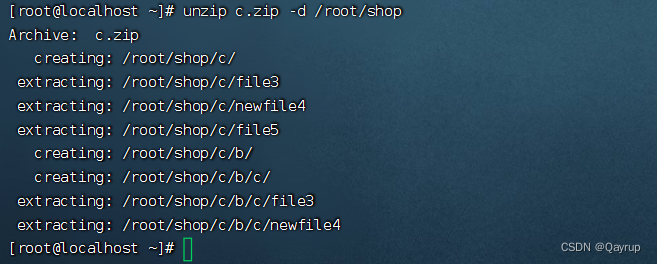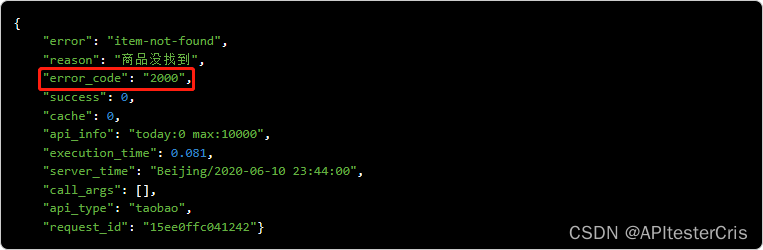基于Electron集成Vite4.x构建桌面端exe应用
electron24-vite4-vue3 运用最新版本electron结合vite4.x创建vue3桌面端应用程序。
// 版本信息
vite: ^4.3.2
vue: ^3.2.47
electron: ^24.4.0
electron-builder: ^23.6.0
创建vite+vue3项目
// 初始化项目
npm create vite@latest electron-vite4-vue3
// or
yarn create vite electron-vite4-vue3
// or
pnpm create vite electron-vite4-vue3// 进入目录
cd electron-vite4-vue3// 安装依赖
yarn install// 运行项目
yarn dev
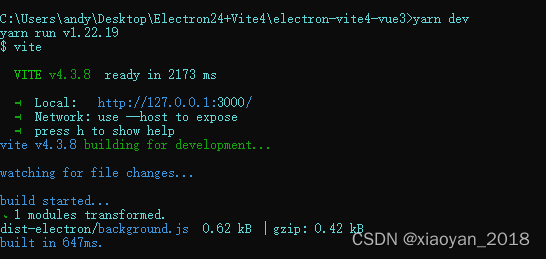
yarn dev 运行成功的项目如下:
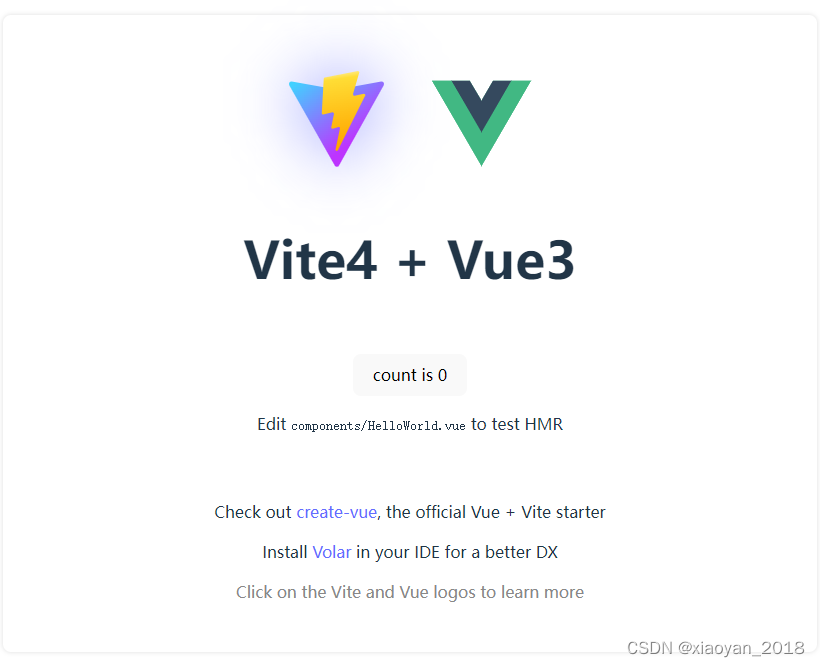
安装Electron及依赖插件
// 安装electron
yarn add -D electron// 安装electron-builder 用于打包可安装exe程序和绿色版免安装exe程序
yarn add -D electron-builder// 安装electron-devtools-installer 用于开发调试electron
yarn add -D electron-devtools-installer// 构建electron应用程序的vite插件
yarn add -D vite-plugin-electron
vite-plugin-electron 该插件集成了Vite和Electron,方便在渲染进程中使用Node API或者Electron API功能。

https://github.com/electron-vite/vite-plugin-electron
新建主进程background.js
const { app, BrowserWindow } = require('electron')
const { join } = require('path')// 屏蔽安全警告
// ectron Security Warning (Insecure Content-Security-Policy)
process.env['ELECTRON_DISABLE_SECURITY_WARNINGS'] = 'true'const createWindow = () => {const win = new BrowserWindow({// 窗口图标icon: join(__dirname, 'resource/shortcut.ico'),width: 800,height: 600,webPreferences: {// contextIsolation: false,// nodeIntegration: true,// preload: path.join(__dirname, 'preload.js')}})// 加载vue url视本地环境而定,如http://localhost:5173// win.loadURL('http://localhost:3000')// development模式if(process.env.VITE_DEV_SERVER_URL) {win.loadURL(process.env.VITE_DEV_SERVER_URL)// 开启调试台win.webContents.openDevTools()}else {win.loadFile(join(__dirname, 'dist/index.html'))}
}app.whenReady().then(() => {createWindow()app.on('activate', () => {if (BrowserWindow.getAllWindows().length === 0) createWindow()})
})app.on('window-all-closed', () => {if (process.platform !== 'darwin') app.quit()
})
在vite.config.js中配置vite-plugin-electron插件入口。
import { defineConfig } from 'vite'
import vue from '@vitejs/plugin-vue'
import electron from 'vite-plugin-electron'// https://vitejs.dev/config/
export default defineConfig({plugins: [vue(),electron({// 主进程入口文件entry: 'background.js'})],/*开发服务器选项*/server: {// 端口port: 3000,}
})
注意:electron还不支持 "type": "module" 需要在package.json中去掉type:module
package.json配置
{"name": "electron-vite4-vue3","private": true,"version": "0.0.0","description": "基于Electron24+Vite4.x+Vue3搭建项目框架","author": "andy <282310962@qq.com>","copyright": "MIT License(MIT) ©2023 Andy","main": "background.js","scripts": {"dev": "vite","build": "vite build","preview": "vite preview","electron:serve": "vite --host","electron:build": "vite build && electron-builder"},"dependencies": {"vue": "^3.2.47"},"devDependencies": {"@vitejs/plugin-vue": "^4.1.0","electron": "^24.4.0","electron-builder": "^23.6.0","electron-devtools-installer": "^3.2.0","vite": "^4.3.2","vite-plugin-electron": "^0.11.2"}
}
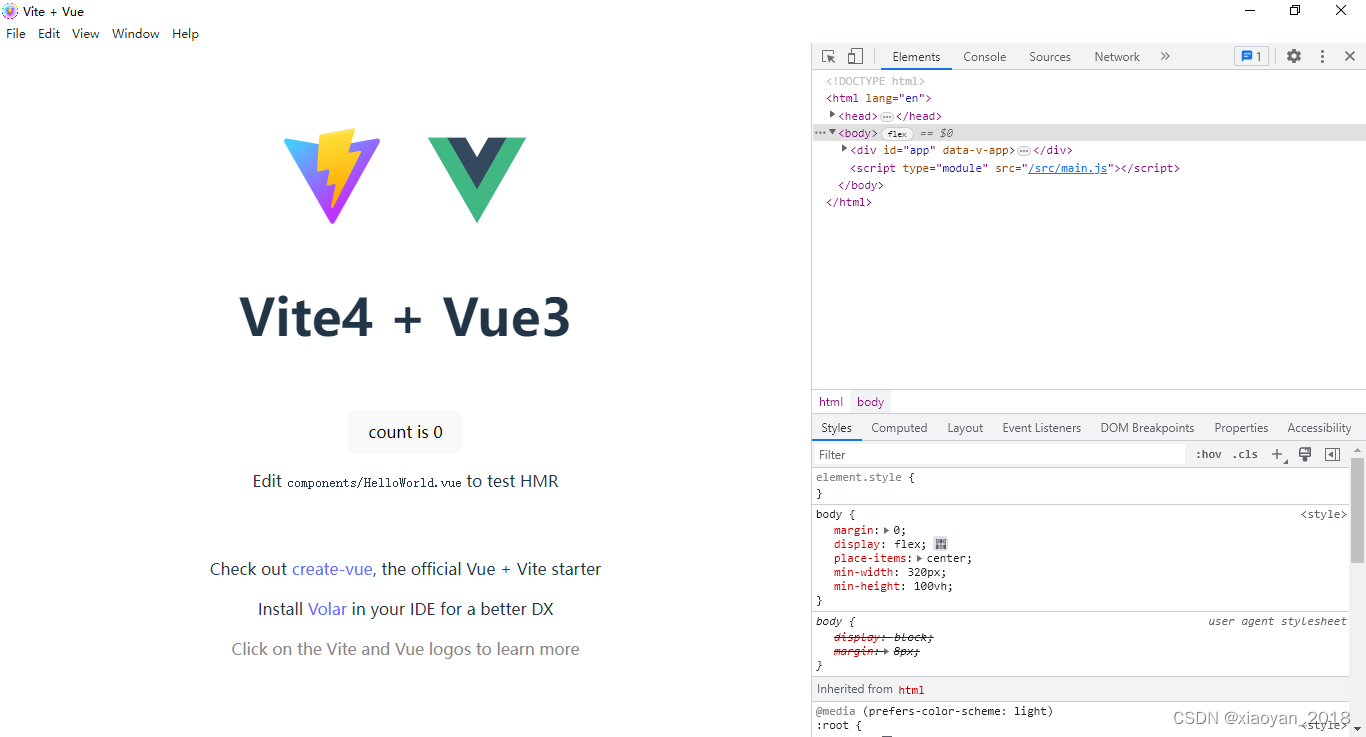
electron-builder打包配置
{"productName": "ElectronVite4Vue3","appId": "cc.xiaoyan.electron-vite4-vue3","copyright": "Copyright © 2023-present Andy","compression": "maximum","asar": true, // 打包格式压缩"directories": {"output": "release/${version}" // 打包输出目录},// 配置extraResources后,electron-builder会在打包时将extraResources中指定的文件复制到打包后应用程序的根目录/resources文件夹下/*"extraResources": [{"from": "./resource","to": "resource"}],*/"nsis": {"oneClick": false,"allowToChangeInstallationDirectory": true,"perMachine": true,"deleteAppDataOnUninstall": true,"createDesktopShortcut": true,"createStartMenuShortcut": true,"shortcutName": "ElectronVite4Vue3"},"win": {"icon": "./resource/shortcut.ico","artifactName": "${productName}-v${version}-${platform}-${arch}-setup.${ext}","target": [{"target": "nsis","arch": ["ia32"]}]},"mac": {"icon": "./resource/shortcut.icns","artifactName": "${productName}-v${version}-${platform}-${arch}-setup.${ext}"},"linux": {"icon": "./resource","artifactName": "${productName}-v${version}-${platform}-${arch}-setup.${ext}"}
}
打包构建 yarn electron:build
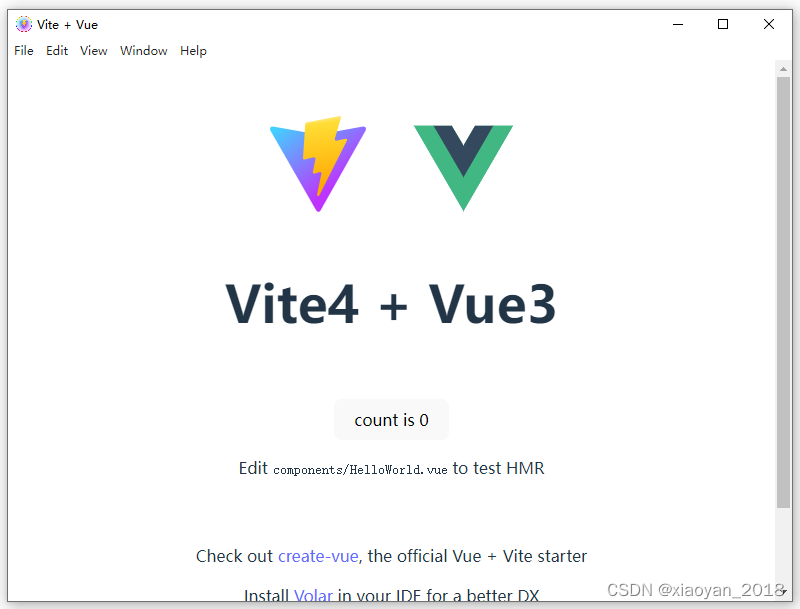
综上,vite4集成electron构建桌面应用就打通好了,希望以上分享对大家有所帮助。
https://blog.csdn.net/yanxinyun1990/article/details/130144212
https://blog.csdn.net/yanxinyun1990/article/details/127562518