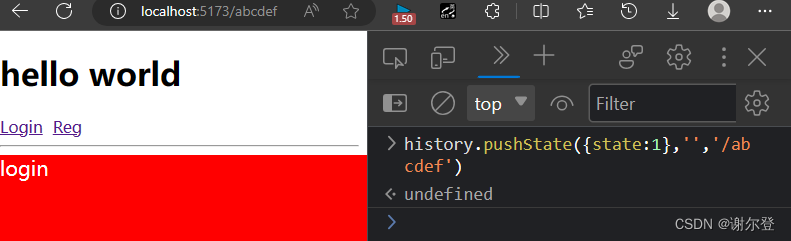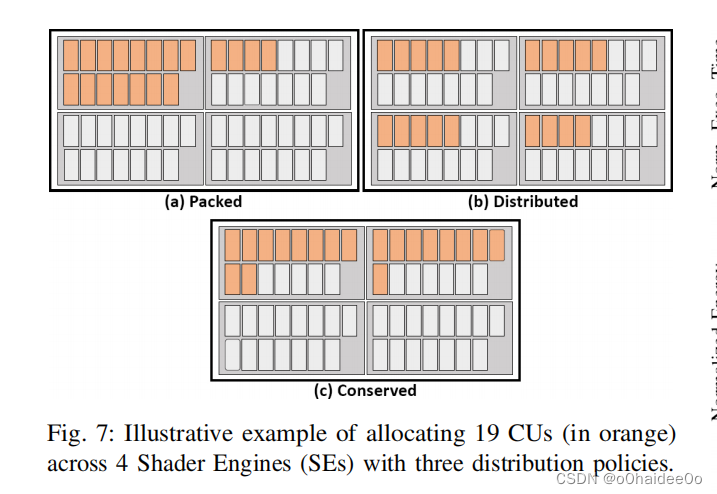ScrollView 组件
ScrollView组件是一个容器滚动组件,当容器超出指定宽高时就可以进行滚动交互。
ScrollView组件是一次性渲染所有的 React 子组件,这在性能上是比较差的,所以不建议当列表特别长的时候使用此组件。
接下来列举几个常用的一些属性:
-
contentContainerStyle 属性
相当于为
ScrollView组件设置样式,具体的实例如下:<ScrollView contentContainerStyle={styles.container}></ScrollView>;const styles = StyleSheet.create({container: {padding: 8,}, }); -
refreshControl 属性
结合
RefreshControl组件一起使用,用于为 ScrollView 提供下拉刷新功能。仅适用于垂直 ScrollViews(horizontalprop 必须是 false)。具体实例如下:
const App: React.FC = () => {const [refreshing, setRefreshing] = React.useState(false);const onRefresh = React.useCallback(() => {setRefreshing(true);setTimeout(() => {setRefreshing(false);}, 2000);}, []);return (<SafeAreaView style={styles.container}><ScrollViewcontentContainerStyle={styles.scrollView}refreshControl={<RefreshControl refreshing={refreshing} onRefresh={onRefresh} />}><Text>下拉刷新</Text></ScrollView></SafeAreaView>); }; -
scrollEnabled 属性
当为 false 时,视图无法通过触摸交互滚动。请注意,视图始终可以通过调用来滚动 scrollTo。
export default function ScrollCards() {return (<View><Text style={BaseStyle.headingText}>Scroll Cards</Text><ScrollView contentContainerStyle={styles.container}>{/* 第一组关闭滑动 */}<Text style={BaseStyle.headingText}>第一组</Text><ScrollView horizontal={true} scrollEnabled={false}><View style={styles.card}><Text>Click</Text></View><View style={styles.card}><Text>To</Text></View><View style={styles.card}><Text>Me</Text></View><View style={styles.card}><Text>Run</Text></View><View style={styles.card}><Text>Demo</Text></View></ScrollView>{/* 第二组开启滑动 */}<Text style={BaseStyle.headingText}>第二组</Text><ScrollView horizontal={true}><View style={styles.card}><Text>Click</Text></View><View style={styles.card}><Text>To</Text></View><View style={styles.card}><Text>Me</Text></View><View style={styles.card}><Text>Run</Text></View><View style={styles.card}><Text>Demo</Text></View></ScrollView></ScrollView></View>); } -
horizontal 属性
当 true 时,滚动视图的子级水平排列在行中,而不是垂直排列在列中。例子如上。运行效果如下图:

SectionList 组件
此组件主要是用于分段列表展示,并且在性能上要比ScrollView组件更好。
此组件主要有如下:
- 可配置的可见度回调
- 列表标题支持
- 列表页脚支持
- 项目分隔符支持
- 节标题支持
- 节分隔符支持
- 异构数据和项目渲染支持
- 拉动刷新
- 滚动加载
简单实例如下:
export default function SectionListCards() {const DATA = [{title: "Main dishes",data: ["Pizza", "Burger", "Risotto"],},{title: "Sides",data: ["French Fries", "Onion Rings", "Fried Shrimps"],},{title: "Drinks",data: ["Water", "Coke", "Beer"],},{title: "Desserts",data: ["Cheese Cake", "Ice Cream"],},];return (<View><Text style={BaseStyle.headingText}>SectionList 组件实例</Text><SectionListstyle={styles.container}sections={DATA}keyExtractor={(item, index) => item + index}renderItem={({ item }) => (<View style={styles.item}><Text style={styles.title}>{item}</Text></View>)}renderSectionHeader={({ section: { title } }) => (<Text style={styles.header}>{title}</Text>)}/></View>);
}
运行后效果如下图:

使用此组件需要注意以下几点:
-
当内容滚动出渲染窗口时,超出窗口的数据不会自动保存的系统变量中。所以需要我们使用 Flux、Redux 或者 Relay 来存储是有需要展示的数据。
-
SectionList组件是 PureComponent 类型组件,这意味着如果 props 保持浅层拷贝的话,它将不会重新渲染。确保您的 renderItem 函数所依赖的所有内容都作为 prop(例如 extraData)传递,并且在更新后不是 === ,否则您的 UI 可能不会因更改而更新。 -
SectionList组件为了节省内存和实现平滑的滚动,页面的内容展示是异步实现的,这就意味着当滑动速度快于页面内容渲染速度的话,页面会出现空白内容。 -
默认情况下,列表会在每个项目上查找 key 属性,并将其用作 React key。或者,您可以提供自定义 keyExtractor 属性。
组件必须的参数说明
-
renderItem
每个部分中每个项目的默认渲染器。可以在每个部分的基础上覆盖。应该返回一个 React 元素。具体代码实例:
renderItem={({ item, index, section, separators }) => ( )}- item(类型为对象): 需要渲染的内容数据
- index(类型为数字):渲染内容的项目下标
- section(类型为对象):
SectionList当前渲染节点的完整对象 - separators(类型为对象):具体有如下属性:
- highlight(类型为函数):监听元素变为高亮后可以触发的事件
- unhighlight(类型为函数):监听元素取消高亮后可以触发的事件
- updateProps(类型为函数):函数接收
select和newProps两个属性。
-
sections
需要渲染的数据
FlatList 组件
FlatList组件租用是用于展示基本、平面列表的高性能界面,具有如下功能:
- 可选水平模式
- 可配置的可见度回调
- 标头支持
- 页脚支持
- 分隔符支持
- 拉动刷新
- 滚动加载
- 滚动到索引支持
- 多列支持
具体的实例如下:
const DATA = [{id: "bd7acbea-c1b1-46c2-aed5-3ad53abb28ba",title: "First Item",},{id: "3ac68afc-c605-48d3-a4f8-fbd91aa97f63",title: "Second Item",},{id: "58694a0f-3da1-471f-bd96-145571e29d72",title: "Third Item",},
];type ItemProps = { title: string };const Item = ({ title }: ItemProps) => (<View style={styles.item}><Text style={styles.title}>{title}</Text></View>
);export default function FlatListCards() {return (<View><Text style={BaseStyle.headingText}>FlatListCards</Text><FlatListdata={DATA}renderItem={({ item }) => <Item title={item.title} />}keyExtractor={(item) => item.id}/></View>);
}const styles = StyleSheet.create({container: {flex: 1,},item: {backgroundColor: "#f9c2ff",padding: 20,marginVertical: 8,marginHorizontal: 16,},title: {fontSize: 24,},
});
运行效果如下:

要渲染多列,请使用numColumns。 使用此方法而不是 flexWrap 布局可以防止与项目高度逻辑发生冲突。在上述的例子中,我们添加numColumns属性就可以,关键代码如下:
<FlatListnumColumns={2}data={DATA}renderItem={({ item }) => <Item title={item.title} />}keyExtractor={(item) => item.id}
/>
运行效果如下:

实现更加复杂、可选的实例:
type ItemData = {id: string;title: string;
};const DATA: ItemData[] = [{id: "bd7acbea-c1b1-46c2-aed5-3ad53abb28ba",title: "First Item",},{id: "3ac68afc-c605-48d3-a4f8-fbd91aa97f63",title: "Second Item",},{id: "58694a0f-3da1-471f-bd96-145571e29d72",title: "Third Item",},
];type ItemProps = {item: ItemData;onPress: () => void;backgroundColor: string;textColor: string;
};const Item = ({ item, onPress, backgroundColor, textColor }: ItemProps) => (<TouchableOpacityonPress={onPress}style={[styles.item, { backgroundColor }]}><Text style={[styles.title, { color: textColor }]}>{item.title}</Text></TouchableOpacity>
);export default function FlarCardsClick() {const [selectedId, setSelectedId] = useState<string>();const renderItem = ({ item }: { item: ItemData }) => {const backgroundColor = item.id === selectedId ? "#6e3b6e" : "#f9c2ff";const color = item.id === selectedId ? "white" : "black";return (<Itemitem={item}onPress={() => setSelectedId(item.id)}backgroundColor={backgroundColor}textColor={color}/>);};return (<View><Text style={BaseStyle.headingText}>FlarCardsClick</Text><FlatListdata={DATA}renderItem={renderItem}keyExtractor={(item) => item.id}extraData={selectedId}/></View>);
}const styles = StyleSheet.create({item: {padding: 20,marginVertical: 8,marginHorizontal: 16,},title: {fontSize: 24,},
});
运行效果如下:

使用此组件需要注意以下几点:
-
当内容滚动出渲染窗口时,超出窗口的数据不会自动保存的系统变量中。所以需要我们使用 Flux、Redux 或者 Relay 来存储是有需要展示的数据。
-
flatList组件是 PureComponent 类型组件,这意味着如果 props 保持浅层拷贝的话,它将不会重新渲染。确保您的 renderItem 函数所依赖的所有内容都作为 prop(例如 extraData)传递,并且在更新后不是 === ,否则您的 UI 可能不会因更改而更新。 -
flatList组件为了节省内存和实现平滑的滚动,页面的内容展示是异步实现的,这就意味着当滑动速度快于页面内容渲染速度的话,页面会出现空白内容。 -
默认情况下,列表会在每个项目上查找 key 属性,并将其用作 React key。或者,您可以提供自定义 keyExtractor 属性。
组件必须的参数说明
-
renderItem
每个部分中每个项目的默认渲染器。可以在每个部分的基础上覆盖。应该返回一个 React 元素。具体代码实例:
renderItem={({ item, index, section, separators }) => ( )}- item(类型为对象): 需要渲染的内容数据
- index(类型为数字):渲染内容的项目下标
- separators(类型为对象):具体有如下属性:
- highlight(类型为函数):监听元素变为高亮后可以触发的事件
- unhighlight(类型为函数):监听元素取消高亮后可以触发的事件
- updateProps(类型为函数):函数接收
select和newProps两个属性。
-
data
需要渲染的数据
VirtualizedList 组件
一般来说,只有当您需要比 FlatList 提供的更多灵活性时才应该真正使用VirtualizedList。可以通过对应的属性来对需要渲染的数据进行操作后再渲染,比之前的列表组件更加灵活一些。
VirtualizedList 组件通过对应的属性来维护需要渲染的页面元素,并且用适当的空白区域来替换窗口之外的所有项目,从而极大地提高了大型列表的内存消耗和性能。
具体实例如下:
type ItemData = {id: string;title: string;
};// 获取数据,这里是直接就返回处理后的数据
const getItem = (_data: unknown, index: number): ItemData => ({id: Math.random().toString(12).substring(0),title: `Item ${index + 1}`,
});// 列表的总数
const getItemCount = (_data: unknown) => 50;type ItemProps = {title: string;
};// 渲染的组件
const Item = ({ title }: ItemProps) => (<View style={styles.item}><Text style={styles.title}>{title}</Text></View>
);export default function VirtualizedListCaards() {return (<View><Text style={BaseStyle.headingText}>VirtualizedListCards</Text><VirtualizedListinitialNumToRender={10}renderItem={({ item }) => <Item title={item.title} />}keyExtractor={(item) => item.id}getItemCount={getItemCount}getItem={getItem}/></View>);
}const styles = StyleSheet.create({item: {backgroundColor: "#f9c2ff",height: 150,justifyContent: "center",marginVertical: 8,marginHorizontal: 16,padding: 20,},title: {fontSize: 32,},
});
使用此组件需要注意以下几点:
-
当内容滚动出渲染窗口时,超出窗口的数据不会自动保存的系统变量中。所以需要我们使用 Flux、Redux 或者 Relay 来存储是有需要展示的数据。
-
flatList组件是 PureComponent 类型组件,这意味着如果 props 保持浅层拷贝的话,它将不会重新渲染。确保您的 renderItem 函数所依赖的所有内容都作为 prop(例如 extraData)传递,并且在更新后不是 === ,否则您的 UI 可能不会因更改而更新。 -
flatList组件为了节省内存和实现平滑的滚动,页面的内容展示是异步实现的,这就意味着当滑动速度快于页面内容渲染速度的话,页面会出现空白内容。 -
默认情况下,列表会在每个项目上查找 key 属性,并将其用作 React key。或者,您可以提供自定义 keyExtractor 属性。
组件必备的参数说明
-
getItem
从数据中提取需要渲染的数据
-
getItemCount
确认需要渲染的组件有多少
-
renderItem
从 data 数据中获取一个数据并进行渲染

![【深度学习】遗传算法[选择、交叉、变异、初始化种群、迭代优化、几何规划排序选择、线性交叉、非均匀变异]](https://img-blog.csdnimg.cn/9b328783005d4848ab6b2df48e8d03bd.png)