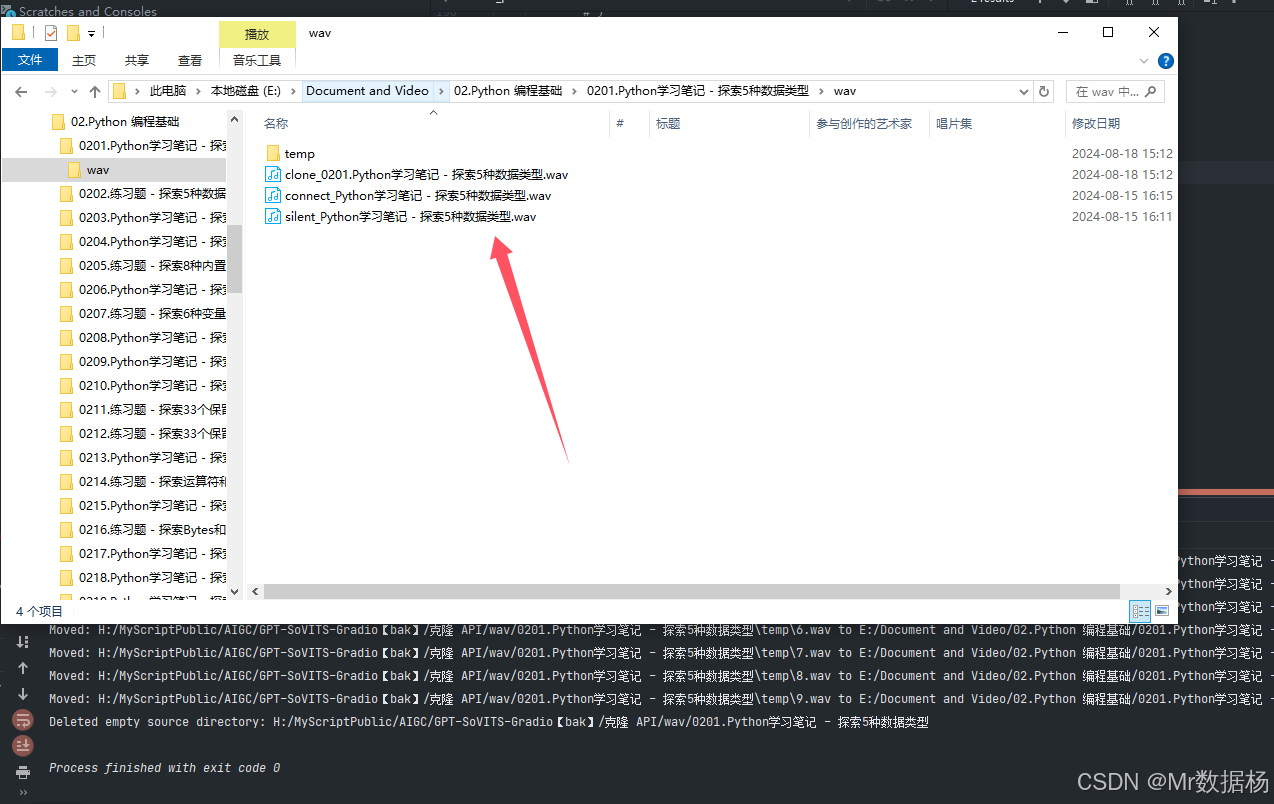在这篇博客中,我将向大家展示如何使用 wxPython 创建一个简单的图形用户界面 (GUI) 应用程序,该应用程序可以管理视频文件列表、播放视频,并生成视频截图。我们将逐步实现这些功能,并确保代码易于理解和扩展。
C:\pythoncode\new\searchmediafileinfolder.py
项目概述
本项目的目标是创建一个视频文件管理器应用,它能够:
- 列出视频文件:用户可以选择一个文件夹,应用会显示该文件夹中的所有视频文件。
- 显示视频时长:用户点击视频文件后,可以查看视频的时长信息。
- 播放视频:用户双击视频文件,应用将调用默认的媒体播放器播放视频。
- 生成视频截图:用户可以选择视频并设定截图时间间隔,应用将生成视频截图,并将截图存放在以视频文件命名的文件夹中。
- 自动打开截图文件夹:截图生成后,应用会自动打开截图文件夹以方便用户查看。
所有代码
python">import wx
import os
import datetime
import subprocess
import sys
import cv2 # Ensure OpenCV is installed
import threadingclass FileListFrame(wx.Frame):def __init__(self):wx.Frame.__init__(self, None, title="视频文件列表", size=(600, 400))self.panel = wx.Panel(self)self.current_path = ""self.file_list_ctrl = wx.ListCtrl(self.panel, style=wx.LC_REPORT | wx.LC_SINGLE_SEL)self.file_list_ctrl.InsertColumn(0, "文件名")self.file_list_ctrl.InsertColumn(1, "大小")self.file_list_ctrl.InsertColumn(2, "修改时间")self.file_list_ctrl.Bind(wx.EVT_LIST_ITEM_SELECTED, self.on_file_selected)self.file_list_ctrl.Bind(wx.EVT_LIST_ITEM_ACTIVATED, self.on_file_double_clicked)self.path_label = wx.StaticText(self.panel, label="路径:")self.path_textctrl = wx.TextCtrl(self.panel, style=wx.TE_READONLY)self.path_button = wx.Button(self.panel, label="选择路径")self.path_button.Bind(wx.EVT_BUTTON, self.on_select_path)self.interval_label = wx.StaticText(self.panel, label="截图间隔(秒):")self.interval_textctrl = wx.TextCtrl(self.panel, value="1")self.capture_button = wx.Button(self.panel, label="生成截图")self.capture_button.Bind(wx.EVT_BUTTON, self.on_capture)self.export_button = wx.Button(self.panel, label="导出为文本")self.export_button.Bind(wx.EVT_BUTTON, self.on_export)self.play_button = wx.Button(self.panel, label="播放")self.play_button.Bind(wx.EVT_BUTTON, self.on_play)sizer = wx.BoxSizer(wx.VERTICAL)sizer.Add(self.path_label, 0, wx.ALL, 5)sizer.Add(self.path_textctrl, 0, wx.EXPAND | wx.LEFT | wx.RIGHT, 5)sizer.Add(self.path_button, 0, wx.ALL, 5)sizer.Add(self.interval_label, 0, wx.ALL, 5)sizer.Add(self.interval_textctrl, 0, wx.EXPAND | wx.LEFT | wx.RIGHT, 5)sizer.Add(self.capture_button, 0, wx.ALL, 5)sizer.Add(self.file_list_ctrl, 1, wx.EXPAND | wx.ALL, 5)sizer.Add(self.export_button, 0, wx.ALL, 5)sizer.Add(self.play_button, 0, wx.ALL, 5)self.panel.SetSizer(sizer)def on_select_path(self, event):dlg = wx.DirDialog(self, "选择路径", style=wx.DD_DEFAULT_STYLE)if dlg.ShowModal() == wx.ID_OK:self.current_path = dlg.GetPath()self.path_textctrl.SetValue(self.current_path)self.update_file_list()dlg.Destroy()def update_file_list(self):self.file_list_ctrl.DeleteAllItems()if not self.current_path:returnfile_list = self.search_video_files(self.current_path)for filename, file_path, file_size, modified_time in file_list:modified_time_str = datetime.datetime.fromtimestamp(modified_time).strftime("%Y-%m-%d %H:%M:%S")index = self.file_list_ctrl.InsertItem(self.file_list_ctrl.GetItemCount(), filename)self.file_list_ctrl.SetItem(index, 1, str(file_size))self.file_list_ctrl.SetItem(index, 2, modified_time_str)def search_video_files(self, directory):video_extensions = ['.mp4', '.avi', '.mkv', '.mov', '.wmv', '.flv', '.webm']file_list = []for root, dirs, files in os.walk(directory):for file in files:if os.path.splitext(file)[1].lower() in video_extensions:file_path = os.path.join(root, file)file_size = os.path.getsize(file_path)modified_time = os.path.getmtime(file_path)file_list.append((file, file_path, file_size, modified_time))return file_listdef on_file_selected(self, event):selected_item = event.GetItem()file_name = selected_item.GetText()file_path = os.path.join(self.current_path, file_name)video = cv2.VideoCapture(file_path)fps = video.get(cv2.CAP_PROP_FPS)frame_count = int(video.get(cv2.CAP_PROP_FRAME_COUNT))duration = frame_count / fpsvideo.release()duration_str = str(datetime.timedelta(seconds=int(duration)))wx.MessageBox(f"文件名: {file_name}\n时长: {duration_str}","视频信息", wx.OK | wx.ICON_INFORMATION)def on_file_double_clicked(self, event):self.on_play(event)def on_play(self, event):selected_item = self.file_list_ctrl.GetFirstSelected()if selected_item != -1:file_name = self.file_list_ctrl.GetItemText(selected_item)file_path = os.path.join(self.current_path, file_name)if sys.platform.startswith('win'):subprocess.Popen(['start', '', file_path], shell=True)elif sys.platform.startswith('darwin'):subprocess.Popen(['open', file_path])elif sys.platform.startswith('linux'):subprocess.Popen(['xdg-open', file_path])else:wx.MessageBox("请先选择要播放的文件", "提示", wx.OK | wx.ICON_INFORMATION)def on_export(self, event):dlg = wx.FileDialog(self, "保存为文本文件", wildcard="Text files (*.txt)|*.txt",style=wx.FD_SAVE | wx.FD_OVERWRITE_PROMPT)if dlg.ShowModal() == wx.ID_OK:file_path = dlg.GetPath()with open(file_path, 'w') as file:for index in range(self.file_list_ctrl.GetItemCount()):file.write(self.file_list_ctrl.GetItemText(index) + '\n')def on_capture(self, event):selected_item = self.file_list_ctrl.GetFirstSelected()if selected_item != -1:file_name = self.file_list_ctrl.GetItemText(selected_item)file_path = os.path.join(self.current_path, file_name)try:interval = int(self.interval_textctrl.GetValue())except ValueError:wx.MessageBox("请输入有效的时间间隔(秒)", "错误", wx.OK | wx.ICON_ERROR)returnthread = threading.Thread(target=self.capture_screenshots, args=(file_path, interval))thread.start()else:wx.MessageBox("请先选择要生成截图的文件", "提示", wx.OK | wx.ICON_INFORMATION)def capture_screenshots(self, file_path, interval):# 生成以视频名称命名的文件夹output_dir = os.path.join(self.current_path, os.path.splitext(os.path.basename(file_path))[0])if not os.path.exists(output_dir):os.makedirs(output_dir)# 构造 ffmpeg 命令cmd = ['ffmpeg','-i', file_path, # 输入视频文件'-vf', f'fps=1/{interval}', # 每隔 {interval} 秒截取一帧os.path.join(output_dir, 'screenshot_%03d.jpg') # 输出截图路径及文件名格式]# 执行命令subprocess.run(cmd, check=True)# 截图完成后,自动打开文件夹if sys.platform.startswith('win'):subprocess.Popen(['explorer', output_dir])elif sys.platform.startswith('darwin'):subprocess.Popen(['open', output_dir])elif sys.platform.startswith('linux'):subprocess.Popen(['xdg-open', output_dir])# def capture_screenshots(self, file_path, interval):# video = cv2.VideoCapture(file_path)# fps = video.get(cv2.CAP_PROP_FPS)# frame_count = int(video.get(cv2.CAP_PROP_FRAME_COUNT))# duration = frame_count / fps# output_dir = os.path.join(self.current_path, os.path.splitext(os.path.basename(file_path))[0]) # if not os.path.exists(output_dir):# os.makedirs(output_dir)# for sec in range(0, int(duration), interval):video.set(cv2.CAP_PROP_POS_MSEC, sec * 1000)success, image = video.read()if success:cv2.imwrite(os.path.join(output_dir, f"{sec}.png"), image)video.release()wx.CallAfter(wx.MessageBox, "截图已生成", "完成", wx.OK | wx.ICON_INFORMATION)# Automatically open the folder containing screenshotsif sys.platform.startswith('win'):subprocess.Popen(['explorer', output_dir], shell=True)elif sys.platform.startswith('darwin'):subprocess.Popen(['open', output_dir])elif sys.platform.startswith('linux'):subprocess.Popen(['xdg-open', output_dir])if __name__ == "__main__":app = wx.App()frame = FileListFrame()frame.Show()app.MainLoop()项目实现
让我们一步一步实现这个项目。
1. 环境准备
首先,你需要确保系统中安装了以下工具:
- Python 3.x:Python 是本项目的编程语言。
- wxPython:用于创建图形用户界面。你可以使用以下命令安装它:
pip install wxPython - ffmpeg:用于处理视频文件和生成截图。你可以从 ffmpeg 官网 下载并安装。
2. 创建主窗口类
首先,我们创建一个主窗口类 FileListFrame,用于展示视频文件列表并处理用户交互。
python">import wx
import os
import datetime
import subprocess
import sys
import threadingclass FileListFrame(wx.Frame):def __init__(self):wx.Frame.__init__(self, None, title="视频文件管理器", size=(600, 400))self.panel = wx.Panel(self)self.current_path = ""# 创建文件列表控件self.file_list_ctrl = wx.ListCtrl(self.panel, style=wx.LC_REPORT | wx.LC_SINGLE_SEL)self.file_list_ctrl.InsertColumn(0, "文件名")self.file_list_ctrl.InsertColumn(1, "时长")self.file_list_ctrl.InsertColumn(2, "大小")self.file_list_ctrl.InsertColumn(3, "修改时间")self.file_list_ctrl.Bind(wx.EVT_LIST_ITEM_SELECTED, self.on_file_selected)self.file_list_ctrl.Bind(wx.EVT_LIST_ITEM_ACTIVATED, self.on_play)# 创建路径选择控件self.path_label = wx.StaticText(self.panel, label="路径:")self.path_textctrl = wx.TextCtrl(self.panel, style=wx.TE_READONLY)self.path_button = wx.Button(self.panel, label="选择路径")self.path_button.Bind(wx.EVT_BUTTON, self.on_select_path)# 创建导出和播放按钮self.capture_button = wx.Button(self.panel, label="截图")self.capture_button.Bind(wx.EVT_BUTTON, self.on_capture)# 创建截图时间间隔输入框self.interval_label = wx.StaticText(self.panel, label="截图时间间隔(秒):")self.interval_textctrl = wx.TextCtrl(self.panel)# 创建布局sizer = wx.BoxSizer(wx.VERTICAL)sizer.Add(self.path_label, 0, wx.ALL, 5)sizer.Add(self.path_textctrl, 0, wx.EXPAND | wx.LEFT | wx.RIGHT, 5)sizer.Add(self.path_button, 0, wx.ALL, 5)sizer.Add(self.file_list_ctrl, 1, wx.EXPAND | wx.ALL, 5)sizer.Add(self.interval_label, 0, wx.ALL, 5)sizer.Add(self.interval_textctrl, 0, wx.EXPAND | wx.ALL, 5)sizer.Add(self.capture_button, 0, wx.ALL, 5)self.panel.SetSizer(sizer)
在 __init__ 方法中,我们初始化了主窗口,并创建了一个 ListCtrl 控件用于显示视频文件列表。还添加了用于选择路径的按钮和输入截图时间间隔的文本框。
3. 列出视频文件
接下来,我们实现选择路径和列出视频文件的功能:
python"> # 处理选择路径事件def on_select_path(self, event):dlg = wx.DirDialog(self, "选择路径", style=wx.DD_DEFAULT_STYLE)if dlg.ShowModal() == wx.ID_OK:self.current_path = dlg.GetPath()self.path_textctrl.SetValue(self.current_path)self.update_file_list()dlg.Destroy()# 更新文件列表def update_file_list(self):self.file_list_ctrl.DeleteAllItems()if not self.current_path:returnfile_list = self.search_video_files(self.current_path)for filename, file_path, file_size, modified_time in file_list:modified_time_str = datetime.datetime.fromtimestamp(modified_time).strftime("%Y-%m-%d %H:%M:%S")index = self.file_list_ctrl.InsertItem(self.file_list_ctrl.GetItemCount(), filename)self.file_list_ctrl.SetItem(index, 1, "待获取")self.file_list_ctrl.SetItem(index, 2, str(file_size))self.file_list_ctrl.SetItem(index, 3, modified_time_str)# 搜索视频文件def search_video_files(self, directory):video_extensions = ['.mp4', '.avi', '.mkv', '.mov', '.wmv', '.flv', '.webm']file_list = []for root, dirs, files in os.walk(directory):for file in files:if os.path.splitext(file)[1].lower() in video_extensions:file_path = os.path.join(root, file)file_size = os.path.getsize(file_path)modified_time = os.path.getmtime(file_path)file_list.append((file, file_path, file_size, modified_time))return file_list
这里我们通过遍历用户选择的路径,查找所有视频文件,并将其添加到列表控件中。视频文件的时长将在用户点击时获取。
4. 显示视频时长
我们使用 ffmpeg 提供的功能来获取视频文件的时长。
python"> # 处理文件选择事件def on_file_selected(self, event):selected_item = event.GetItem()file_name = selected_item.GetText()file_path = os.path.join(self.current_path, file_name)duration = self.get_video_duration(file_path)self.file_list_ctrl.SetItem(selected_item.GetId(), 1, duration)# 获取视频时长def get_video_duration(self, file_path):cmd = ['ffmpeg','-i', file_path,'-hide_banner','-loglevel', 'error','-show_entries', 'format=duration','-of', 'default=noprint_wrappers=1:nokey=1']result = subprocess.run(cmd, stdout=subprocess.PIPE, stderr=subprocess.PIPE, text=True)duration = float(result.stdout.strip())return str(datetime.timedelta(seconds=int(duration)))
在用户选择视频文件时,on_file_selected 事件被触发,应用会调用 ffmpeg 命令获取视频时长并显示在列表中。
5. 播放视频
用户可以通过双击视频文件来播放视频。我们使用默认的媒体播放器来实现播放功能:
python"> # 处理播放事件def on_play(self, event):selected_item = self.file_list_ctrl.GetFirstSelected()if selected_item != -1:file_name = self.file_list_ctrl.GetItemText(selected_item)file_path = os.path.join(self.current_path, file_name)if sys.platform.startswith('win'):subprocess.Popen(['start', '', file_path], shell=True)elif sys.platform.startswith('darwin'):subprocess.Popen(['open', file_path])elif sys.platform.startswith('linux'):subprocess.Popen(['xdg-open', file_path])else:wx.MessageBox("请先选择要播放的文件", "提示", wx.OK | wx.ICON_INFORMATION)
通过调用系统命令,我们让视频文件可以使用系统默认的播放器进行播放。
6. 截取视频截图
用户可以设置时间间隔,并对视频进行截图。截图将保存到以视频文件名命名的文件夹中:
python"> # 处理截图事件def on_capture(self, event):selected_item = self.file_list_ctrl.GetFirstSelected()if selected_item != -1:file_name = self.file_list_ctrl.GetItemText(selected_item)file_path = os.path.join(self.current_path, file_name)interval = int(self.interval_textctrl.GetValue())thread = threading.Thread(target=self.capture_screenshots, args=(file_path, interval))thread.start()else:wx.MessageBox("请先选择要截图的视频文件", "提示", wx.OK | wx.ICON_INFORMATION)# 截取视频截图def capture_screenshots(self, file_path, interval):# 生成以视频名称命名的文件夹output_dir= os.path.join(self.current_path, os.path.splitext(os.path.basename(file_path))[0])if not os.path.exists(output_dir):os.makedirs(output_dir)# 构造 ffmpeg 命令cmd = ['ffmpeg','-i', file_path,'-vf', f'fps=1/{interval}',os.path.join(output_dir, 'screenshot_%03d.jpg')]# 执行命令subprocess.run(cmd, check=True)# 截图完成后,自动打开文件夹if sys.platform.startswith('win'):subprocess.Popen(['explorer', output_dir])elif sys.platform.startswith('darwin'):subprocess.Popen(['open', output_dir])elif sys.platform.startswith('linux'):subprocess.Popen(['xdg-open', output_dir])
7. 运行应用
最后,添加主函数以启动应用:
python">if __name__ == "__main__":app = wx.App(False)frame = FileListFrame()frame.Show()app.MainLoop()
效果如下
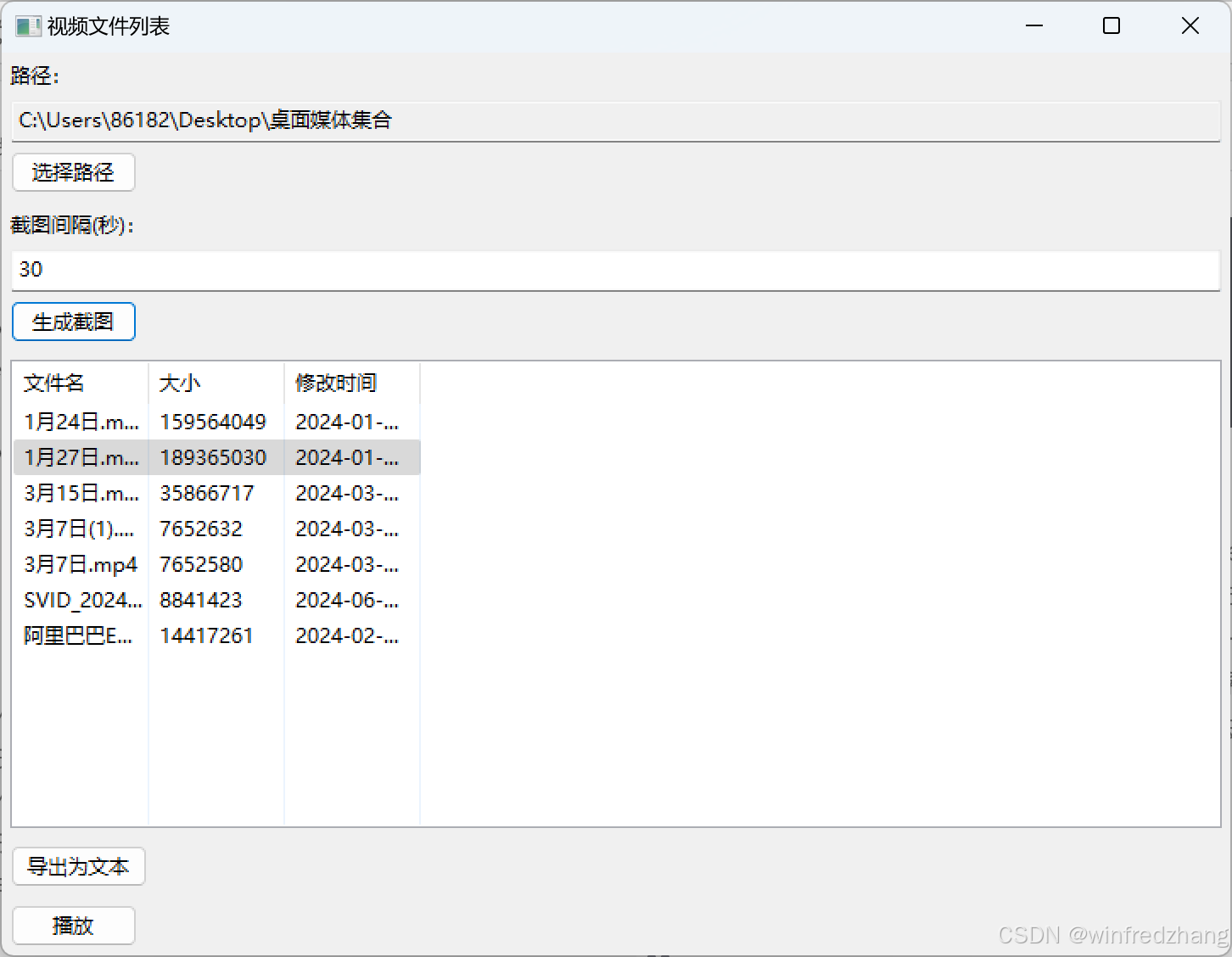
总结
在这篇博客中,我们使用 wxPython 和 ffmpeg 创建了一个视频文件管理器。它不仅能管理和播放视频,还能生成视频截图,并将截图存放到特定的文件夹中。你可以根据需要进一步扩展这个应用程序,例如增加视频剪辑、视频合并等功能。希望这篇博客能帮助你更好地理解 wxPython 和 ffmpeg 的使用方法,并激发你在项目中应用这些技术的兴趣。