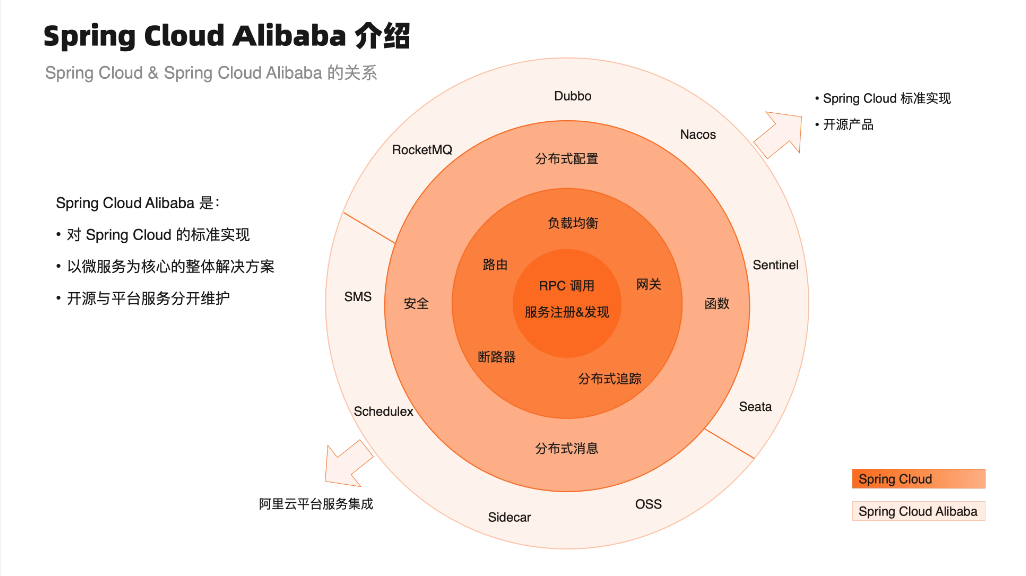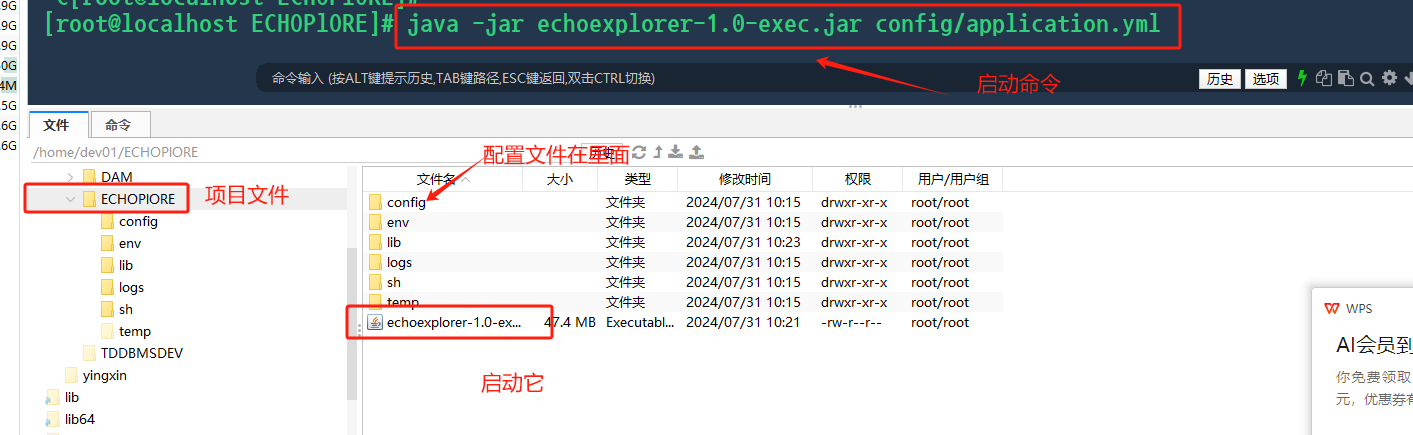一、项目概述
本项目旨在设计并实现一个基于ESP32的掌上网关智能家居控制设备。该设备可以作为智能家居系统的核心控制单元,实现对家庭中各种智能设备的集中管理和控制。用户可以通过手机APP或Web界面远程操控家中的智能灯、空调、窗帘等设备,还可以设置自动化场景和定时任务,打造一个智能、便捷、舒适的家居环境。
二、系统架构
基于项目需求,我们设计了如下系统架构:
主要组件说明:
-
核心控制器:ESP32单片机,集成WiFi和蓝牙功能
-
通信协议:WiFi、蓝牙、ZigBee用于与各种智能设备通信
-
消息队列:MQTT协议用于设备与服务器之间的通信
-
后端服务:Node.js实现业务逻辑和数据处理
-
数据库:MongoDB存储设备信息和用户数据
-
前端界面:React Native开发跨平台手机APP,React开发Web管理界面
三、环境搭建
- ESP32开发环境:
-
安装Arduino IDE
-
添加ESP32开发板支持
-
安装必要的库文件(WiFi、BLE、ZigBee等)
- MQTT服务器:
-
安装Mosquitto MQTT Broker
sudo apt-get install mosquitto mosquitto-clients
-
Node.js后端环境:
npm init npm install express mongoose mqtt
-
安装Node.js和npm
-
创建项目并安装依赖
- MongoDB数据库:
-
安装MongoDB
-
创建数据库和集合
- 前端开发环境:
-
安装React Native CLI
-
安装React开发工具
四、代码实现
4.1 ESP32固件
#include <WiFi.h>
#include <PubSubClient.h>
#include <ArduinoJson.h>const char* ssid = "YourWiFiSSID";
const char* password = "YourWiFiPassword";
const char* mqtt_server = "YourMQTTServerIP";WiFiClient espClient;
PubSubClient client(espClient);void setup_wifi() {delay(10);Serial.println("Connecting to WiFi..");WiFi.begin(ssid, password);while (WiFi.status() != WL_CONNECTED) {delay(500);Serial.print(".");}Serial.println("WiFi connected");
}void callback(char* topic, byte* payload, unsigned int length) {StaticJsonDocument<200> doc;deserializeJson(doc, payload, length);String device = doc["device"];String action = doc["action"];if (device == "light") {if (action == "on") {digitalWrite(LED_PIN, HIGH);} else if (action == "off") {digitalWrite(LED_PIN, LOW);}}// 处理其他设备...
}void reconnect() {while (!client.connected()) {Serial.print("Attempting MQTT connection...");if (client.connect("ESP32Client")) {Serial.println("connected");client.subscribe("home/devices/#");} else {Serial.print("failed, rc=");Serial.print(client.state());Serial.println(" try again in 5 seconds");delay(5000);}}
}void setup() {Serial.begin(115200);setup_wifi();client.setServer(mqtt_server, 1883);client.setCallback(callback);
}void loop() {if (!client.connected()) {reconnect();}client.loop();float temperature = readTemperature();float humidity = readHumidity();StaticJsonDocument<200> doc;doc["temperature"] = temperature;doc["humidity"] = humidity;char buffer[256];serializeJson(doc, buffer);client.publish("home/sensors", buffer);delay(5000);
}
代码说明:
-
首先引入必要的库:WiFi、PubSubClient(MQTT客户端)和ArduinoJson。
-
定义WiFi和MQTT服务器的连接信息。
-
setup_wifi()函数用于连接WiFi网络。 -
callback()函数处理接收到的MQTT消息,解析JSON数据并执行相应的操作。 -
reconnect()函数用于重新连接MQTT服务器。 -
setup()函数初始化串口、WiFi连接和MQTT客户端。 -
loop()函数中持续检查MQTT连接,读取传感器数据并发布到MQTT主题。
4.2 Node.js后端服务
const express = require('express');
const mongoose = require('mongoose');
const mqtt = require('mqtt');const app = express();
const port = 3000;mongoose.connect('mongodb://localhost/smart_home', { useNewUrlParser: true, useUnifiedTopology: true });const Device = mongoose.model('Device', {name: String,type: String,status: String
});const client = mqtt.connect('mqtt://localhost');client.on('connect', () => {console.log('Connected to MQTT server');client.subscribe('home/sensors');
});client.on('message', (topic, message) => {console.log(`Received message on topic ${topic}: ${message.toString()}`);if (topic.startsWith('home/devices/')) {const deviceName = topic.split('/')[2];const status = JSON.parse(message.toString()).status;updateDeviceStatus(deviceName, status);} else if (topic === 'home/sensors') {const data = JSON.parse(message.toString());saveSensorData(data);}
});async function updateDeviceStatus(name, status) {try {await Device.findOneAndUpdate({ name }, { status }, { upsert: true });console.log(`Updated status for device ${name}`);} catch (error) {console.error('Error updating device status:', error);}
}function saveSensorData(data) {// 实现数据保存逻辑,例如存入数据库console.log('Sensor data received:', data);
}app.use(express.json());app.get('/devices', async (req, res) => {try {const devices = await Device.find();res.json(devices);} catch (error) {res.status(500).json({ error: 'Error fetching devices' });}
});app.post('/control', (req, res) => {const { device, action } = req.body;const message = JSON.stringify({ device, action });client.publish(`home/devices/${device}`, message);res.json({ success: true, message: 'Command sent' });
});app.listen(port, () => {console.log(`Server running on port ${port}`);
});
代码说明:
-
使用Express框架创建Web服务器。
-
通过Mongoose连接MongoDB数据库,并定义Device模型。
-
连接MQTT服务器并订阅相关主题。
-
实现MQTT消息处理逻辑,包括更新设备状态和保存传感器数据。
-
定义API路由:
-
GET /devices:获取所有设备信息 -
POST /control:发送控制命令到指定设备
- 启动服务器监听指定端口。
4.3 React Native移动应用
import React, { useState, useEffect } from 'react';
import { View, Text, FlatList, TouchableOpacity, StyleSheet } from 'react-native';
import axios from 'axios';const API_URL = 'http://your-backend-url:3000';const App = () => {const [devices, setDevices] = useState([]);useEffect(() => {fetchDevices();}, []);const fetchDevices = async () => {try {const response = await axios.get(`${API_URL}/devices`);setDevices(response.data);} catch (error) {console.error('Error fetching devices:', error);}};const controlDevice = async (device, action) => {try {await axios.post(`${API_URL}/control`, { device, action });fetchDevices(); // 刷新设备列表} catch (error) {console.error('Error controlling device:', error);}};const renderDevice = ({ item }) => (<View style={styles.deviceItem}><Text>{item.name} - {item.status}</Text><View style={styles.buttonContainer}><TouchableOpacitystyle={styles.button}onPress={() => controlDevice(item.name, 'on')}><Text>开启</Text></TouchableOpacity><TouchableOpacitystyle={styles.button}onPress={() => controlDevice(item.name, 'off')}><Text>关闭</Text></TouchableOpacity></View></View>);return (<View style={styles.container}><Text style={styles.title}>智能家居控制</Text><FlatListdata={devices}renderItem={renderDevice}keyExtractor={item => item.name}refreshing={false}onRefresh={fetchDevices}/></View>);
};const styles = StyleSheet.create({container: {flex: 1,padding: 20,backgroundColor: '#f5f5f5',},title: {fontSize: 24,fontWeight: 'bold',marginBottom: 20,textAlign: 'center',},deviceItem: {backgroundColor: 'white',padding: 15,borderRadius: 10,marginBottom: 10,elevation: 3,},buttonContainer: {flexDirection: 'row',justifyContent: 'space-around',marginTop: 10,},button: {backgroundColor: '#007AFF',padding: 10,borderRadius: 5,width: 80,alignItems: 'center',},
});export default App;
代码说明:
-
使用React Hooks(useState和useEffect)管理组件状态和副作用。
-
fetchDevices函数从后端API获取设备列表。 -
controlDevice函数发送控制命令到后端。 -
renderDevice函数渲染每个设备项,包括设备名称、状态和控制按钮。 -
使用FlatList组件高效渲染设备列表,支持下拉刷新功能。
-
使用StyleSheet创建样式,使界面美观易用。
4.4 React Web管理界面
import React, { useState, useEffect } from 'react';
import axios from 'axios';
import './App.css';const API_URL = 'http://your-backend-url:3000';function App() {const [devices, setDevices] = useState([]);const [sensorData, setSensorData] = useState(null);useEffect(() => {fetchDevices();fetchSensorData();const interval = setInterval(fetchSensorData, 5000);return () => clearInterval(interval);}, []);const fetchDevices = async () => {try {const response = await axios.get(`${API_URL}/devices`);setDevices(response.data);} catch (error) {console.error('Error fetching devices:', error);}};const fetchSensorData = async () => {try {const response = await axios.get(`${API_URL}/sensors`);setSensorData(response.data);} catch (error) {console.error('Error fetching sensor data:', error);}};const controlDevice = async (device, action) => {try {await axios.post(`${API_URL}/control`, { device, action });fetchDevices();} catch (error) {console.error('Error controlling device:', error);}};return (<div className="App"><h1>智能家居管理系统</h1><div className="device-list"><h2>设备列表</h2>{devices.map(device => (<div key={device.name} className="device-item"><span>{device.name} - {device.status}</span><div className="device-controls"><button onClick={() => controlDevice(device.name, 'on')}>开启</button><button onClick={() => controlDevice(device.name, 'off')}>关闭</button></div></div>))}</div>{sensorData && (<div className="sensor-data"><h2>传感器数据</h2><p>温度: {sensorData.temperature}°C</p><p>湿度: {sensorData.humidity}%</p></div>)}</div>);
}export default App;
CSS样式(App.css):
.App {max-width: 800px;margin: 0 auto;padding: 20px;font-family: Arial, sans-serif;
}h1, h2 {text-align: center;
}.device-list {margin-bottom: 30px;
}.device-item {display: flex;justify-content: space-between;align-items: center;background-color: #f0f0f0;padding: 10px;margin-bottom: 10px;border-radius: 5px;
}.device-controls button {margin-left: 10px;padding: 5px 10px;background-color: #007bff;color: white;border: none;border-radius: 3px;cursor: pointer;
}.sensor-data {background-color: #e9ecef;padding: 15px;border-radius: 5px;
}
代码说明:
-
使用React Hooks管理组件状态和副作用。
-
fetchDevices函数获取设备列表,fetchSensorData函数获取传感器数据。 -
使用
useEffect在组件挂载时获取数据,并设置定时器定期更新传感器数据。 -
controlDevice函数发送控制命令到后端。 -
渲染设备列表,每个设备项显示名称、状态和控制按钮。
-
显示最新的传感器数据(温度和湿度)。
-
使用CSS样式美化界面,提高用户体验。
五、项目总结
本项目成功设计并实现了一个基于ESP32的掌上网关智能家居控制设备。通过整合多种技术和组件,我们构建了一个功能完整、灵活可扩展的智能家居系统。以下是项目的主要成果和特点:
- 核心功能实现:
-
设备控制:用户可以通过移动应用或Web界面远程控制家中的智能设备。
-
状态监控:实时显示各设备的当前状态。
-
环境感知:通过传感器采集并展示温度、湿度等环境数据。
- 技术栈整合:
-
硬件层:采用ESP32作为核心控制器,集成WiFi、蓝牙等通信模块。
-
通信协议:使用MQTT实现设备与服务器之间的高效通信。
-
后端服务:基于Node.js构建,处理业务逻辑和数据管理。
-
数据存储:使用MongoDB存储设备信息和传感器数据。
-
前端应用:开发了React Native移动应用和React Web管理界面,提供直观的用户交互。
- 可扩展性:
-
模块化设计使得系统易于扩展,可以方便地添加新的设备类型和功能。
-
采用标准化的通信协议,便于与其他智能家居系统集成。
- 用户体验:
-
提供了移动应用和Web界面两种交互方式,满足不同场景的使用需求。
-
实时更新设备状态和环境数据,确保用户随时掌握家居情况。
- 未来展望:
-
增强安全性:实现端到端加密和用户认证机制。
-
智能化提升:引入机器学习算法,实现智能场景联动和个性化推荐。
-
语音控制:集成语音识别技术,支持语音命令控制设备。
-
能源管理:添加能耗监测和分析功能,助力节能减排。
通过本项目,我们不仅实现了一个功能完备的智能家居控制系统,还积累了物联网、嵌入式系统、Web开发等多个领域的实践经验。这个项目为今后开发更复杂、更智能的家居系统奠定了坚实的基础。



![[Git][多人协作][下]详细讲解](https://i-blog.csdnimg.cn/direct/93ea75599c184d41af09b422236f09bf.png)