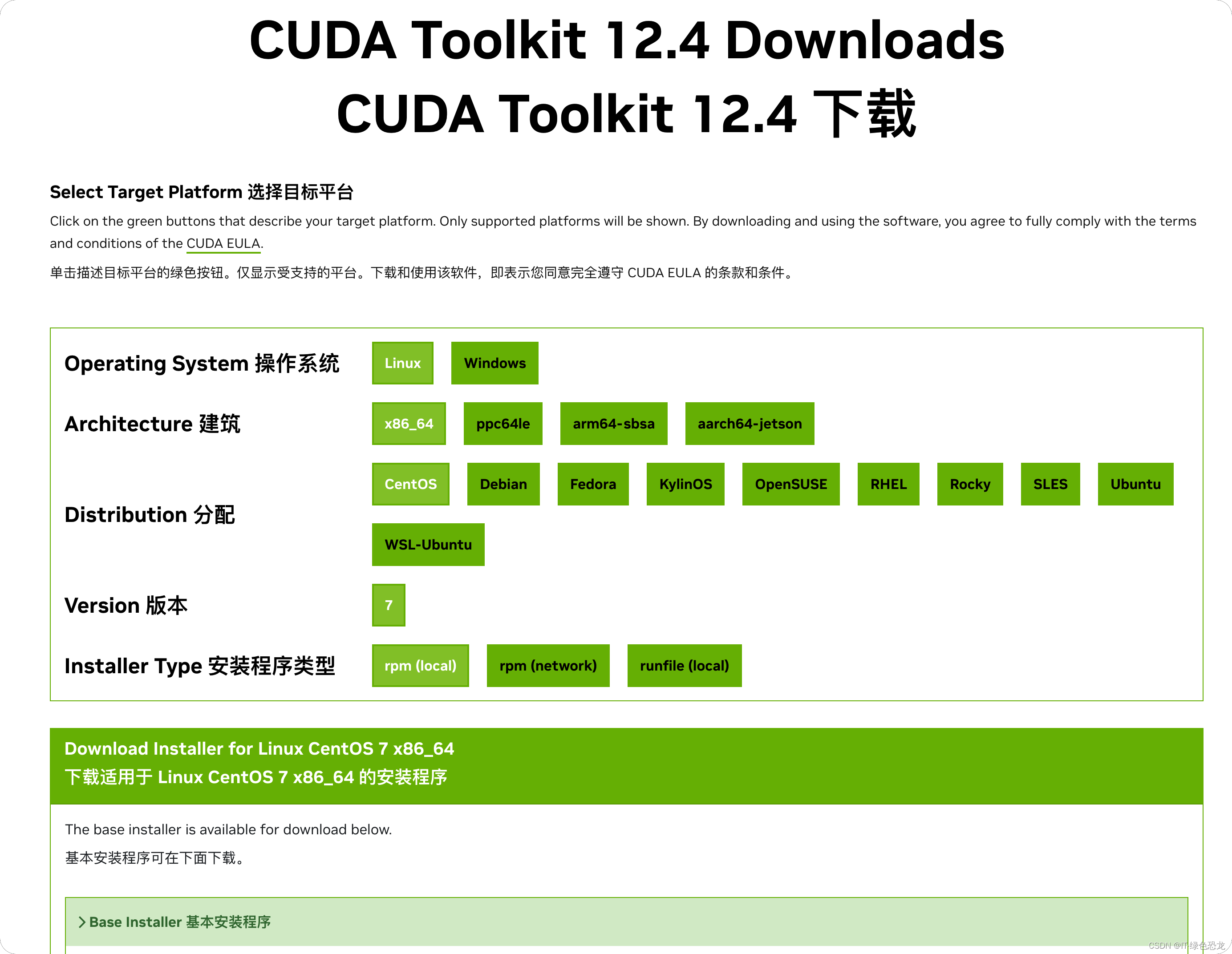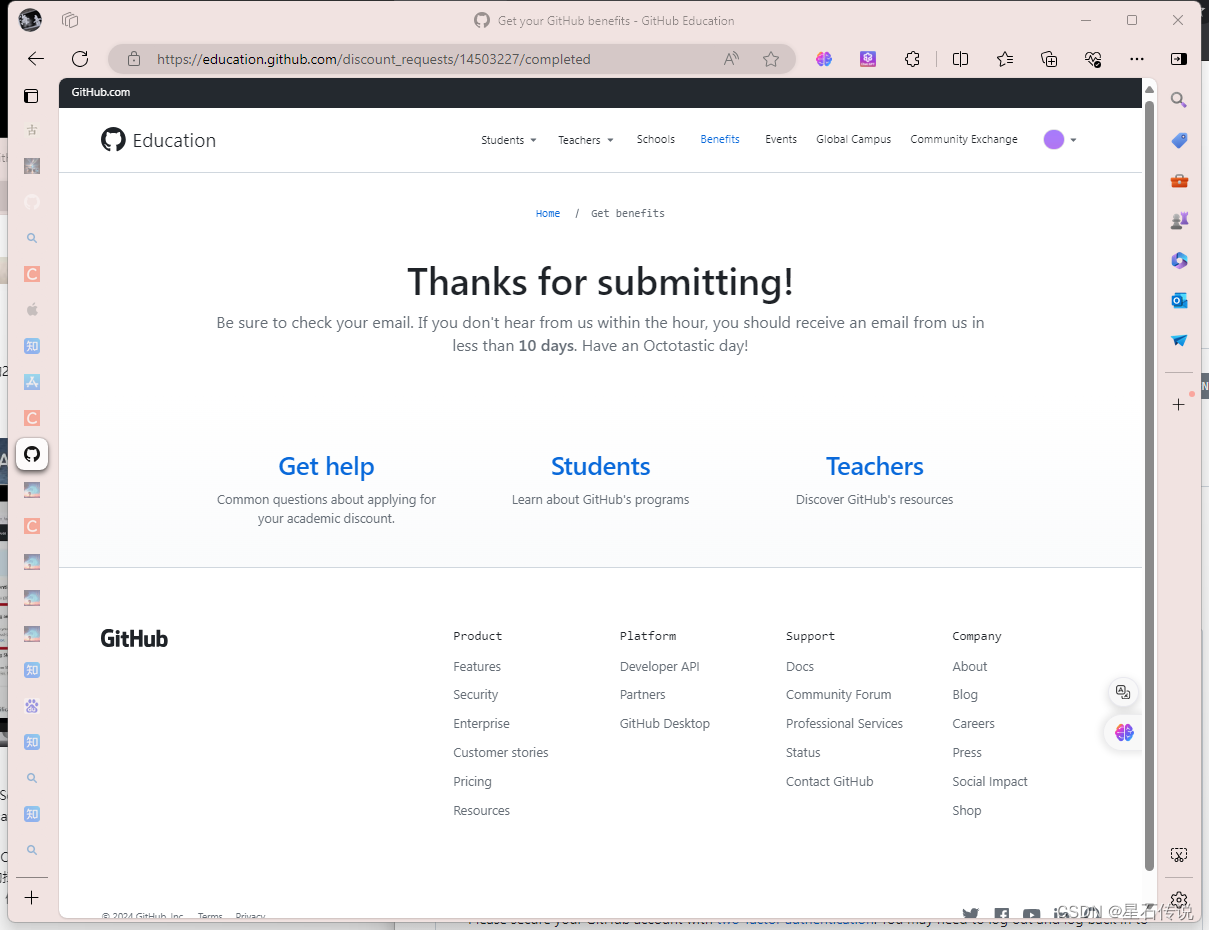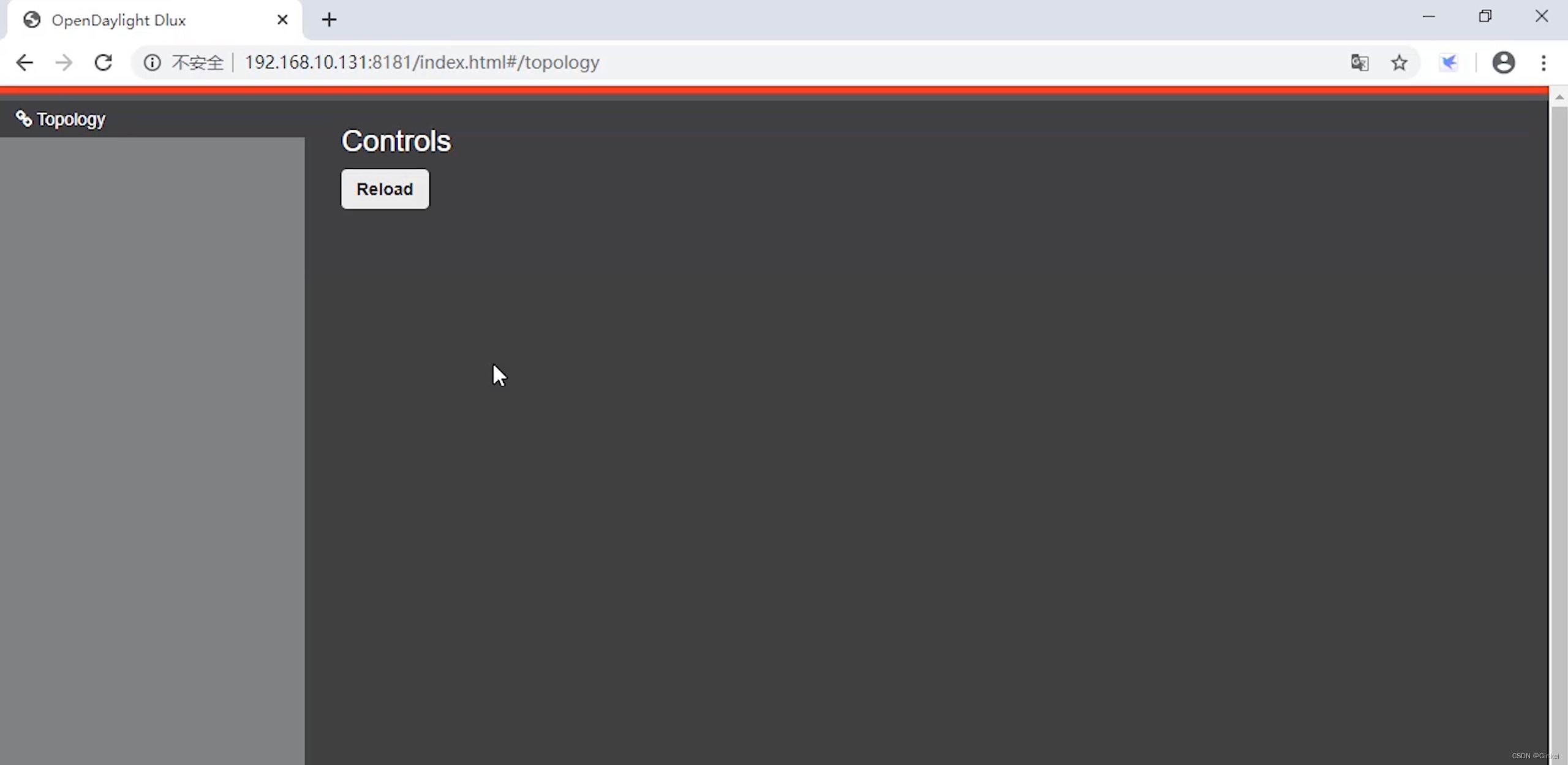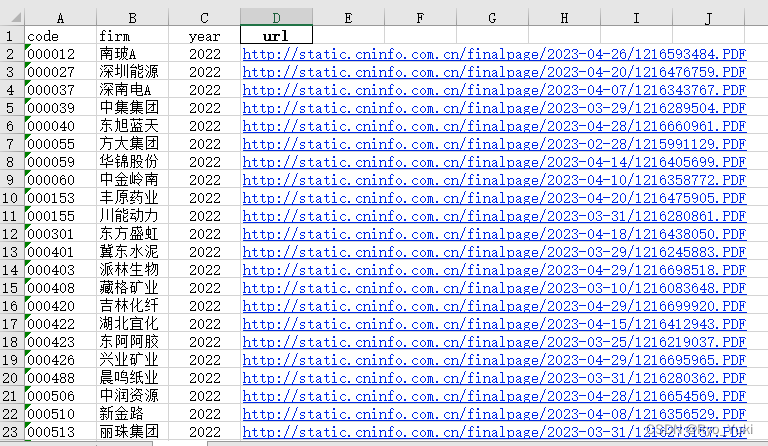html" title=前端>前端创造的图片粒子动画效果:HTML5 Canvas 技术详解
我们将深入探讨如何通过 HTML5 的 Canvas 功能,将上传的图片转换成引人入胜的粒子动画效果。这种效果将图片分解成小粒子,并在用户与它们交互时产生动态变化。我们将分步骤详细解析代码,让你能够理解每一行代码的作用,并自己实现这一效果。
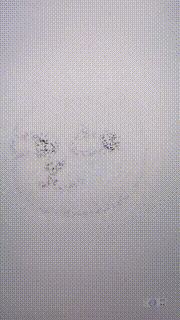
环境准备
首先,你需要一个简单的 HTML 元素和一些样式设置:
html"><!DOCTYPE html>
<html lang="en">
<head><meta charset="UTF-8"><title>Particle Image Animation from Uploaded Image</title><style>body {display: flex;justify-content: center;align-items: center;height: 100vh;margin: 0;background-color: #f0f0f0;overflow: hidden;}canvas, input {display: block;margin: auto;}</style>
</head>
<body><input type="file" id="upload" accept="image/*"><canvas id="canvas" hidden></canvas>
</body>
</html>
这段 HTML 设置了一个文件输入控件供用户上传图片,以及一个 Canvas 元素用于渲染动画效果。样式使页面内容居中显示,并将背景设置为浅灰色。
JavaScript 部分
JavaScript 脚本是这个效果的核心,下面我们逐一解析每个部分的功能。
1. 初始化和载入图片:
const canvas = document.getElementById('canvas');
const ctx = canvas.getContext('2d');
let particles = [];
const numOfParticles = 5000;
const uploadInput = document.getElementById('upload');uploadInput.addEventListener('change', function(event) {const file = event.target.files[0];if (file && file.type.startsWith('image')) {const reader = new FileReader();reader.onload = function(e) {const maxSize = 500; // 最大尺寸let width = img.width;let height = img.height;let scale = Math.min(maxSize / width, maxSize / height);if (scale < 1) {width *= scale;height *= scale;}canvas.width = width;canvas.height = height;ctx.drawImage(img, 0, 0, width, height);canvas.hidden = false;const imageData = ctx.getImageData(0, 0, canvas.width, canvas.height);createParticles(imageData);animate();};};reader.readAsDataURL(file);}
});
在这部分代码中,我们首先获取 Canvas 元素并配置基本画布(context)。监听文件输入控件的变化事件,当用户选择一个图片文件时,使用 FileReader 对象读取文件内容,将其转换为 Base64 编码的 URL,然后载入 <img> 元素。图片载入完毕后,把它绘制到 Canvas 上,然后提取图片的像素数据。
2. 创建粒子:
function createParticles(imageData) {particles = [];const { width, height } = imageData;for (let i = 0; i < numOfParticles; i++) {const x = Math.random() * width;const y = Math.random() * height;const color = imageData.data[(~~y * width + ~~x) * 4];particles.push(new Particle(x, y, color));}
}
这个函数根据图片的像素数据随机生成指定数量的粒子。每个粒子具有位置(x,y)和基于图片某一点的颜色。粒子的初始位置是随机分布的。
3. 定义粒子对象:
function Particle(x, y, color) {this.x = x;this.originalX = x;this.y = y;this.originalY = y;this.color = `rgba(${color},${color},${color}, 0.5)`;this.draw = function() {ctx.fillStyle = this.color;ctx.fillRect(this.x, this.y, 2, 2);};this.update = function() {let dx = this.originalX - this.x;let dy = this.originalY - this.y;this.x += dx * 0.1;this.y += dy * 0.1;this.draw();};
}
粒子对象具有 draw 和 update 方法。draw 方法用来在 Canvas 上绘制粒子,update 方法则负责更新粒子的位置,使它们逐渐回到原始位置。
4. 动画循环和鼠标交互:
function animate() {ctx.clearRect(0, 0, canvas.width, canvas.height);particles.forEach(particle => particle.update());requestAnimationFrame(animate);
}
animate 函数清空画布并更新所有粒子的位置,然后通过 requestAnimationFrame 递归调用自身以形成动画循环。
完整代码
复制这段代码到一个.html文件,可以直接在浏览器允许该demo,实际操作一番。
html"><!DOCTYPE html>
<html lang="en"><head><meta charset="UTF-8"><title>Particle Image Animation from Uploaded Image</title><style>body {display: flex;justify-content: center;align-items: center;height: 100vh;margin: 0;background-color: #f0f0f0;overflow: hidden;}canvas,input {display: block;margin: auto;}</style>
</head><body><input type="file" id="upload" accept="image/*"><canvas id="canvas" hidden></canvas><script>const canvas = document.getElementById('canvas');const ctx = canvas.getContext('2d');let particles = [];const numOfParticles = 5000;const uploadInput = document.getElementById('upload');uploadInput.addEventListener('change', function (event) {const file = event.target.files[0];if (file && file.type.startsWith('image')) {const reader = new FileReader();reader.onload = function (e) {const img = new Image();img.src = e.target.result;img.onload = function () {const maxSize = 500; // 最大尺寸let width = img.width;let height = img.height;let scale = Math.min(maxSize / width, maxSize / height);if (scale < 1) {width *= scale;height *= scale;}canvas.width = width;canvas.height = height;ctx.drawImage(img, 0, 0, width, height);canvas.hidden = false;const imageData = ctx.getImageData(0, 0, canvas.width, canvas.height);createParticles(imageData);animate();};};reader.readAsDataURL(file);}});function createParticles(imageData) {particles = [];const { width, height } = imageData;for (let i = 0; i < numOfParticles; i++) {const x = Math.random() * width;const y = Math.random() * height;const color = imageData.data[(~~y * width + ~~x) * 4];particles.push(new Particle(x, y, color));}}function Particle(x, y, color) {this.x = x;this.originalX = x;this.y = y;this.originalY = y;this.color = `rgba(${color},${color},${color}, 0.5)`;this.draw = function () {ctx.fillStyle = this.color;ctx.fillRect(this.x, this.y, 2, 2);};this.update = function () {let dx = this.originalX - this.x;let dy = this.originalY - this.y;this.x += dx * 0.1;this.y += dy * 0.1;this.draw();};}function animate() {ctx.clearRect(0, 0, canvas.width, canvas.height);particles.forEach(particle => particle.update());requestAnimationFrame(animate);}canvas.addEventListener('mousemove', function (e) {const rect = canvas.getBoundingClientRect();const mouseX = e.clientX - rect.left;const mouseY = e.clientY - rect.top;particles.forEach(particle => {const dx = mouseX - particle.x;const dy = mouseY - particle.y;const dist = Math.sqrt(dx * dx + dy * dy);if (dist < 50) {const angle = Math.atan2(dy, dx);particle.x -= Math.cos(angle);particle.y -= Math.sin(angle);}});});</script>
</body></html>