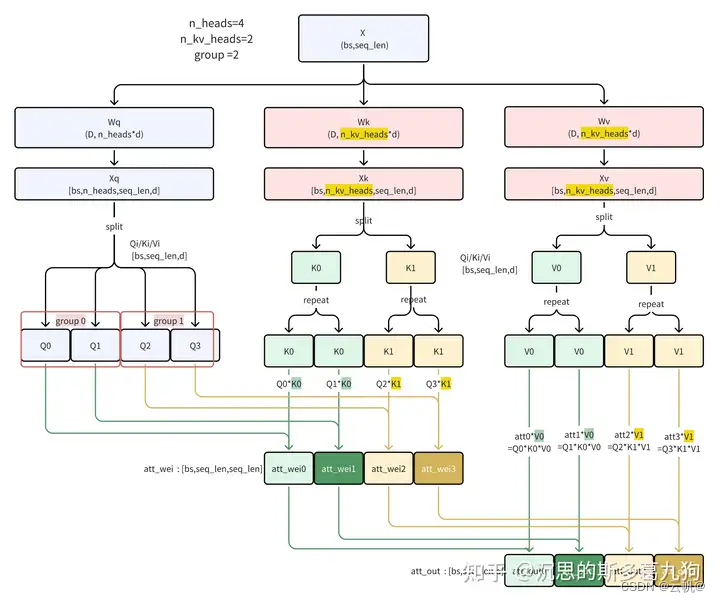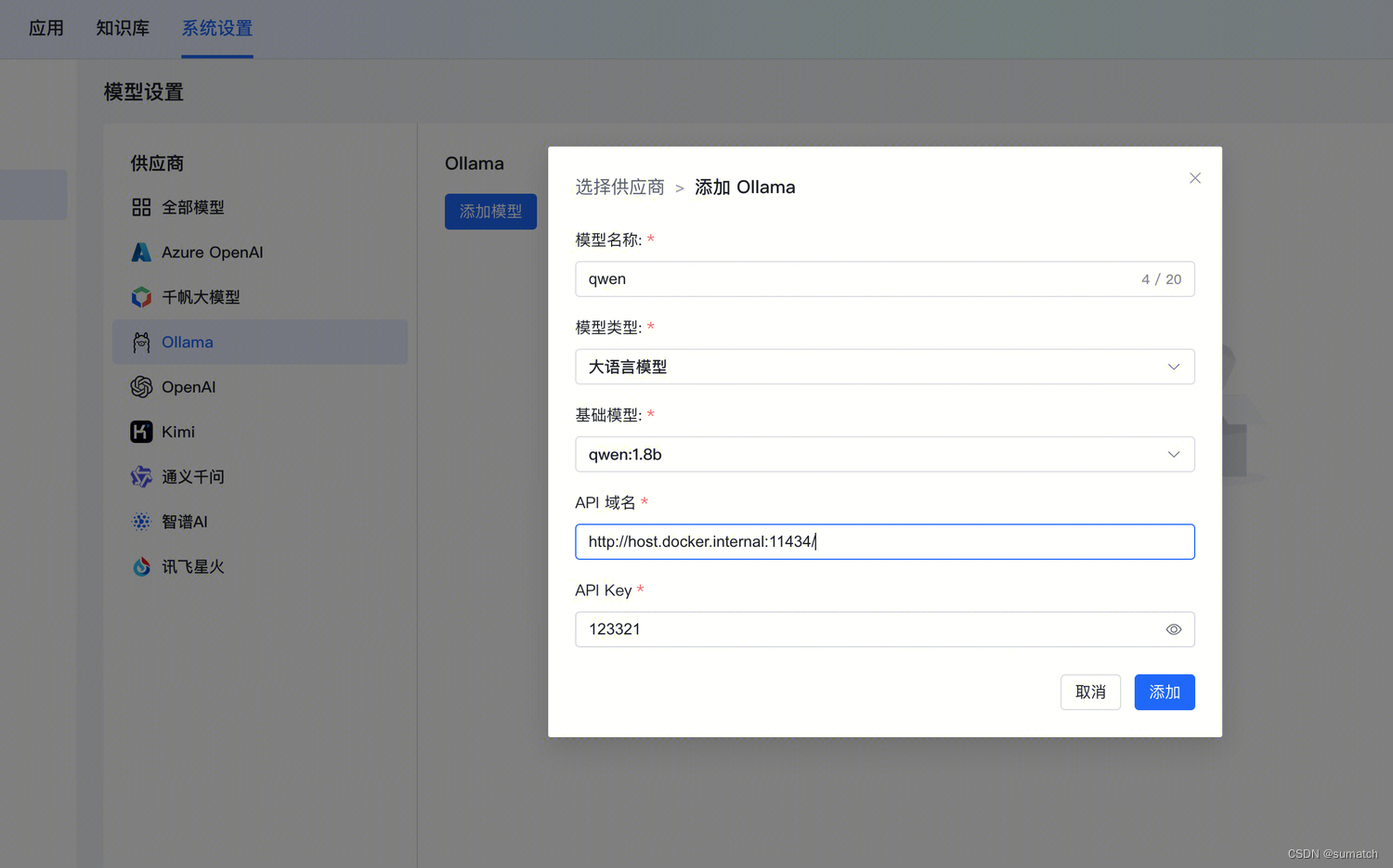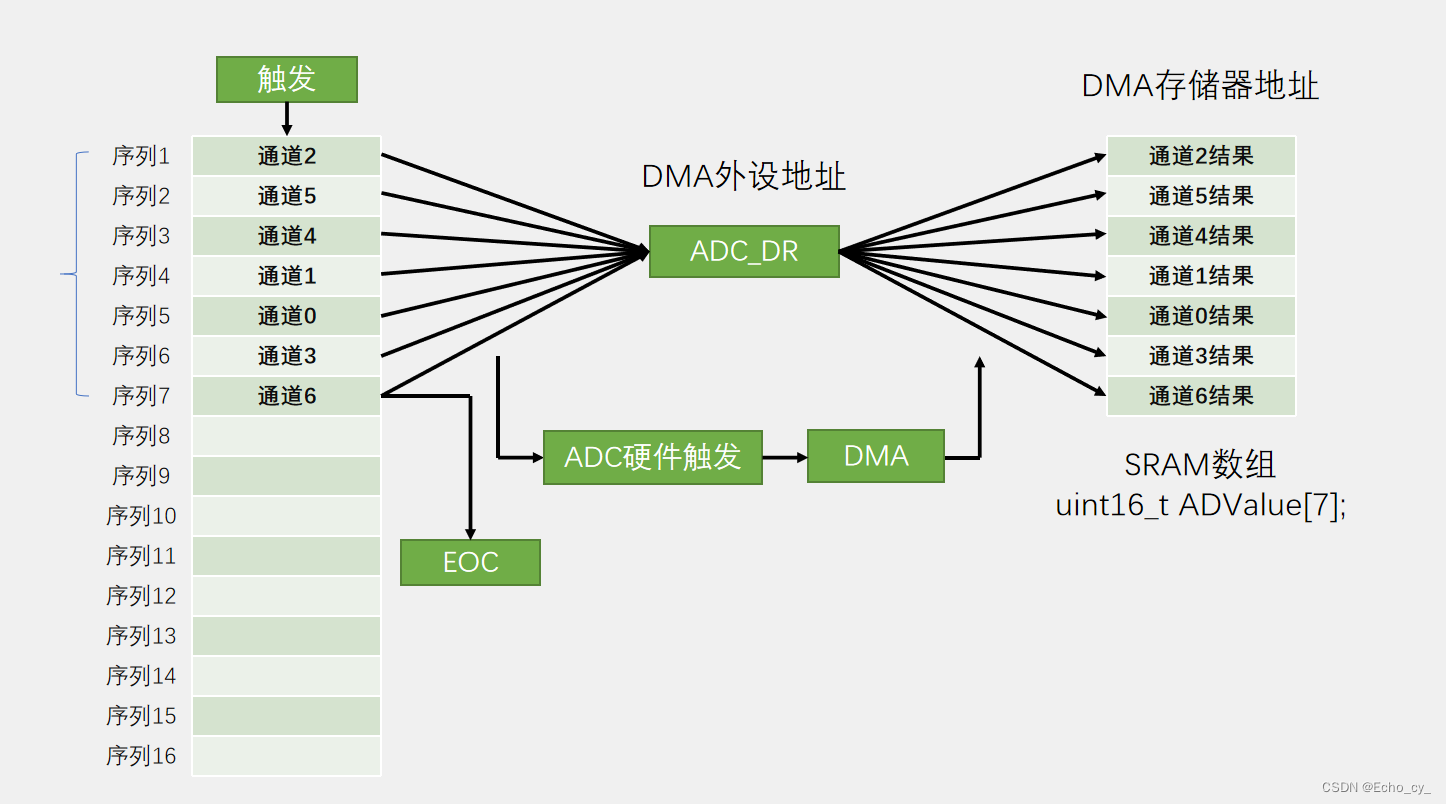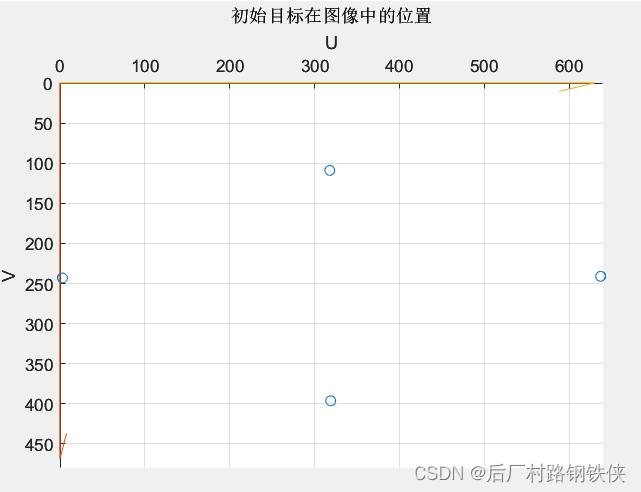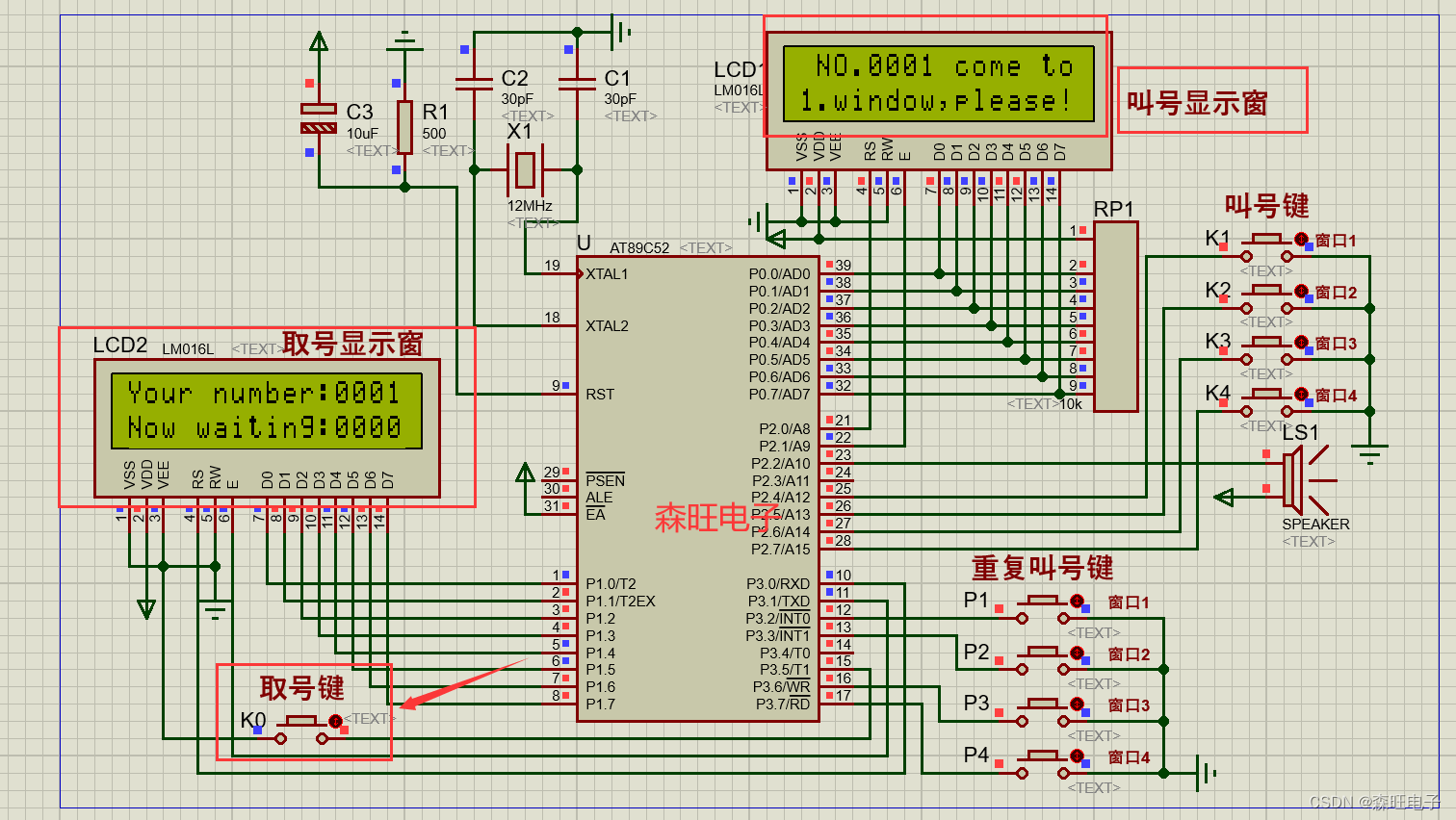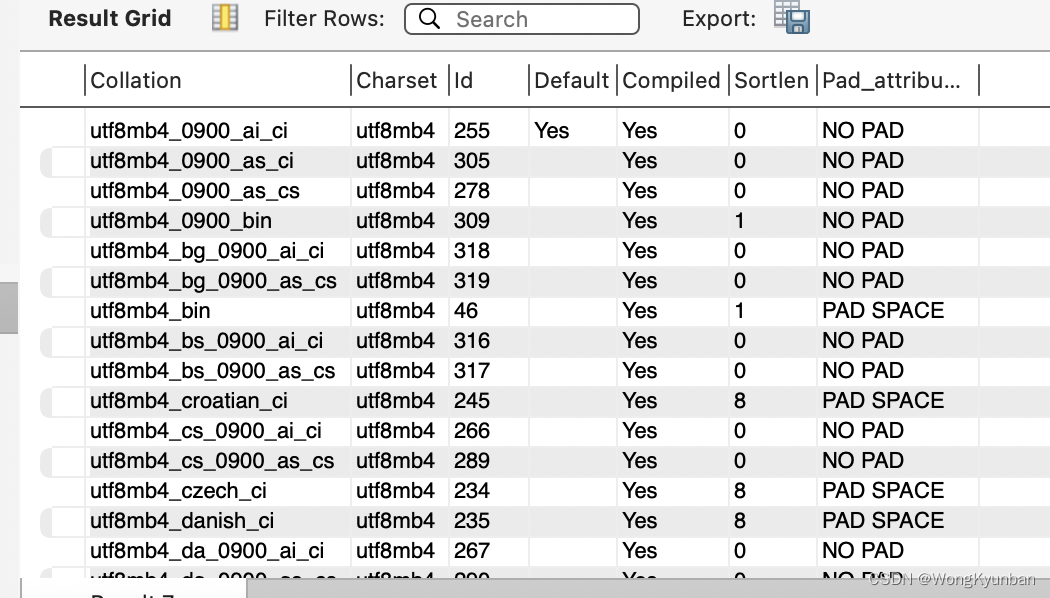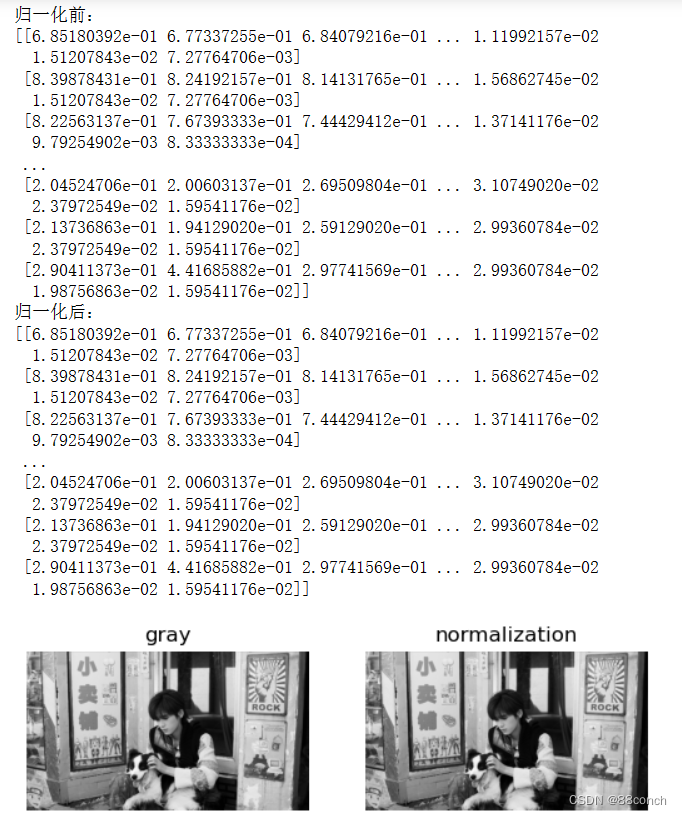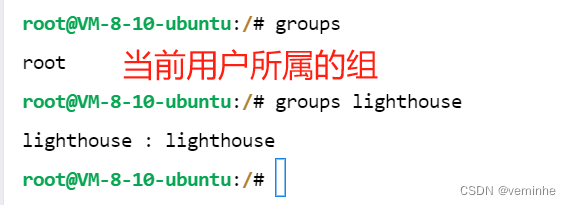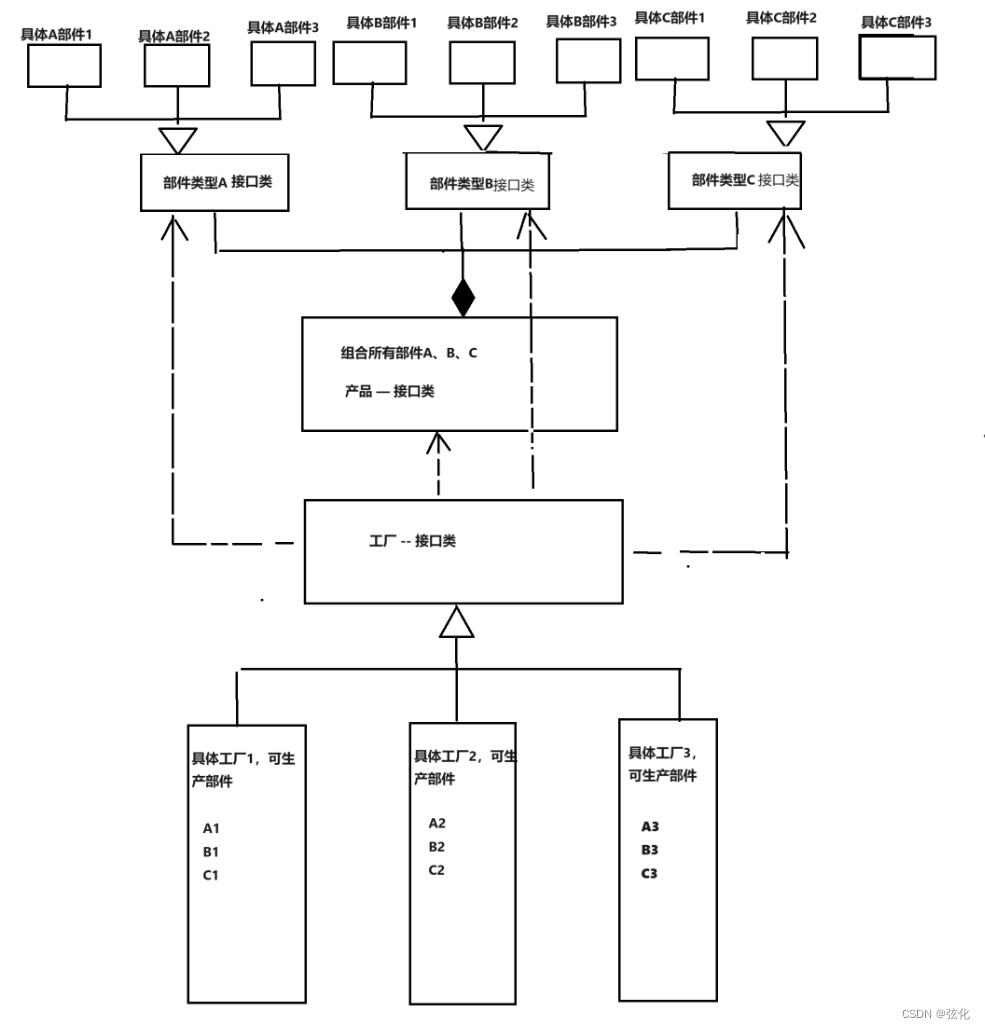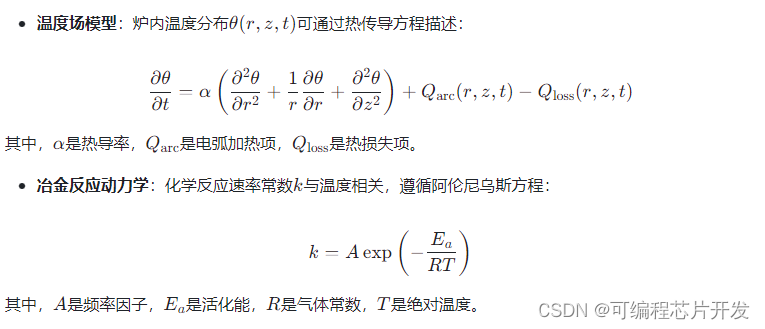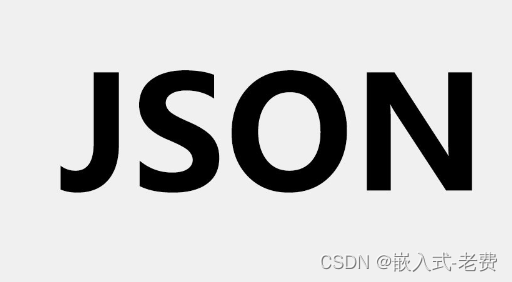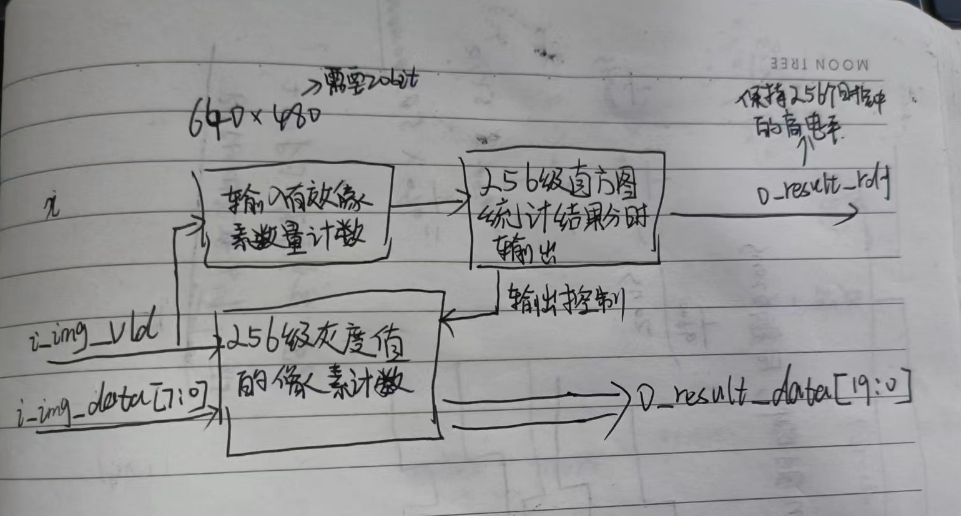大家好,今天还要介绍我们的枚举应用实战系列。
下面是今天要介绍的枚举值:
(1)第一个为swCommands_e,这个枚举的含义为sw工具栏和菜单命令,下面是官方的具体枚举值:
| Member | Description |
|---|---|
| swCommand_Border_Editor | 3156; valid only for drawings in Edit Sheet Format mode (run swCommands_e.swCommands_Edit_Template before running this command); Sheet Format toolbar > Automatic Border |
| swCommand_Cartoon_Shading | 3170; valid only for assemblies and parts; View toolbar > View Settings > Cartoon |
| swCommand_ChildReferenceArrow | 3152; valid only for assemblies; Assembly toolbar > Dynamic Reference Visualization (Child) |
| swCommand_Component_Preview_Window | 3171; valid only for assemblies; Assembly toolbar > Component Preview Window |
| swCommand_Delete_Selected_BE | 3158; valid only for drawings in Edit Sheet Format mode while the Automatic Border PropertyManager page is open; selects all items in Delete List |
| swCommand_Deselect_All_Selected_BE | 3160; valid only for drawings in Edit Sheet Format mode while the Automatic Border PropertyManager page is open; deselects all selections in Delete List |
| swCommand_Hide_Show_Primary_Planes | 3169; valid only for parts; View toolbar > Hide / Show Primary Planes |
| swCommand_ReferenceArrow_PopUp | 3151; valid only for assemblies; Assembly toolbar > Dynamic Reference Visualization (Parent) |
| swCommand_Restore_Selected_BE | 3159; valid only for drawings in Edit Sheet Format mode while the Automatic Border PropertyManager page is open; restores the selected items in Delete List |
| swCommand_Sheet_Format | 3155; valid only for drawings; View menu > Toolbars > Sheet Format |
| swCommand_TemporaryFixGroup | 3162; valid only for assemblies; Assembly toolbar > Temporary Fix/Group |
| swCommands_2DTo3D | 509; alternative to swCommands_Toolbar_2dto3d; View menu > Toolbars > 2D to 3D |
| swCommands_2DTo3DCut | 394; valid only for parts with a single 2D sketch in edit mode; 2D to 3D toolbar > Convert to Cut |
| swCommands_2DTo3DMakeRefsketchBack | 378; valid only for parts with a single 2D sketch in edit mode; 2D to 3D toolbar > Add to Back Sketch |
| swCommands_2DTo3DMakeRefsketchBottom | 376; valid only for parts with a single 2D sketch in edit mode; 2D to 3D toolbar > Add to Bottom Sketch |
| swCommands_2DTo3DMakeRefsketchFront | 373; valid only for parts with a single 2D sketch in edit mode; 2D to 3D toolbar > Add to Front Sketch |
| swCommands_2DTo3DMakeRefsketchLeft | 377; valid only for parts with a 2D sketch in edit mode; 2D to 3D toolbar > Add to Left Sketch |
| swCommands_2DTo3DMakeRefsketchRight | 375; valid only for parts with a 2D sketch in edit mode; 2D to 3D toolbar > Add to Right Sketch |
| swCommands_2DTo3DMakeRefsketchTop | 374; valid only for parts with a 2D sketch in edit mode; 2D to 3D toolbar > Add to Top Sketch |
| swCommands_3DDrawingView | 548; valid only for drawings; View toolbar > 3D Drawing View |
| swCommands_3dExperienceDesignEngineer | 3288; launches 3DEXPERIENCE from SOLIDWORKS Simulation; Tools toolbar > 3DEXPERIENCE Simulation Connector |
| swCommands_3DPDF_ADD_ALL_3DVIEWS | 3401; MBD toolbar > Publish to 3D PDF > Include Primary Views > Select all views |
| swCommands_3dpmi | 3212; opens the 3D PMI Compare PropertyManager page; Tools menu > 3D PMI Compare Wizard |
| swCommands_3dPrintValidation | 3191; opens the 3-D Print Validation PropertyManager page; View toolbar > 3D Print Validation |
| swCommands_3DSketch | 89; Sketch toolbar > 3D Sketch |
| swCommands_3DSketchOnPlane | 567; valid only for pre-selected planes; Sketch toolbar > 3D Sketch On Plane |
| swCommands_3dTexturizeSolidSurface | 3333; converts solid and surface bodies to texturized graphics bodies; Features toolbar > Texturize Bodies |
| swCommands_3PointArc | 80; Sketch toolbar > 3 Point Arc |
| swCommands_Activate_And_Orient_Annotation_View | 2230; valid only for inactive annotation views that are oriented; in the FeatureManager design tree, Annotations > annotation_view RMB menu > Activate and Reorient |
| swCommands_Activate_Annotation_View | 2213; in the FeatureManager design tree, Annotations > annotation_view RMB menu > Activate |
| swCommands_Activate_Doc_Or_Journal | 2059; in the FeatureManager design tree, Design Binder > doc_name RMB menu > Open |
| swCommands_Activate_Sheet | 1206; valid for a selected drawing sheet that is not activated, current, or in edit mode; in the FeatureManager design tree, sheet RMB menu > Activate |
| swCommands_ActivateFlexiblePartComp | 3418; Assembly toolbar > Make Part Flexible |
| swCommands_Add_Bends | 2290; valid for SOLIDWORKS Electrical add-in and an open assembly with a selected route junction point, opens the Add Bends PropertyManager page; Electrical toolbar > Add Bends |
| swCommands_Add_Comment | 2062; in the FeatureManager design tree, component_feature_or_sheet RMB menu > Comment > Add Comment |
| swCommands_Add_Configuration | 1534; in the ConfigurationManager, configuration_name RMB menu > Add Configuration or Add Derived Configuration |
| swCommands_Add_Constraint_Alongx | 2204; accessible only for part sketches in edit mode where this relation is possible; click Sketch toolbar > Relations > Add Relation or Tools menu > Relations > Add; select a sketch segment in the graphics area; in the Add Relations PropertyManager page click Add Relations > Along X; when the Line Properties PropertyManager page is open for a selected line in the graphics area, sel_line RMB context menu > Make AlongX |
| swCommands_Add_Constraint_Alongy | 2205; accessible only for part sketches in edit mode where this relation is possible; click Sketch toolbar > Relations > Add Relation or Tools menu > Relations > Add; select a sketch segment in the graphics area; in the Add Relations PropertyManager page click Add Relations > Along Y; when the Line Properties PropertyManager page is open for a selected line in the graphics area, sel_line RMB context menu > Make AlongY |
| swCommands_Add_Constraint_Alongz | 2206; accessible only for part sketches in edit mode where this relation is possible; click Sketch toolbar > Relations > Add Relation or Tools menu > Relations > Add; select a sketch segment in the graphics area; in the Add Relations PropertyManager page click Add Relations > Along Z; when the Line Properties PropertyManager page is open for a selected line in the graphics area, sel_line RMB context menu > Make AlongZ |
| swCommands_Add_Constraint_Atinter | 1719; accessible only for part sketches in edit mode where this relation is possible; click Sketch toolbar > Relations > Add Relation or Tools menu > Relations > Add; select a sketch segment in the graphics area; in the Add Relations PropertyManager page click Add Relations > Intersection |
| swCommands_Add_Constraint_Atmid | 1718; accessible only for part sketches in edit mode where this relation is possible; click Sketch toolbar > Relations > Add Relation or Tools menu > Relations > Add; select a sketch segment in the graphics area; in the Add Relations PropertyManager page click Add Relations > Midpoint |
| swCommands_Add_Constraint_Atpierce | 1724; accessible only for part sketches in edit mode where this relation is possible; click Sketch toolbar > Relations > Add Relation or Tools menu > Relations > Add; select a sketch segment in the graphics area; in the Add Relations PropertyManager page click Add Relations > Pierce |
| swCommands_Add_Constraint_Coinc | 1720; accessible only for part sketches in edit mode where this relation is possible; click Sketch toolbar > Relations > Add Relation or Tools menu > Relations > Add; select a sketch segment in the graphics area; in the Add Relations PropertyManager page click Add Relations > Coincident |
| swCommands_Add_Constraint_Colinear | 1712; accessible only for part sketches in edit mode where this relation is possible; click Sketch toolbar > Relations > Add Relation or Tools menu > Relations > Add; select a sketch segment in the graphics area; in the Add Relations PropertyManager page click Add Relations > Colinear |
| swCommands_Add_Constraint_Concent | 1717; accessible only for part sketches in edit mode where this relation is possible; click Sketch toolbar > Relations > Add Relation or Tools menu > Relations > Add; select a sketch segment in the graphics area; in the Add Relations PropertyManager page click Add Relations > Concentric |
| swCommands_Add_Constraint_Coradial | 1713; accessible only for part sketches in edit mode where this relation is possible; click Sketch toolbar > Relations > Add Relation or Tools menu > Relations > Add; select a sketch segment in the graphics area; in the Add Relations PropertyManager page click Add Relations > Coradial |
| swCommands_Add_Constraint_Equalcurvature | 1729; accessible only for part sketches in edit mode where this relation is possible; click Sketch toolbar > Relations > Add Relation or Tools menu > Relations > Add; select a sketch segment in the graphics area; in the Add Relations PropertyManager page click Add Relations > Equal Curvature |
| swCommands_Add_Constraint_Equaltangent | 1730; accessible only for part sketches in edit mode where this relation is possible; click Sketch toolbar > Relations > Add Relation or Tools menu > Relations > Add; select a sketch segment in the graphics area; in the Add Relations PropertyManager page click Add Relations > Equal tangent |
| swCommands_Add_Constraint_Fix | 1723; accessible only for part sketches in edit mode where this relation is possible; click Sketch toolbar > Relations > Add Relation or Tools menu > Relations > Add; select a sketch segment in the graphics area; in the Add Relations PropertyManager page click Add Relations > Fix; when the Line Properties PropertyManager page is open for a selected line in the graphics area, sel_line RMB context menu > Make Fixed |
| swCommands_Add_Constraint_G3Touch | 3425; valid only for part sketches in edit mode with a multi-selected arc and spline, adds a continuous curvature variation relation to the selected arc and spline; in the Properties PropertyManager page click Add Relations > Torsion Continuity; in the pop-up constraints dialog, click Make Torsion Continuity |
| swCommands_Add_Constraint_Horiz | 1710; accessible only for part sketches in edit mode where this relation is possible; click Sketch toolbar > Relations > Add Relation or Tools menu > Relations > Add; select a sketch segment in the graphics area; in the Add Relations PropertyManager page click Add Relations > Horizontal |
| swCommands_Add_Constraint_Merge | 1725; accessible only for part sketches in edit mode where this relation is possible; click Sketch toolbar > Relations > Add Relation or Tools menu > Relations > Add; select a sketch segment in the graphics area; in the Add Relations PropertyManager page click Add Relations > Merge |
| swCommands_Add_Constraint_Normal | 1726; accessible only for part sketches in edit mode where this relation is possible; click Sketch toolbar > Relations > Add Relation or Tools menu > Relations > Add; select a sketch segment in the graphics area; in the Add Relations PropertyManager page click Add Relations > Normal |
| swCommands_Add_Constraint_Onsurface | 2217; accessible only for part sketches in edit mode where this relation is possible; click Sketch toolbar > Relations > Add Relation or Tools menu > Relations > Add; select a sketch segment in the graphics area; in the Add Relations PropertyManager page click Add Relations > On Surface |
| swCommands_Add_Constraint_Parallel | 1715; accessible only for part sketches in edit mode where this relation is possible; click Sketch toolbar > Relations > Add Relation or Tools menu > Relations > Add; select a sketch segment in the graphics area; in the Add Relations PropertyManager page click Add Relations > Parallel |
| swCommands_Add_Constraint_Parallelyz | 1727; accessible only for part sketches in edit mode where this relation is possible; click Sketch toolbar > Relations > Add Relation or Tools menu > Relations > Add; select a sketch segment in the graphics area; in the Add Relations PropertyManager page click Add Relations > Parallel YZ |
| swCommands_Add_Constraint_Parallelzx | 1728; accessible only for part sketches in edit mode where this relation is possible; click Sketch toolbar > Relations > Add Relation or Tools menu > Relations > Add; select a sketch segment in the graphics area; in the Add Relations PropertyManager page click Add Relations > Parallel ZX |
| swCommands_Add_Constraint_Perp | 1714; accessible only for part sketches in edit mode where this relation is possible; click Sketch toolbar > Relations > Add Relation or Tools menu > Relations > Add; select a sketch segment in the graphics area; in the Add Relations PropertyManager page click Add Relations > Perpendicular |
| swCommands_Add_Constraint_Planar_Offset | 3003; accessible only for part sketches in edit mode where this relation is possible; click Sketch toolbar > Relations > Add Relation or Tools menu > Relations > Add; select a sketch segment in the graphics area; in the Add Relations PropertyManager page click Add Relations > Offset |
| swCommands_Add_Constraint_SameCurvelen | 3153; accessible only for part sketches in edit mode where this relation is possible; click Sketch toolbar > Relations > Add Relation or Tools menu > Relations > Add; select a sketch segment in the graphics area; in the Add Relations PropertyManager page click Add Relations > Equal Arc/Spline |
| swCommands_Add_Constraint_Samelen | 1721; accessible only for part sketches in edit mode where this relation is possible; click Sketch toolbar > Relations > Add Relation or Tools menu > Relations > Add; select a sketch segment in the graphics area; in the Add Relations PropertyManager page click Add Relations > Equal |
| swCommands_Add_Constraint_Sym | 1722; accessible only for part sketches in edit mode where this relation is possible; click Sketch toolbar > Relations > Add Relation or Tools menu > Relations > Add; select a sketch segment in the graphics area; in the Add Relations PropertyManager page click Add Relations > Symmetric |
| swCommands_Add_Constraint_Tanface | 1731; accessible only for part sketches in edit mode where this relation is possible; click Sketch toolbar > Relations > Add Relation or Tools menu > Relations > Add; select a sketch segment in the graphics area; in the Add Relations PropertyManager page click Add Relations > Tangent to Face |
| swCommands_Add_Constraint_Tang | 1716; accessible only for part sketches in edit mode where this relation is possible; click Sketch toolbar > Relations > Add Relation or Tools menu > Relations > Add; select a sketch segment in the graphics area; in the Add Relations PropertyManager page click Add Relations > Tangent |
| swCommands_Add_Constraint_Traction | 1732; accessible only for part sketches in edit mode where this relation is possible; click Sketch toolbar > Relations > Add Relation or Tools menu > Relations > Add; select a sketch segment in the graphics area; in the Add Relations PropertyManager page click Add Relations > Traction |
| swCommands_Add_Constraint_Vert | 1711; accessible only for part sketches in edit mode where this relation is possible; click Sketch toolbar > Relations > Add Relation or Tools menu > Relations > Add; select a sketch segment in the graphics area; in the Add Relations PropertyManager page click Add Relations > Vertical |
| swCommands_Add_Coverings | 2286; valid for the SOLIDWORKS Routing add-in and a selected route segment in an open routing assembly, opens the Covering PropertyManager page; Routing Tools toolbar > Covering |
| swCommands_Add_Derived_Configuration | 2461; in the ConfigurationManager, configuration_name RMB menu > Add Derived Configuration |
| swCommands_Add_Feature_Dims | 1552; valid for dimensioned parts; in FeatureManager design tree, feature_name RMB menu > Show All Dimensions |
| swCommands_Add_Fitting | 2285; valid for the SOLIDWORKS Routing add-in and a routing assembly; Piping or Flexible Tubing or User Defined toolbar > Add Fitting |
| swCommands_Add_OverallDim_To_ChainDim | 3424; valid only if an overall chain dimension does not already exist for the chain dimension set, automatically adds an overall dimension between a selected dimension in the chain dimension set and the dimension(s) that are farthest from the selection, in both directions if applicable; RMB menu > Add Overall |
| swCommands_Add_Part_Block | 2823; valid for blocks created in assembly layouts; in the FeatureManager design tree, block_name RMB menu > Make Part from Block |
| swCommands_Add_Slope | 3103; valid for the SOLIDWORKS Routing add-in and a piping assembly, opens the Pipe Slope PropertyManager page; Piping toolbar > Add Slope |
| swCommands_Add_Split_Feat_To_Asm | 1818; valid only for parts with a split feature; Insert menu > Features > Create Assembly |
| swCommands_Add_to_CMarkSet | 3131; valid only for drawings with a center mark set; in the graphics view, center_mark RMB menu >Add to Center Mark Set |
| swCommands_Add_To_Palette | 2171; valid for parts with a selected geometric tolerance symbol, opens the Add to Library PropertyManager page; in the graphics area, geo_tol RMB menu > Add to Library; also valid for assemblies; in the FeatureManager design tree, component_name RMB menu > Add to Library |
| swCommands_AddCurvatureControl | 416; valid only for 2D spline sketches; Spline Tools toolbar > Add Curvature Control |
| swCommands_AddRelation | 71; valid for sketches in edit mode; Dimensions/Relations toolbar > Add Relation |
| swCommands_AddRemove | 515; valid for blocks in edit mode; Layout or Blocks toolbar >Add/Remove |
| swCommands_AddTangencyControl | 415; valid only for 2D and 3D spline sketches; Spline Tools toolbar > Add Tangency Control |
| swCommands_AddTo_Chain_Dimension | 3406; valid for a selected dimension in a chain dimension set; RMB menu > Add to Chain |
| swCommands_AdvancedHoleWizard | 3172; opens the Hole Specification PropertyManager page; Features toolbar > Advanced Hole Wizard |
| swCommands_AdvancedStructuralMember | 3335; creates a structural member feature by sweeping pre-defined profiles along user-defined paths; Structure System toolbar > Create Structure System |
| swCommands_Align | 474; alternative to swCommands_Toolbar_Align; View menu > Toolbars > Align |
| swCommands_Align_Horz | 1511; valid for drawing view items; in the graphics area, view_item RMB menu > Alignment > Align Horizontal by Origin |
| swCommands_Align_Horz_By_Center | 695; valid for drawing view items; in the graphics area, view_item RMB menu > Alignment > Align Horizontal by Center |
| swCommands_Align_Ordinate | 1505; valid for drawings of circles or arcs with angular running dimensions; in the graphics area, angular_running_dimension RMB menu > Display Options > Align Running Dimension |
| swCommands_Align_Vert | 1512; valid for drawing view items; in the graphics area, view_item RMB menu > Alignment > Align Vertical by Origin |
| swCommands_Align_Vert_By_Center | 694; valid for drawing view items; in the graphics area, view_item RMB menu > Alignment > Align Vertical by Center |
| swCommands_Align_With_Assy_Origin | 2274; valid in assemblies after component RMB menu > Move with Triad command; in the graphics area, triad_center_ball RMB menu > Align with Assembly Origin |
| swCommands_Align_With_Comp_Origin | 2273; valid in assemblies after component RMB menu > Move with Triad command; in the graphics area, triad_center_ball RMB menu > Align with Component Origin |
| swCommands_Align_With_Selection | 2279; valid after component RMB menu > Move with Triad command in assembly; in the graphics area, triad_ball_arrow RMB menu > Align with selection |
| swCommands_AlignBetweenLines | 579; valid in drawings where a dimension or annotation and two vertical or horizontal lines are selected; Align toolbar > Align Between Lines |
| swCommands_AlignBottom | 310; valid for multi-selected annotations or dimensions; Align toolbar > Align Bottom |
| swCommands_AlignCollinearRadial | 145; valid for multi-selected dimensions; Align toolbar > Align Collinear/Radial |
| swCommands_AlignedSectionView | 108; valid for parts and assemblies; in the Section View Assist PropertyManager page; Cutting Line > Aligned |
| swCommands_AlignHorizontal | 314; valid for multi-selected annotations or dimensions; Align toolbar > Align Horizontal |
| swCommands_AlignLeft | 389; valid for selected text; Formatting toolbar > Align Left |
| swCommands_AlignParallelConcentric | 146; valid for multi-selected dimensions; Align toolbar > Align Parallel/Concentric |
| swCommands_AlignRight | 388; valid for selected text; Formatting toolbar > Align Right |
| swCommands_AlignSketch | 379; valid for parts; 2D To 3D toolbar > Align Sketch or Tools > Sketch Tools > Align > Sketch |
| swCommands_AlignTop | 309; valid for multi-selected annotations or dimensions; Align toolbar > Align Top |
| swCommands_AlignVertical | 315; valid for multi-selected annotations or dimensions; Align toolbar > Align Vertical |
| swCommands_AlternatePositionView | 357; valid for a selected drawing sheet with alternate position views; Drawing toolbar > Alternate Position View |
| swCommands_AlternativeHandwrittenDim_0 | 3388; valid only on supporting pen/stylus hardware, updates a selected handwritten dimension with the first of ten alternative values that were calculated from InkAnalysis handwriting recognition; RMB dimension context menu > alternative_value_1 |
| swCommands_AlternativeHandwrittenDim_1 | 3389; valid only on supporting pen/stylus hardware, updates a selected handwritten dimension with the second of ten alternative values that were calculated from InkAnalysis handwriting recognition; RMB dimension context menu > alternative_value_2 |
| swCommands_AlternativeHandwrittenDim_2 | 3390; valid only on supporting pen/stylus hardware, updates a selected handwritten dimension with the third of ten alternative values that were calculated from InkAnalysis handwriting recognition; RMB dimension context menu > alternative_value_3 |
| swCommands_AlternativeHandwrittenDim_3 | 3391; valid only on supporting pen/stylus hardware, updates a selected handwritten dimension with the fourth of ten alternative values that were calculated from InkAnalysis handwriting recognition; RMB dimension context menu > alternative_value_4 |
| swCommands_AlternativeHandwrittenDim_4 | 3392; valid only on supporting pen/stylus hardware, updates a selected handwritten dimension with the fifth of ten alternative values that were calculated from InkAnalysis handwriting recognition; RMB dimension context menu > alternative_value_5 |
| swCommands_AlternativeHandwrittenDim_5 | 3393; valid only on supporting pen/stylus hardware, updates a selected handwritten dimension with the sixth of ten alternative values that were calculated from InkAnalysis handwriting recognition; RMB dimension context menu > alternative_value_6 |
| swCommands_AlternativeHandwrittenDim_6 | 3394; valid only on supporting pen/stylus hardware, updates a selected handwritten dimension with the seventh of ten alternative values that were calculated from InkAnalysis handwriting recognition; RMB dimension context menu > alternative_value_7 |
| swCommands_AlternativeHandwrittenDim_7 | 3395; valid only on supporting pen/stylus hardware, updates a selected handwritten dimension with the eighth of ten alternative values that were calculated from InkAnalysis handwriting recognition; RMB dimension context menu > alternative_value_8 |
| swCommands_AlternativeHandwrittenDim_8 | 3396; valid only on supporting pen/stylus hardware, updates a selected handwritten dimension with the ninth of ten alternative values that were calculated from InkAnalysis handwriting recognition; RMB dimension context menu > alternative_value_9 |
| swCommands_AlternativeHandwrittenDim_9 | 3397; valid only on supporting pen/stylus hardware, updates a selected handwritten dimension with the tenth of ten alternative values that were calculated from InkAnalysis handwriting recognition; RMB dimension context menu > alternative_value_10 |
| swCommands_Ambient_Occlusion | 3030; valid only if RealView Graphics is enabled in parts and assemblies; View toolbar > View Settings > Ambient Occlusion |
| swCommands_AnalysistoolsDraftAnalysis | 2885; valid for assemblies with a mold base and design parts; Mold Tools toolbar > Draft Analysis |
| swCommands_AnalysistoolsPartingLineAnalysis | 2887; valid for assemblies with a mold base and design parts; Mold Tools toolbar > Parting Line Analysis |
| swCommands_AnalysistoolsUndercutAnalysis | 2886; valid for assemblies with a mold base and design parts; Mold Tools toolbar > Undercut Analysis |
| swCommands_AngleSnap | 536; valid during sketch creation only with parts that contain curves such as circles, arcs, fillets, parabolas, ellipses, partial ellipses, or splines; Quick Snaps toolbar > Angle Snap |
| swCommands_AngularOrdinateDimension | 3068; valid only for arcs in drawing views; Dimensions/Relations toolbar > Angular Running Dimension |
| swCommands_Anim_Custom_Msg_Display_Camera_By_Name | 2353; valid only in the context of Motion Studies for a selected Orientation and Camera View bar key; in the Motion Study gantt chart, orientation_and_camera_views_time_bar_key RMB menu > View Orientation > camera_view_name |
| swCommands_Anim_Custom_Msg_Display_Vw_By_Name | 2352; valid only in the context of Motion Studies for a selected Orientation and Camera View bar key; in the Motion Study gantt chart, orientation_and_camera_views_time_bar_key RMB menu > View Orientation > view_name |
| swCommands_Anim_Edit_Dim | 2798; valid only in the context of Motion Studies; in the MotionManager tree, MateGroup1 > mate_name > mate_dimension RMB menu > Edit Dimension |
| swCommands_Anim_Lock_Viewpoint | 2644; valid only in the context of Motion Studies; in the MotionManager tree, Orientation and Camera Views RMB menu > Disable View Key Creation |
| swCommands_Anim_Suppress_Viewpoint | 2643; valid only in the context of Motion Studies; in the MotionManager tree, Orientation and Camera Views RMB menu > Disable Playback of View Keys |
| swCommands_Anim_View_Back | 2344; valid only in the context of Motion Studies for a selected Orientation and Camera View time bar; in the gantt chart, orientation_and_camera_views_time_bar RMB menu > View Orientation > Back |
| swCommands_Anim_View_Bottom | 2348 valid only in the context of Motion Studies for a selected Orientation and Camera View time bar; in the gantt chart, orientation_and_camera_views_time_bar RMB menu > View Orientation > Bottom |
| swCommands_Anim_View_Camera | 2354; valid only in the context of Motion Studies with a camera view and for a selected Orientation and Camera View time bar; in the Motion Study gantt chart, orientation_and_camera_views_time_bar RMB > Camera View |
| swCommands_Anim_View_Dimetric | 2351; valid only in the context of Motion Studies and a selected Orientation and Camera View time bar; in the gantt chart, orientation_and_camera_views_time_bar RMB menu > View Orientation > Dimetric |
| swCommands_Anim_View_Front | 2343; valid only in the context of Motion Studies and a selected Orientation and Camera View time bar; in the gantt chart, orientation_and_camera_views_time_bar RMB menu > View Orientation > Front |
| swCommands_Anim_View_Isometric | 2349; valid only in the context of Motion Studies and a selected Orientation and Camera View time bar; in the gantt chart, orientation_and_camera_views_time_bar RMB menu > View Orientation > Isometric |
| swCommands_Anim_View_Left | 2345; valid only in the context of Motion Studies and a selected Orientation and Camera View time bar; in the gantt chart, orientation_and_camera_views_time_bar RMB menu > View Orientation > Left |
| swCommands_Anim_View_Right | 2346; valid only in the context of Motion Studies and a selected Orientation and Camera View row; in the gantt chart, orientation_and_camera_views_time_bar RMB menu > View Orientation > Right |
| swCommands_Anim_View_Top | 2347; valid only in the context of Motion Studies and a selected Orientation and Camera View time bar; in the gantt chart, orientation_and_camera_views_time_bar RMB menu > View Orientation > Top |
| swCommands_Anim_View_Trimetric | 2350; valid only in the context of Motion Studies and a selected Orientation and Camera View time bar; in the gantt chart, orientation_and_camera_views_time_bar RMB menu > View Orientation > Trimetric |
| swCommands_Animation_CancelSolver | 2929; Motion Study tab RMB menu > Cancel Solver Status |
| swCommands_Animation_Delete | 2144; Motion Study tab RMB menu > Delete |
| swCommands_Animation_Duplicate | 2827; Motion Study tab RMB menu > Duplicate |
| swCommands_Animation_Ff | 1962; valid only when exploding a view or collapsing an exploded view; Configurations tab > exploded_view_name RMB > Animate Explode/Collapse; in Animation Controller Pop-Up Toolbar, Fast Forward |
| swCommands_Animation_Goto_End | 1963; valid only when exploding a view or collapsing an exploded view; Configurations tab > exploded_view_name RMB > Animate Explode/Collapse; in Animation Controller Pop-Up Toolbar, End |
| swCommands_Animation_Goto_Start | 1959; valid only when exploding a view or collapsing an exploded view; Configurations tab > exploded_view_name RMB > Animate Explode/Collapse; in Animation Controller Pop-Up Toolbar, Start |
| swCommands_Animation_MoveCurTime | 2918; valid only in the context of Motion Studies; opens the Edit Time dialog; in Motion Study gantt chart, RMB menu > Move Time Bar |
| swCommands_Animation_New | 2142; valid for assemblies; Assembly toolbar > New Motion Study |
| swCommands_Animation_Pause | 1964; valid only when exploding a view or collapsing an exploded view; Configurations tab > exploded_view_name RMB menu > Animate Explode/Collapse; in Animation Controller Pop-Up Toolbar, Pause |
| swCommands_Animation_Play | 1961; valid only when exploding a view or collapsing an exploded view; Configurations tab > exploded_view_name RMB menu > Animate Explode/Collapse; in Animation Controller Pop-Up Toolbar, Play |
| swCommands_Animation_Play_Fast | 1971; valid only when exploding a view or collapsing an exploded view; Configurations tab > exploded_view_name RMB menu > Animate Explode/Collapse; in Animation Controller Pop-Up Toolbar, Fast Play |
| swCommands_Animation_Play_From_Start | 657; MotionManager toolbar > Play from Start |
| swCommands_Animation_Play_Loop | 1968; valid only when exploding a view or collapsing an exploded view; Configurations tab > exploded_view_name RMB menu > Animate Explode/Collapse; in Animation Controller Pop-Up Toolbar, Playback Mode: Loop |
| swCommands_Animation_Play_Normal | 1967; valid only when exploding a view or collapsing an exploded view; Configurations tab > exploded_view_name RMB menu > Animate Explode/Collapse; in Animation Controller Pop-Up Toolbar, Playback Mode: Normal |
| swCommands_Animation_Play_Reciprocate | 1969; valid only when exploding a view or collapsing an exploded view; Configurations tab > exploded_view_name RMB menu > Animate Explode/Collapse; in Animation Controller Pop-Up Toolbar, Playback Mode: Reciprocate |
| swCommands_Animation_Play_Slow | 1970; valid only when exploding a view or collapsing an exploded view; Configurations tab > exploded_view_name RMB menu > Animate Explode/Collapse; in Animation Controller Pop-Up Toolbar, Slow Play |
| swCommands_Animation_Record | 1966; valid only when exploding a view or collapsing an exploded view; Configurations tab > exploded_view_name RMB menu > Animate Explode/Collapse; in Animation Controller Pop-Up Toolbar, Save Animation |
| swCommands_Animation_Rename | 2143; Motion Study tab RMB menu > Rename |
| swCommands_Animation_Rewind | 1960; valid only when exploding a view or collapsing an exploded view; Configurations tab > exploded_view_name RMB menu > Animate Explode/Collapse; in Animation Controller Pop-Up Toolbar, Rewind |
| swCommands_Animation_SolverStatus | 2930; Motion Study tab RMB menu > Show Solver Status |
| swCommands_Animation_Stop | 1965; valid only when exploding a view or collapsing an exploded view; Configurations tab > exploded_view_name RMB menu > Animate Explode/Collapse; in Animation Controller Pop-Up Toolbar, Stop |
| swCommands_Animation_Wizard | 659; valid only in the context of Motion Studies, opens the Select an Animation Type dialog; in a Motion Study gantt chart, RMB menu > Animation Wizard; also available on the MotionManager toolbar |
| swCommands_AnimEditTime_Dlg_Cancel | 2920; valid only in the context of Motion Studies; in the Motion Study gantt chart RMB menu > Move Time Bar > Edit Time dialog > Cancel |
| swCommands_AnimEditTime_Dlg_Increment | 2923; valid only in the context of Motion Studies; in the Motion Study gantt chart RMB menu > Move Time Bar > Edit Time dialog > Spin Increment |
| swCommands_AnimEditTime_Dlg_Ok | 2919; valid only in the context of Motion Studies; in the Motion Study gantt chart RMB menu > Move Time Bar > Edit Time dialog > OK |
| swCommands_AnimEditTime_Dlg_SetOffset | 2922; valid only in the context of Motion Studies; in the Motion Study gantt chart RMB menu > Move Time Bar > Edit Time dialog > Offset |
| swCommands_AnimEditTime_Dlg_SetTime | 2921; valid only in the context of Motion Studies; in the Motion Study gantt chart RMB menu > Move Time Bar > Edit Time dialog > Exact Time |
| swCommands_Animkey_Clear | 2137; valid only in the context of Motion Studies for a selected gantt chart time bar key; in the Motion Study gantt chart, orientation_and_camera_views_time_bar_key RMB > Delete |
| swCommands_Animkey_Copy | 2135; valid only in the context of Motion Studies for a selected gantt chart time bar key; in Motion Study gantt chart, time_bar_key RMB menu > Copy |
| swCommands_Animkey_Cut | 2134; valid only in the context of Motion Studies for a selected gantt chart time bar key; in the Motion Study gantt chart, time_bar_key RMB menu > Cut |
| swCommands_Animkey_EditTime | 2917; valid only in the context of Motion Studies for a selected gantt chart time bar key, opens the Edit Time dialog; in the Motion Study gantt chart, time_bar_key RMB menu > Edit Key Point Time |
| swCommands_Animkey_Interp_Easein_Sin | 2161; valid only in the context of Motion Studies for a selected gantt chart time bar key at position B; in the Motion Study gantt chart, time_bar_key_pos_B RMB menu > Interpolation mode > Ease in |
| swCommands_Animkey_Interp_Easeinout_Sin | 2163; valid only in the context of Motion Studies for a selected gantt chart time bar key at position B; in the Motion Study gantt chart, time_bar_key_pos_B RMB menu > Interpolation mode > Ease in/Ease out |
| swCommands_Animkey_Interp_Easeout_Sin | 2162; valid only in the context of Motion Studies for a selected gantt chart time bar key at position B; in the Motion Study gantt chart, time_bar_key_pos_B RMB menu > Interpolation mode > Ease out |
| swCommands_Animkey_Interp_Linear | 2157; valid only in the context of Motion Studies for a selected gantt chart time bar key at position B; in the Motion Study gantt chart, time_bar_key_pos_B RMB menu > Interpolation mode > Linear |
| swCommands_Animkey_Interp_Step_End | 2156; valid only in the context of Motion Studies for a selected gantt chart time bar key at position B; in the Motion Study gantt chart, time_bar_key_pos_B RMB menu > Interpolation mode > Snap |
| swCommands_Animkey_Paste | 2136; valid only in the context of Motion Studies for a copied gantt chart time bar key; in the Motion Study gantt chart, time_bar_key RMB menu > Paste |
| swCommands_Animkey_Place | 2140; valid only in the context of Motion Studies; in the Motion Study gantt chart, RMB menu > Place Key |
| swCommands_Animkey_Replace | 2141; valid only in the context of Motion Studies for a selected gantt chart time bar key; in the Motion Study gantt chart, time_bar_key RMB menu > Replace Key |
| swCommands_Animkey_Reverse_Path | 2150; valid only in the context of Motion Studies for a selected assembly gantt chart time bar key; in the Motion Study gantt chart, time_bar_key RMB menu > Reverse Path |
| swCommands_Animkey_Select_All | 2138; valid only in the context of Motion Studies; in the Motion Study gantt chart, RMB menu > Select All |
| swCommands_Animkey_Suppress | 2155; valid only in the context of Motion Studies for a selected gantt chart time bar key; in the Motion Study gantt chart, time_bar_key RMB > Suppress Key |
| swCommands_AnimMateSuppress | 2932; valid only in the context of Motion Studies for a selected mate; in the Motion Study gantt chart, mate_line_gantt_time_bar RMB menu > Suppress |
| swCommands_AnimMateUnsuppress | 2933; valid only in the context of Motion Studies for a selected mate; in the Motion Study gantt chart, mate_line_gantt_time_bar RMB menu > Unsuppress |
| swCommands_Ann_Feat_Dim | 1550; in the FeatureManager design tree, Annotations folder RMB menu > Show Feature Dimensions |
| swCommands_Ann_Ref_Dim | 1551; in the FeatureManager design tree, Annotations folder RMB menu > Show Reference Dimensions |
| swCommands_Ann_Show | 1549; in the FeatureManager design tree, Annotations folder RMB menu > Display Annotations |
| swCommands_Annotation_View_Create | 2210; in the FeatureManager design tree, Annotations folder RMB menu > Insert Annotation View |
| swCommands_Annotation_View_Hide | 2233; in the FeatureManager design tree, Annotations > annotation_view RMB menu > Hide |
| swCommands_Annotation_View_Show | 2232; in the FeatureManager design tree, Annotations > annotation_view RMB menu > Show |
| swCommands_AnnotationAlignLeft | 307; valid for multi-selected annotations; Align toolbar > Align Left |
| swCommands_AnnotationAlignRight | 308; valid for multi-selected annotations; Align toolbar > Align Right |
| swCommands_Annotations | 475; alternative to swCommands_Toolbar_Annotation; View menu > Toolbars > Annotation |
| swCommands_Api_Help_Contents | 833; ? menu > API Help |
| swCommands_App_Exit | 2825; File menu > Exit |
| swCommands_App_Servicepacks | 1233; ? menu > Check for Updates |
| swCommands_Apply | 696; dialog resource Apply |
| swCommands_AreaHatchFill | 384; valid only for a selected face or closed sketch profile in a drawing; Annotations toolbar > Area Hatch/Fill |
| swCommands_Asm_Cir_Feat_Pattern | 1376; valid for a selected assembly hole or cut and a selected axis about which to create the circular pattern, opens the Circular Pattern PropertyManager page; Insert menu > Assembly Feature > Circular Pattern |
| swCommands_Asm_Feat_Chamfer | 2957; valid for a selected assembly feature, opens the Chamfer PropertyManager page; Insert menu > Assembly Feature > Chamfer |
| swCommands_Asm_Feat_Cut_Extr | 1001; valid for a selected location on an assembly, opens the Extrude PropertyManager page; Insert menu > Assembly Feature > Cut > Extrude |
| swCommands_Asm_Feat_Cut_Revolve | 1002; valid for a selected location on an assembly, opens the Revolve PropertyManager page; Insert menu > Assembly Feature > Cut > Revolve |
| swCommands_Asm_Feat_Cut_Sweep | 2958; valid for assemblies, opens the Cut-Sweep PropertyManager page; Insert menu > Assembly Feature > Cut > Sweep |
| swCommands_Asm_Feat_Fillet | 2956; valid for a selected assembly feature, opens the Fillet PropertyManager page; Insert menu > Assembly Feature > Fillet |
| swCommands_Asm_Feature_Hole | 1003; valid for a selected location on an assembly; Insert menu > Assembly Feature > Hole > Simple |
| swCommands_Asm_Lin_Feat_Pattern | 1375; valid for a selected assembly hole or cut and a selected axis for the pattern direction, opens the Linear Pattern PropertyManager page; Insert menu > Assembly Feature > Linear Pattern |
| swCommands_Asm_Sketch_Feat_Pattern | 1382; valid for a selected assembly hole or cut, opens the Sketch Driven Pattern PropertyManager page; Insert menu > Assembly Feature > Sketch Driven Pattern |
| swCommands_Asm_Table_Feat_Pattern | 1380; valid for a selected assembly hole or cut, opens the Table Driven Pattern dialog; Insert menu > Assembly Feature > Table Driven Pattern |
| swCommands_Assemblies | 476; alternative to swCommands_Toolbar_Assembly; View menu > Toolbars > Assembly |
| swCommands_Assembly_Stats | 1215; valid for assemblies; Assembly toolbar > Performance Evaluation |
| swCommands_AssemblyTransparency | 3; valid only for assemblies that have one or more components in edit mode; in the graphics area, click RMB menu > Assembly Transparency |
| swCommands_Asset_Publish | 3215; opens the Asset Publisher PropertyManager page; Tools menu or toolbar > Asset Publisher |
| swCommands_Assign_Smart_Fastener | 2452; valid only for Toolbox add-ins and assemblies and only when editing a Smart Fastener grouping, opens the Smart Fastener dialog; in the Smart Fasteners PropertyManager page, Results > Group1 > Series1 RMB menu > Change fastener type |
| swCommands_Attach_Dimensions | 986; valid only for drawings; Tools menu > Dimensions > Attach Dimensions |
| swCommands_Auto_Ann_View_Generate | 2223; in the FeatureManager design tree, Annotations folder RMB menu > Automatically Place into Annotation Views |
| swCommands_Auto_Dimension_Toggle | 3026; valid for an open sketch with an active sketch tool; Sketch toolbar > Add Dimension |
| swCommands_Auto_Jog | 639; valid for a selected ordinate dimension; in the graphics area, ord_dim RMB menu > Display Options > Re-Jog Ordinate |
| swCommands_Auto_Size | 1702; valid for a reference plane that is re-sized; in the graphics area ref_plane RMB menu > Autosize |
| swCommands_AutoArrangeDimension | 2976; valid for multi-selected annotations or dimensions; Align toolbar > Auto Arrange Dimensions |
| swCommands_AutoBalloon | 447; valid for drawings; Annotations toolbar > Auto Balloon |
| swCommands_AutoExplodeLine | 3296; valid for assemblies, opens Smart Explode Lines PropertyManager to insert or edit smart explode lines for a selected explode view; Assembly toolbar > Insert/Edit Smart Explode Lines |
| swCommands_Autoinfer_Toggle | 1301; valid for drawings; Tools menu > Sketch Settings > Enable Snapping |
| swCommands_Automatic_Cutlist | 2601; valid for a selected body folder or cut list folder; in the FeatureManager design tree, folder RMB menu > Create Cut Lists Automatically |
| swCommands_AutomaticRelations | 52; Dimensions/Relations toolbar > Automatic Relations |
| swCommands_AutomaticUpdateCutlists | 3122; valid for a cut list folder that has enabled Create Cut Lists Automatically; in the FeatureManager design tree, folder RMB menu > Update Automatically |
| swCommands_Autosolve_Toggle | 997; valid for drawings; Tools menu > Sketch Settings > Automatic Solve |
| swCommands_Auxiliary | 391; valid for part documents with a single 2D sketch in edit mode; 2D to 3D toolbar > Auxiliary Sketch |
| swCommands_AuxiliaryView | 33; valid for drawings; Drawing toolbar > Auxiliary View |
| swCommands_Axis | 22; valid for parts; Reference Geometry toolbar > Axis or Features toolbar > Reference Geometry > Axis |
| swCommands_Back | 162; View toolbar > View Orientation > Back |
| swCommands_Backward | 1616; palette toolbar > Back |
上面只是其中一部分,完全版请自己看API。
(2)第二个为swCostFeatureType_e,这个枚举值为成本特征类型,下面是官方的具体枚举值:
| Member | Description |
|---|---|
| swcAdditiveFeatureType | 63 |
| swcCustomBodiesFolderType | 4 |
| swcCustomBodyItemType | 10 |
| swcCustomOperationsFolderType | 6 |
| swcEndcapFolderType | 69 |
| swcEndCutFeatureItemType | 67 |
| swcEndCutFeaturesFolderType | 66 |
| swcGussetsFolderType | 70 |
| swcMachineCustomSetupCostSubFolderType | 60 |
| swcMachinedBodiesFolderType | 0 |
| swcMachinedBodyItemType | 8 |
| swcMachineOperationSetupCostSubFolderType | 59 |
| swcMachineSetupCostItemType | 61 |
| swcMachineSetupCostSubFolderType | 58 |
| swcMachiningChamferFeatureItemType | 22 |
| swcMachiningChamferOperationItemType | 23 |
| swcMachiningCustomOperationFolderType | 43 |
| swcMachiningEndProfileFeatureItem | 54 |
| swcMachiningFaceAdditionalOperationItem | 24 |
| swcMachiningFaceFeatureItemType | 25 |
| swcMachiningFaceOperationItemType | 26 |
| swcMachiningFilletFeatureItem | 57 |
| swcMachiningGrooveFeatureItem | 55 |
| swcMachiningHoleFeatureItem | 38 |
| swcMachiningHoleOperationsFolderType | 44 |
| swcMachiningItemBendFeatureType | 62 |
| swcMachiningItemCustomOperation | 36 |
| swcMachiningLibraryFeaturesFolderType | 45 |
| swcMachiningLibraryFeatureType | 53 |
| swcMachiningLocalSetupCostItemType | 28 |
| swcMachiningMillAdditionalOperationItemType | 29 |
| swcMachiningMillFeatureItemType | 27 |
| swcMachiningMillOperationItemType | 30 |
| swcMachiningMillOperationsFolderType | 46 |
| swcMachiningNCAFolderType | 48 |
| swcMachiningOperationHoleCDrill | 40 |
| swcMachiningOperationHoleDrill | 39 |
| swcMachiningOperationHoleTapping | 41 |
| swcMachiningPatternedHoleFeatureItemType | 31 |
| swcMachiningPatternedHoleSubFeatureItemType | 32 |
| swcMachiningPlateCutpathFolderType | 42 |
| swcMachiningPlateCutpathItem | 37 |
| swcMachiningSetupCostFeatureItem | 33 |
| swcMachiningSetupCostFolderType | 49 |
| swcMachiningSetupCostItemType | 34 |
| swcMachiningSetupCostOperationItemType | 35 |
| swcMachiningTurnOperationsFolderType | 47 |
| swcMachiningVolumeAdditionalOperationItem | 52 |
| swcMachiningVolumeFeatureItemType | 50 |
| swcMachiningVolumeOperationItemType | 51 |
| swcMultiBodySetupCostItem | 11 |
| swcNoCostAssignedBody | 56 |
| swcNoCostAssignedFolderType | 7 |
| swcSetupBodyFolderType | 2 |
| swcSheetMetalBendsFolderType | 13 |
| swcSheetMetalBodiesFolderType | 1 |
| swcSheetMetalBodyItemType | 9 |
| swcSheetMetalCustomOperationsFolderType | 14 |
| swcSheetMetalCutPathesFolderType | 15 |
| swcSheetMetalCutPathItemType | 12 |
| swcSheetMetalItemCustomOperation | 21 |
| swcSheetMetalItemFeatureType | 19 |
| swcSheetMetalItemSetupCost | 20 |
| swcSheetMetalLibraryFeaturesFolderType | 16 |
| swcSheetMetalLibraryNoCostAssignedFolderType | 17 |
| swcSheetMetalSetupCostFolderType | 18 |
| swcStructuralBodiesFolderType | 3 |
| swcStructuralBodyItemType | 68 |
| swcWeldFeatureItemType | 64 |
| swcWeldingFolderType | 5 |
| swcWeldOperationItemType | 65 |
本篇文章要介绍的就是这么多,我们下篇文章再见。