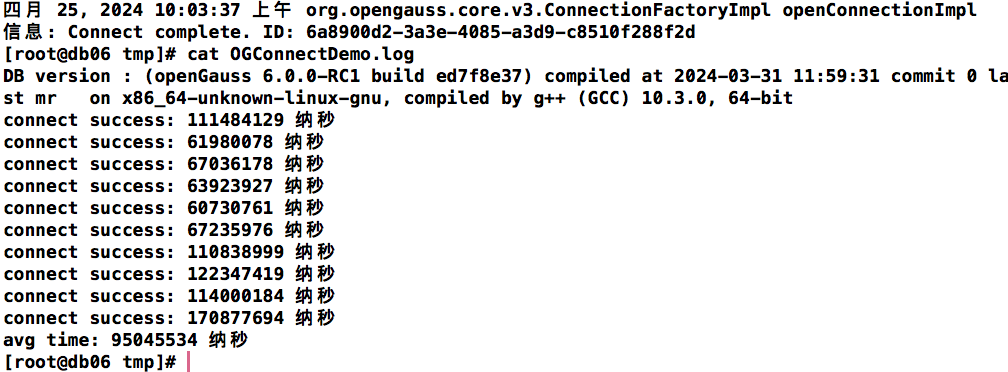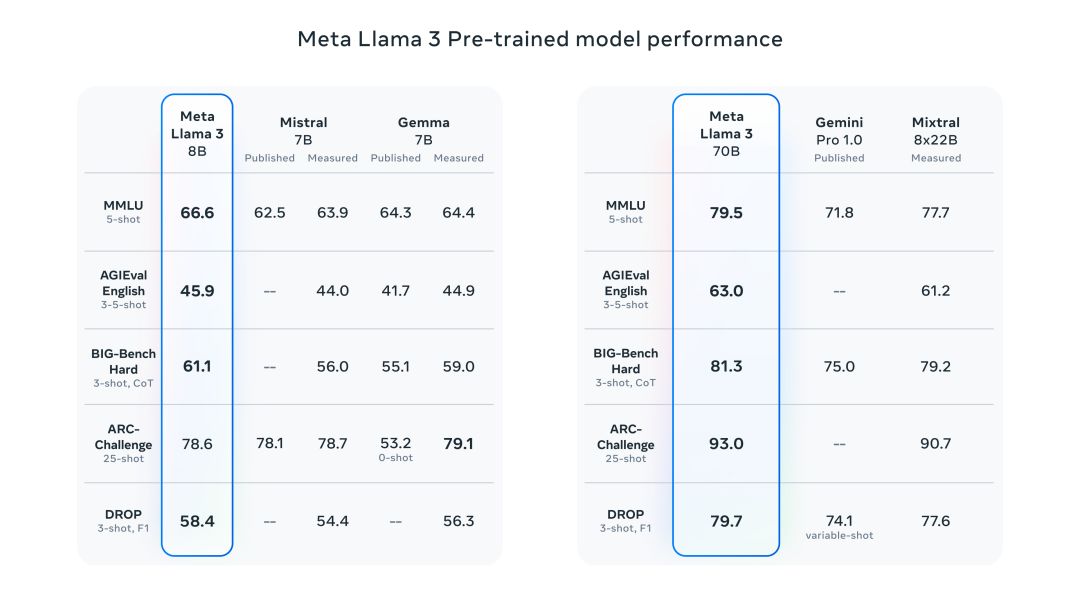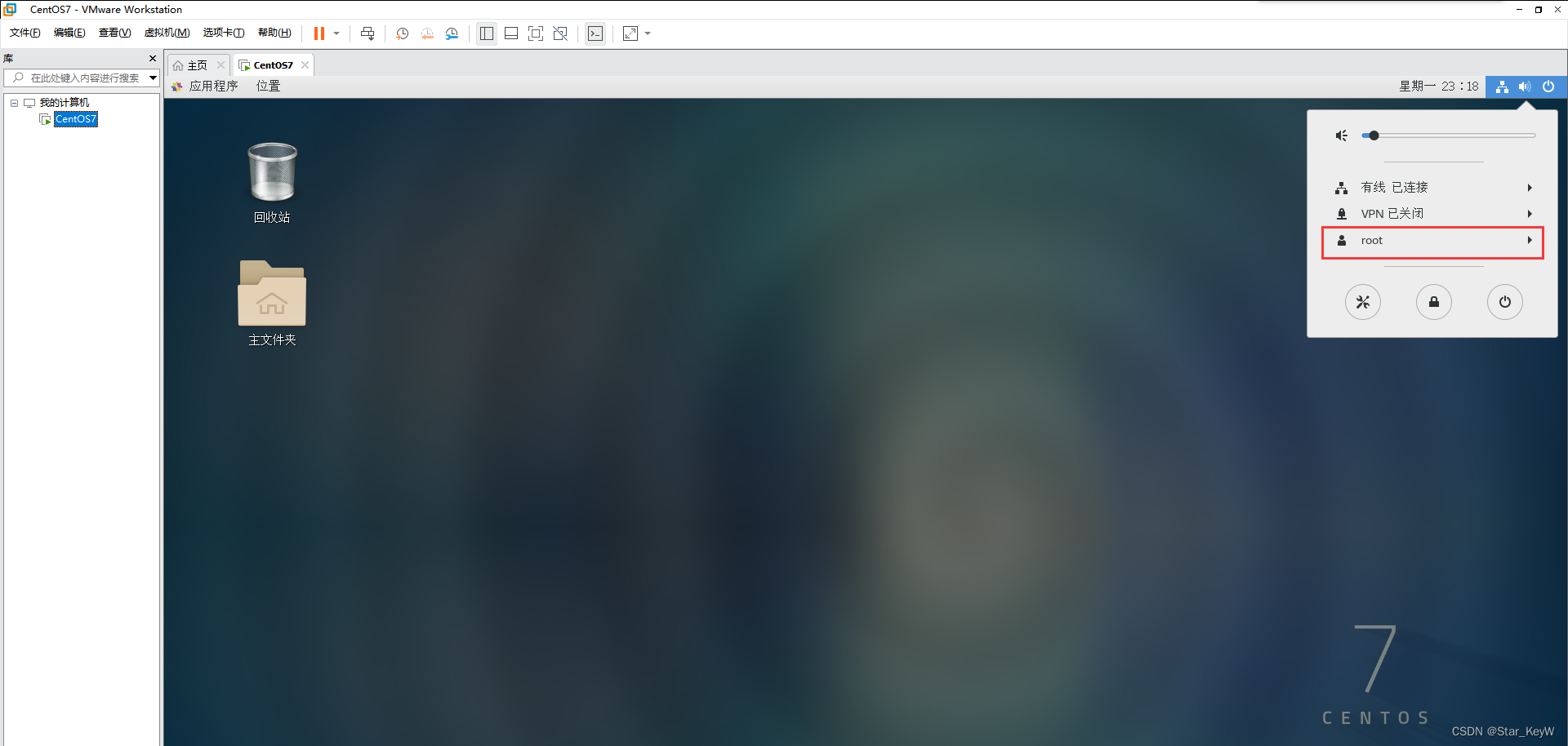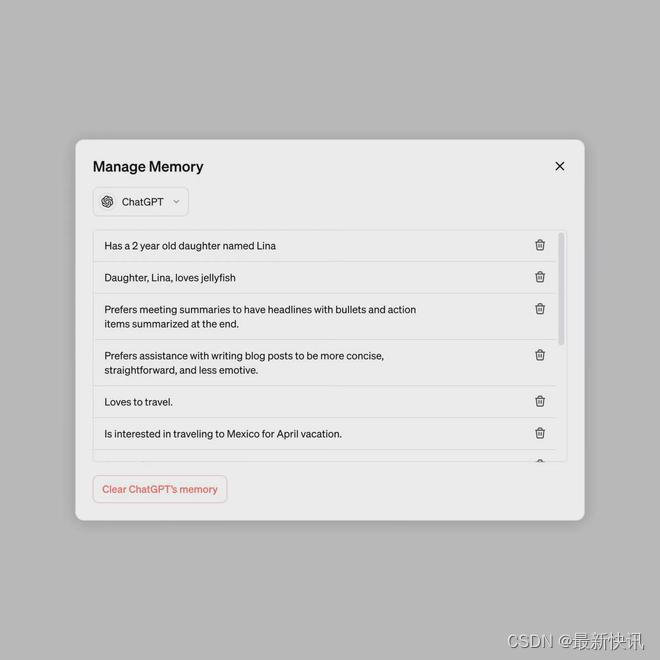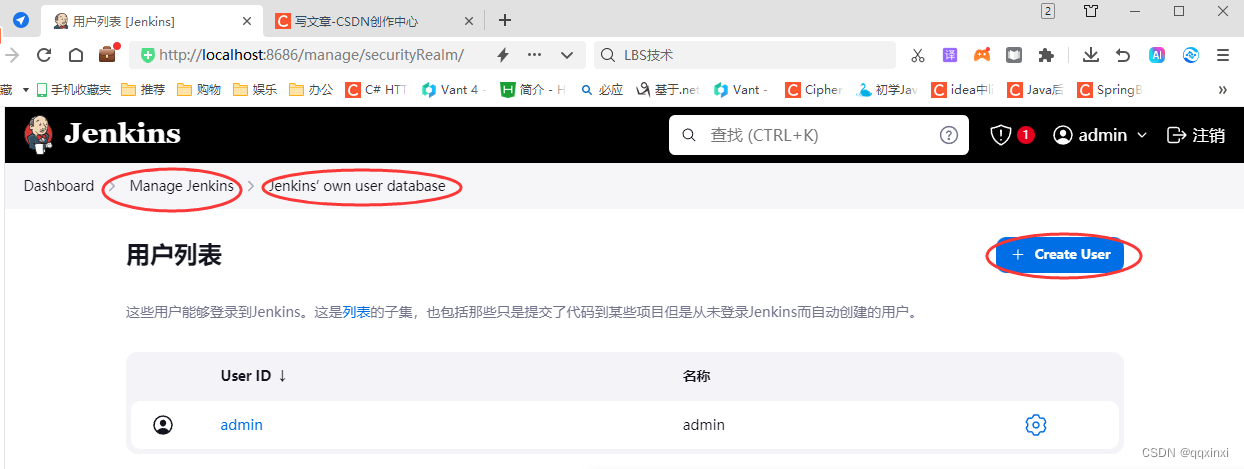DevExpress Reporting是.NET Framework下功能完善的报表平台,它附带了易于使用的Visual Studio报表设计器和丰富的报表控件集,包括数据透视表、图表,因此您可以构建无与伦比、信息清晰的报表。
获取DevExpress Reporting最新正式版下载(Q技术交流:532598169)
为什么选择Node.js和WebAssembly?
自定义DevExpress报表(在后端应用程序中)可能会给刚接触 .NET的前端Web开发人员带来独特的挑战,在本文中我们将向您展示.NET和WebAssembly集成是如何帮助解决这些挑战,并增强整体应用程序的安全性和性能的。
传统的报表开发/定制方法需要 .NET和相关语言的专业知识,但WebAssembly消除了这个困难。通过在WASM环境中运行.NET应用程序,开发人员无需深入了解.NET就可以将交互式报表集成到Node.js应用程序中。
这种集成的第二个好处与安全性有关,WebAssembly在隔离的环境中执行代码。因此开发人员可以完全控制磁盘、网络和其他关键资源,这种隔离的执行环境可以降低与未授权访问相关的风险。
Microsoft在最近的.NET更新中一直致力于 .NET 和WebAssembly的集成,在.NET 7中,Micrsooft引入了CLI模板(如wasmconsole和wasmbrowser),并允许开发人员创建在承载.NET运行时的沙盒WebAssembly环境中运行的控制台和web应用程序。
随着.NET 8的发布,应用程序代码在编译时直接转换为WebAssembly,这一变化带来了与性能相关的显著改进,其特点是延迟减少、用户界面响应更快。
如果您是一个刚接触.NET的前端Web开发人员,并且对这篇内容感兴趣,建议创建一个应用程序,允许创建DevExpress报表并将其导出为PDF文件。
开始前
- 安装 .NET 8 SDK。
- 安装最新的CLI模板:
>dotnet new install Microsoft.NET.Runtime.WebAssembly.Templates::8.0.3
- 安装wasm-tools工作负载:
>dotnet workload install wasm-tools
创建一个简单的Wasmconsole应用
运行以下命令创建一个示例wasm-export应用:
>dotnet new wasmconsole -o wasm-exporter
当示例项目准备好后,导航到项目文件夹:
>cd wasm-exporter
Program.cs文件包含以下代码:
using System;
using System.Runtime.InteropServices.JavaScript;Console.WriteLine("Hello, Console!");return 0;public partial class MyClass
{
[JSExport]
internal static string Greeting()
{
var text = $"Hello, World! Greetings from node version: {GetNodeVersion()}";
return text;
}[JSImport("node.process.version", "main.mjs")]
internal static partial string GetNodeVersion();
}如您所见,JavaScript导入Greeting .NET函数,而.NET本身导入一个函数,该函数显示当前安装的Node.js版本。
反过来,代码在main.mjs文件加载.NET运行时并将JavaScript函数导入WebAssembly:
import { dotnet } from './_framework/dotnet.js'const { setModuleImports, getAssemblyExports, getConfig } = await dotnet
.withDiagnosticTracing(false)
.create();setModuleImports('main.mjs', {
node: {
process: {
version: () => globalThis.process.version
}
}
});const config = getConfig();
const exports = await getAssemblyExports(config.mainAssemblyName);
const text = exports.MyClass.Greeting();
console.log(text);await dotnet.run();一旦您使用了dotnet build命令构建了这个应用程序,运行它的方式与您通常运行node.js应用程序的方式相同,来查看两个函数的执行结果:
>dotnet build
>node main.mjs
Hello, World! Greetings from node version: v18.12.1
Hello, Console!
通过指定配置设置创建DevExpress报表
对于未安装DevExpress的macOS/Linux或Windows操作系统,请执行以下操作:
- 创建一个nuget.config文件:
dotnet new nugetconfig
- 删除nuget.config文件中的“clear /”
- 更新add key="nuget" value="https://api.nuget.org/v3/index.json" ,并将nuget键替换为自定义提要名称,并将该值替换为从DevExpress NuGet Gallery页面获得的DevExpress NuGet Feed URL。
完成后,安装在WebAssembly应用程序中创建文档所需的NuGet包:
dotnet add package Newtonsoft.Json
dotnet add package DevExpress.Drawing.Skia --version 23.2.*-*
dotnet add package DevExpress.Reporting.Core --version 23.2.*-*
dotnet add package SkiaSharp.HarfBuzz --version 2.88.7
dotnet add package SkiaSharp.NativeAssets.WebAssembly --version 2.88.7
dotnet add package HarfBuzzSharp.NativeAssets.WebAssembly --version 2.8.2.4
dotnet add package SkiaSharp.Views.Blazor --version 2.88.7在项目配置文件(wasm- exporters .csproj)中添加一个本地SkiaSharp依赖项:
<ItemGroup>
<NativeFileReference Include="$(HarfBuzzSharpStaticLibraryPath)\2.0.23\*.a" />
</ItemGroup>指定生成的可执行文件和库的路径:
<wasmappdir>./result</wasmappdir>在这一点上,我们完成了准备工作,并准备开始编码。
我们的应用程序由两个部分组成:一个基于.NET服务器的应用程序编译成程序集,一个JavaScript客户端应用程序创建并配置.NET运行时环境,以便在WASM中运行该程序集。
.NET解决方案
在您喜欢的代码编辑器中打开文件夹,在Program.cs代码单元中实现以下类:ReportExporter、JsonSourceCustomizationService和SimplifiedUriJsonSource:
using System;
using System.Collections.Generic;
using System.ComponentModel.Design;
using System.IO;
using System.Reflection;
using System.Runtime.InteropServices.JavaScript;
using System.Threading;
using System.Threading.Tasks;
using DevExpress.Data;
using DevExpress.DataAccess.Json;
using DevExpress.XtraPrinting;
using DevExpress.XtraReports.UI;return 0;public partial class ReportExporter {
[JSExport]
internal static async Task ExportToPdfAsync(JSObject exportModel, JSObject result) {
using var report = new XtraReport();
((IServiceContainer)report).AddService(typeof(IJsonSourceCustomizationService), new JsonSourceCustomizationService());using var reportStream = new MemoryStream(exportModel.GetPropertyAsByteArray("reportXml"));
report.LoadLayoutFromXml(reportStream, true);PdfExportOptions pdfOptions = report.ExportOptions.Pdf;
if(exportModel.HasProperty("exportOptions")) {
SimplifiedFillExportOptions(pdfOptions, exportModel.GetPropertyAsJSObject("exportOptions"));
}using var resultStream = new MemoryStream();
await report.ExportToPdfAsync(resultStream, pdfOptions);
result.SetProperty("pdf", resultStream.ToArray());
resultStream.Close();
}static void SimplifiedFillExportOptions(object exportOptions, JSObject jsExportOptions) {
PropertyInfo[] propInfos = exportOptions.GetType().GetProperties(BindingFlags.Public | BindingFlags.Instance);
foreach(PropertyInfo pi in propInfos) {
if(!jsExportOptions.HasProperty(pi.Name))
continue;if(pi.PropertyType == typeof(bool)) {
pi.SetValue(exportOptions, jsExportOptions.GetPropertyAsBoolean(pi.Name));} else if(pi.PropertyType == typeof(string)) {
pi.SetValue(exportOptions, jsExportOptions.GetPropertyAsString(pi.Name));} else if(pi.PropertyType.IsEnum) {
string val = jsExportOptions.GetPropertyAsString(pi.Name);
if(Enum.IsDefined(pi.PropertyType, val)) {
pi.SetValue(exportOptions, Enum.Parse(pi.PropertyType, val));
}} else if(pi.PropertyType.IsClass) {
SimplifiedFillExportOptions(pi.GetValue(exportOptions), jsExportOptions.GetPropertyAsJSObject(pi.Name));
}
}
}
}
public class JsonSourceCustomizationService : IJsonSourceCustomizationService {
public JsonSourceBase CustomizeJsonSource(JsonDataSource jsonDataSource) {
return jsonDataSource.JsonSource is UriJsonSource uriJsonSource ? new SimplifiedUriJsonSource(uriJsonSource.Uri) : jsonDataSource.JsonSource;
}
}
public partial class SimplifiedUriJsonSource : UriJsonSource {
public SimplifiedUriJsonSource(Uri uri) : base(uri) { }
public override Task GetJsonStringAsync(IEnumerable sourceParameters, CancellationToken cancellationToken) {
return GetJsonData(Uri.ToString());
}
[JSImport("getJsonData", "main.mjs")]
internal static partial Task GetJsonData(string url);
}ReportExporter
该类实现ExportToPdfAsync方法并将其导出到JavaScript模块,该方法创建一个XtraReport实例,将JsonSourceCustomizationService自定义服务添加到报表对象模型,并将可选的导出选项从javascript对象映射到本地.NET对象,使用XtraReport.ExportToPdfAsync方法将报表导出为PDF。
JsonSourceCustomizationService
这个服务取代了JsonDataSource.JsonSource值,使用满足Blazor限制的自定义对象。这是因为WebAssembly不允许HTTP请求,而报表模型可能会引用带有URI的JSON源。
SimplifiedUriJsonSource
该类是UriJsonSource类的后代,并将HTTP请求重定向到应用程序的javascript段。
JavaScript实现
main.mjs文件是应用程序的核心JS段,将其内容替换为以下代码:
// Import necessary modules.
import { dotnet } from '._framework/dotnet.js';
import fs from 'fs';
import { get as httpGet } from 'http';
import { get as httpsGet } from 'https';
import url from 'url'// Configure .NET runtime for WASM execution.
const { setModuleImports, getAssemblyExports, getConfig } = await dotnet
.withDiagnosticTracing(false)
.create();
setModuleImports('main.mjs', { getJsonData });// Retrieve the exported methods from the WASM part.
const config = getConfig();
const exports = await getAssemblyExports(config.mainAssemblyName);// Prepare the report model and related options.
const repx = fs.readFileSync('../reports/report1.repx');
const model = {
reportXml: repx,
exportOptions: {
DocumentOptions: {
Application: "WASM",
Subject: "wasm integration"
},
PdfUACompatibility: "PdfUA1"
}
}// Export the report to PDF.
const result = {};
await exports.ReportExporter.ExportToPdfAsync(model, result);
const buffer = Buffer.from(result.pdf);
fs.writeFileSync('result.pdf', buffer);// Define a method to fetch JSON data from a given URL.
function getJsonData(jsonUrl) {
return new Promise((resolve) => {
const fetchMethod = url.parse(jsonUrl).protocol === 'https:' ? httpsGet : httpGet;
fetchMethod(jsonUrl, res => {
let data = '';
res.on('data', chunk => data += chunk);
res.on('end', () => resolve(data));
}).on('error', err => resolve(''));
});
}// Initiate the .NET runtime.
await dotnet.run();该文件中的代码:
- 在WASM中配置 .NET 运行时。
- 导入getJsonData()函数来从URL检索JSON文件。
- 调用并执行ExportToPdfAsync方法来生成PDF文档。
- 使用本地Node.js函数保存生成的PDF文件。
查看结果
要运行应用程序,首先构建.NET应用程序,导航到result文件夹,然后运行JavaScript应用程序:
>dotnet build
>cd result
>node main.mjs
应用程序在结果目录中创建一个新的result.pdf文件。
使用DevExpress Web文档查看器和报表设计器
按照readme文件中列出的步骤,运行后端和客户端应用程序,并将浏览器指向客户端应用程序中指定的URL。结果将显示如下:
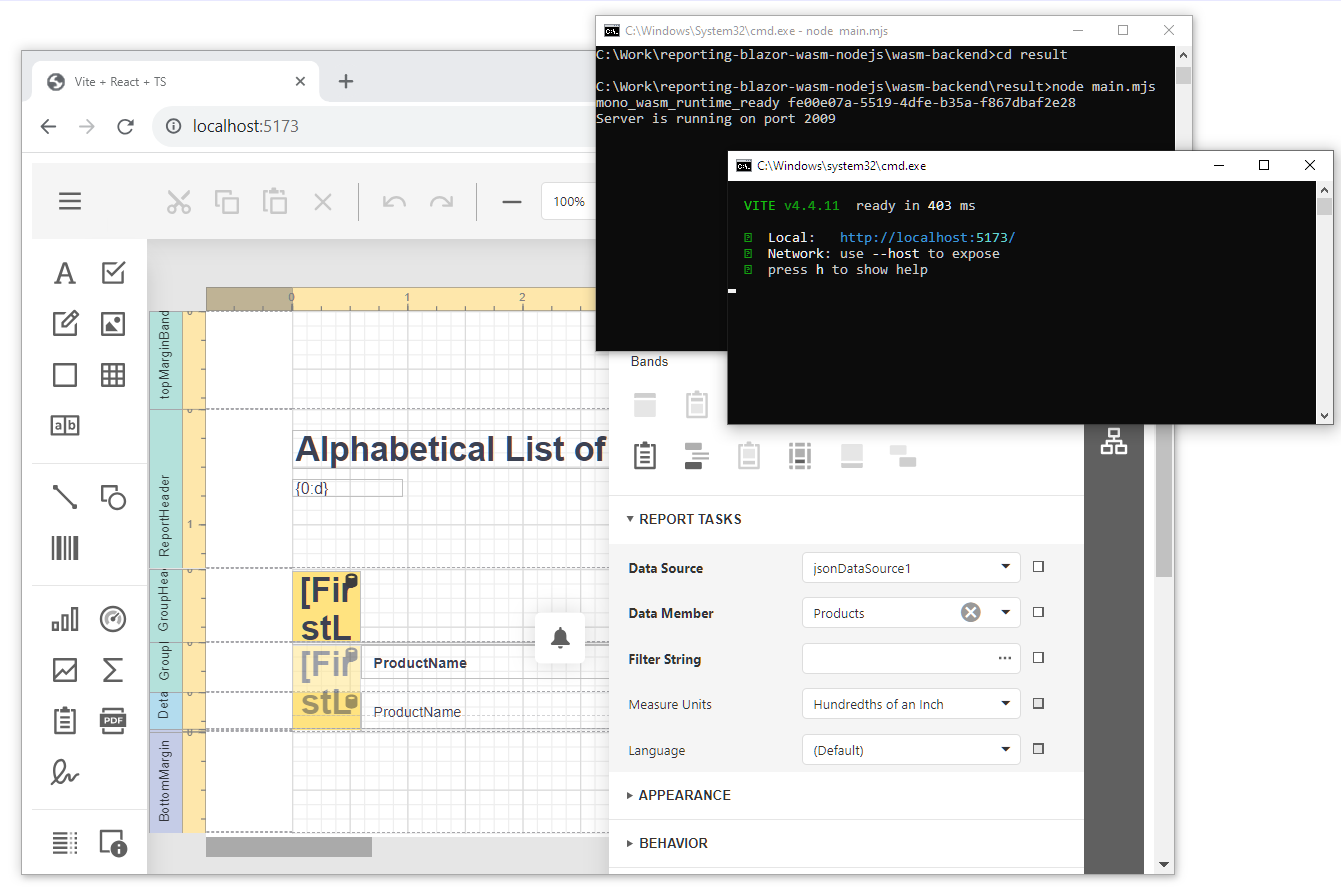
更多DevExpress线上公开课、中文教程资讯请上中文网获取