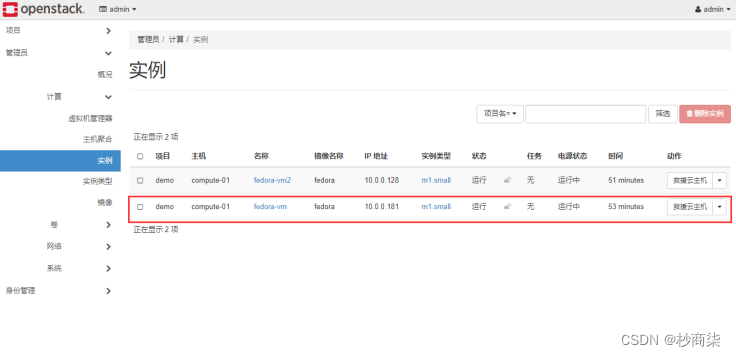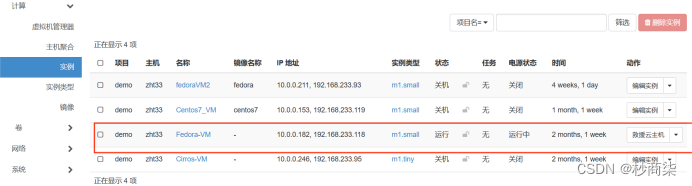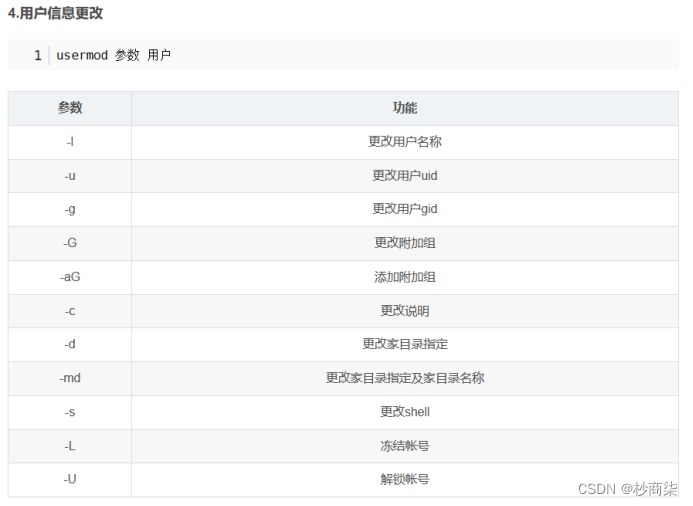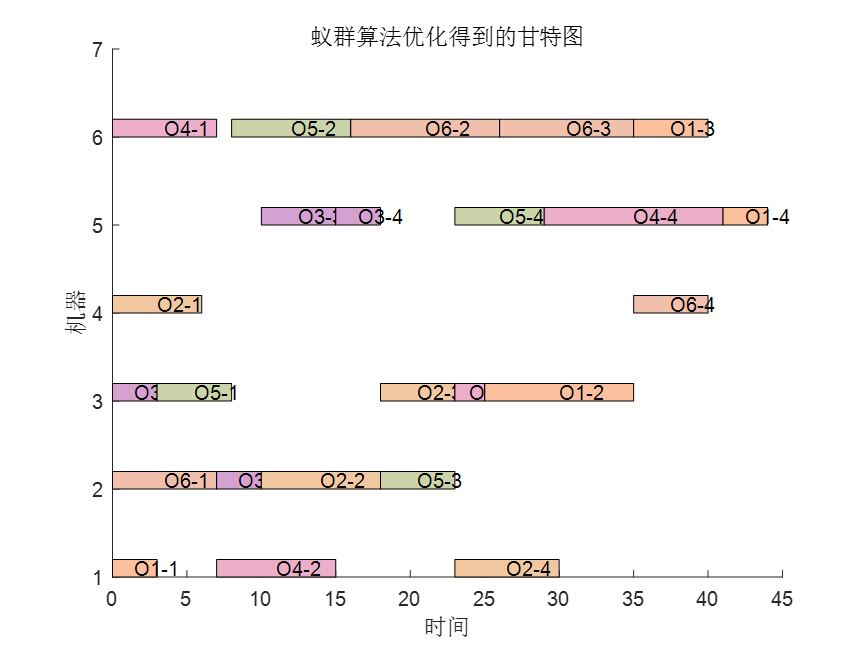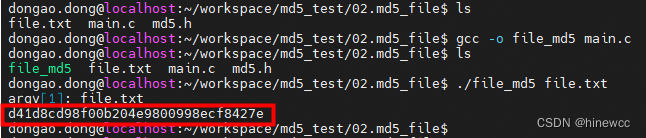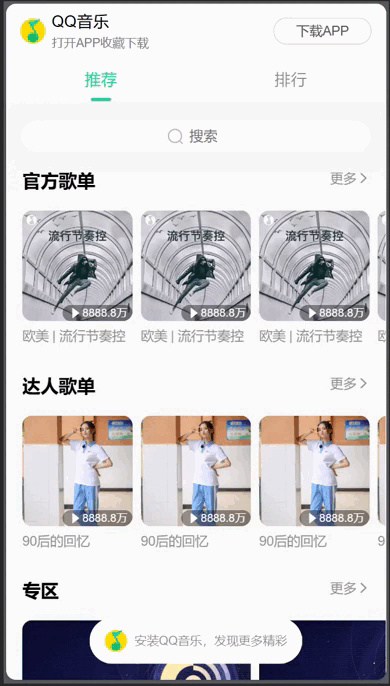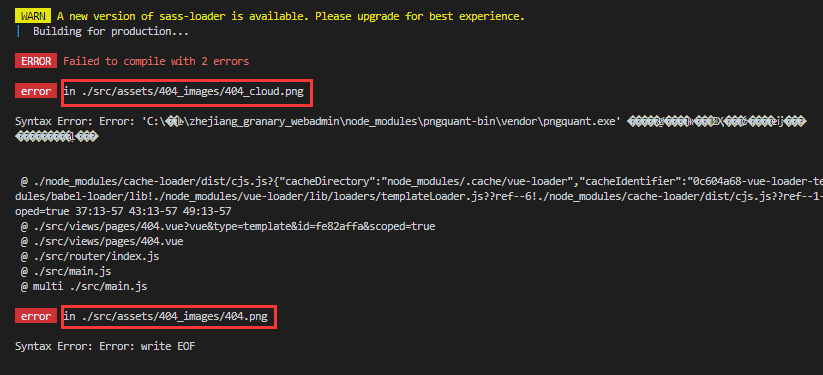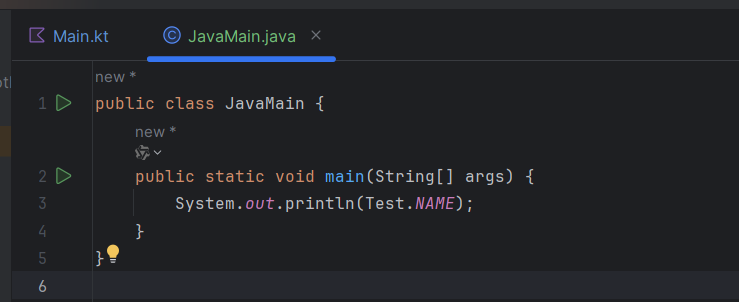项目实训一
本实训任务对实验环境要求较高,而且过程比较复杂,涉及的步骤非常多,有一定难度,可根据需要选做。可以考虑改为直接观看相关的微课视频
【实训题目】
增加一个计算节点并进行实例冷迁移
【实训目的】
熟悉增加一个计算节点的步骤。
熟悉实例冷迁移的操作方法。
【实训准备】
(1)复习使用Packstack安装器增加节点的基本方法。
(2)另外准备一台操作系统为CentOS 7的主机作为计算节点。
【实训内容】
(1)在实验1的基础上克隆一台虚拟机,将IP地址改为其他地址,确保跟openstack主机IP地址不一样。然后重启网卡。此为第2个节点虚拟机
cd /etc/sysconfig/network-scripts
修改IP地址:IPADDR=192.168.128.29(自己的IP段)
节点1:192.168.128.128
节点2:192.168.128.28
重启网卡
systemctl restart network
(2)修改主机名
建议第1个节点名为:node-a 第2个节点名为:node-b
vi /etc/hostname
修改之后退出重启虚拟机,在命令行前面就显示了
init 6
(3)如果需要修改原来的openstack主机名,则按照如下步骤实现,建议直接在原来的主机名基础上做,不用修改主机名
在单节点的RDO一体化OpenStack云平台的基础上使用Packstack安装器再增加计算节点,构建双节点的实验平台时,如果在部署RDO一体化OpenStack云平台时,/etc/hosts配置文件中保留了以下默认配置:
127.0.0.1 localhost localhost.localdomain localhost4 localhost4.localdomain4
::1 localhost localhost.localdomain localhost6 localhost6.localdomain6那么,该节点的计算主机名会显示为localhost,这种情形在增加计算节点之前,为便于区分不同节点,最好将localhost改为明确的节点主机名(如node-a),只是操作有些复杂,下面给出操作步骤供参考(这可以作为修改计算节点名的通用方法)。
(3.1)停止相关的计算服务
systemctl stop libvirtd.service openstack-nova-compute.service openstack-nova-scheduler.service openstack-nova-conductor.service openstack-nova-novncproxy.service(3.2)修改/etc/nova/nova.conf配置文件,将其中的host改为指定的节点主机名,将
#host=<current_hostname>
host=localhost
改为:
#host=<current_hostname>
host=node-a
(3.3)修改底层的数据库
[root@node-a ~]# mysql -u rootEnter password: #密码可以从Packstack安装自动产生的应答文件中查找。Welcome to the MariaDB monitor. Commands end with ; or \g.Your MariaDB connection id is 3402Server version: 10.3.20-MariaDB MariaDB ServerCopyright (c) 2000, 2018, Oracle, MariaDB Corporation Ab and others.Type 'help;' or '\h' for help. Type '\c' to clear the current input statement.MariaDB [(none)]> use nova; #指定当前数据库Reading table information for completion of table and column namesYou can turn off this feature to get a quicker startup with -ADatabase changed#更改计算节点名MariaDB [nova]> update compute_nodes set host='node-a' where host='localhost'; Query OK, 1 row affected (0.001 sec)Rows matched: 1 Changed: 1 Warnings: 0#更改现有虚拟机实例的计算节点名MariaDB [nova]> update instances set host='node-a' where host='localhost';Query OK, 12 rows affected (0.005 sec)Rows matched: 12 Changed: 12 Warnings: 0#更改现有虚拟机实例的启动的计算节点名MariaDB [nova]> update instances set launched_on='node-a' where launched_on='localhost'; Query OK, 14 rows affected (0.002 sec)Rows matched: 14 Changed: 14 Warnings: 0#更改计算服务的节点主机名MariaDB [nova]> update services set host='node-a' where host='localhost';Query OK, 5 rows affected (0.001 sec)Rows matched: 5 Changed: 5 Warnings: 0MariaDB [(none)]> use nova_api; #指定当前数据库Reading table information for completion of table and column namesYou can turn off this feature to get a quicker startup with -A#更改主机映射的节点主机名MariaDB [nova_api]> update host_mappings set host='node-a' where host='localhost';MariaDB [nova]> flush privileges;Query OK, 0 rows affected (0.001 sec)MariaDB [nova]> quit;Bye(3.4)启动相关的计算服务
systemctl start libvirtd.service openstack-nova-compute.service openstack-nova-scheduler.service openstack-nova-conductor.service openstack-nova-novncproxy.service
(4)修改/etc/hosts配置文件
(节点1、节点2都要改)
vi /etc/hosts
将节点1的文件改为:
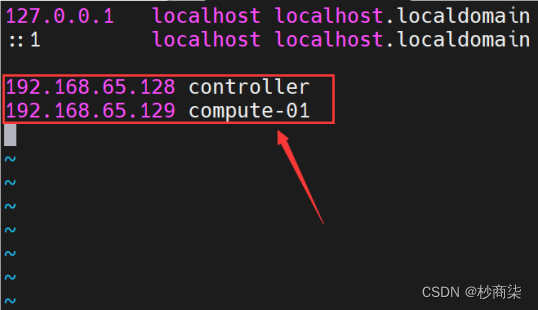
节点2的文件改为
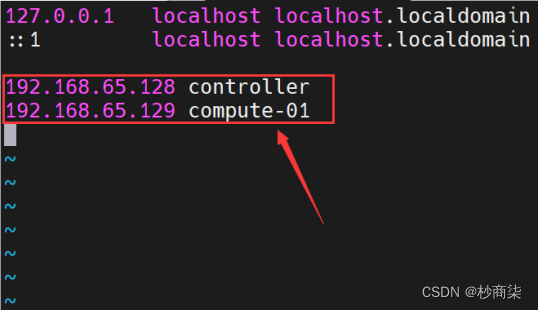
节点1:

节点2:

(5)在节点2,安装必要的软件
yum -y install centos-release-openstack-train
yum makecache
yum -y install openstack-packstack



(6)在节点1,编辑应答文件
将root文件夹下生成的应答文件复制一份:packstack-answers-addnode.txt
cp packstack-answers-20230922-094512.txt packstack-answers-addnode.txt
vi packstack-answers-addnode.txt
CONFIG_COMPUTE_HOSTS=192.168.233.128,192.168.233.28
CONFIG_PROVISION_DEMO_FLOATRANGE=192.168.233.0/24
CONFIG_KEYSTONE_ADMIN_PW=123456
CONFIG_KEYSTONE_DEMO_PW=123456




(7)在节点1执行,使用修改过的应答文件运行Packstack安装器
packstack --answer-file=packstack-answers-addnode.txt
…
Installing:
Clean Up [ DONE ]
Discovering ip protocol version [ DONE ]
root@192.168.199.32's password: #提供第2个节点root账户密码
Setting up ssh keys [ DONE ]
Preparing servers [ DONE ]
…
Copying Puppet modules and manifests [ DONE ]
Applying 192.168.199.31_controller.pp
192.168.199.31_controller.pp: [ DONE ]
Applying 192.168.199.31_network.pp
192.168.199.31_network.pp: [ DONE ]
Applying 192.168.199.31_compute.pp
Applying 192.168.199.32_compute.pp #应用第2个计算节点
192.168.199.31_compute.pp: [ DONE ]
192.168.199.32_compute.pp: [ DONE ]
Applying Puppet manifests [ DONE ]
Finalizing [ DONE ](7.1)//在节点2处理错误,在节点1继续执行安装命令
------------------------------------------------------------------------------------------------------------------
//错误1:leatherman_curl.so.1.3.0: cannot open shared object file
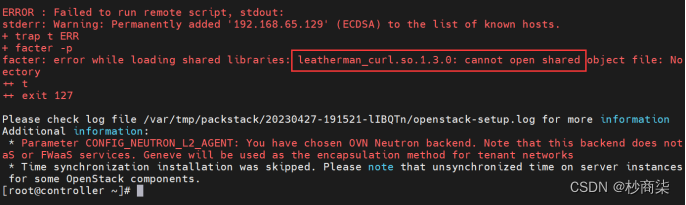
//处理:# yum downgrade -y leatherman
出现节点一错误:
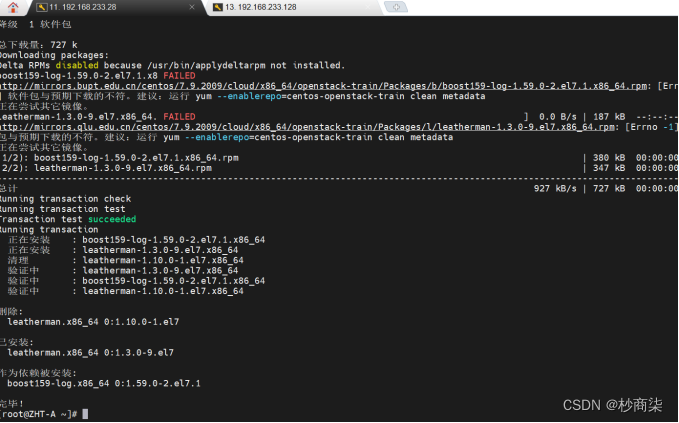
------------------------------------------------------------------------------------------------------------------
//错误2:Error: Package: python2-qpid-proton-0.26.0-2.el7.x86_64 (centos-openstack-train)
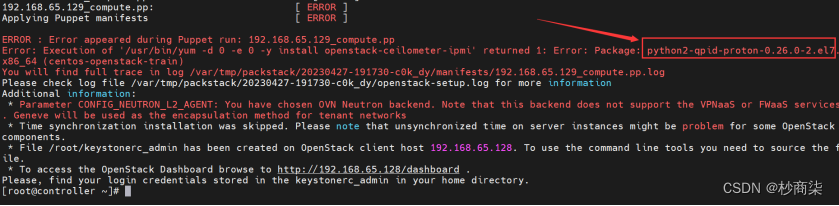
//处理:# yum install -y python2-qpid-proton-0.26.0-2.el7.x86_64
------------------------------------------------------------------------------------------------------------------
//安装成功截图
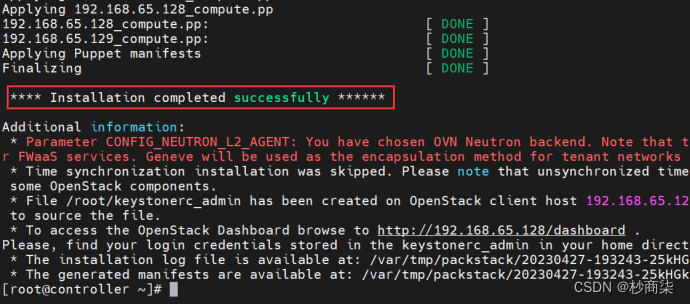
//错误3:Could not set 'present' on ensure: undefined method `split' for nil:NilClass

(8)验证双节点部署
虚拟机管理器列表
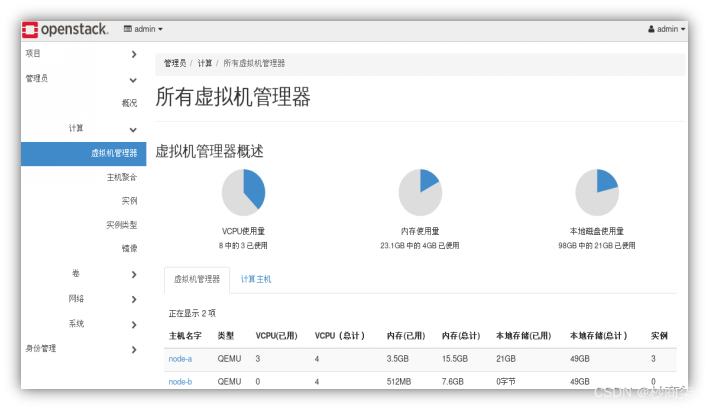
计算主机列表
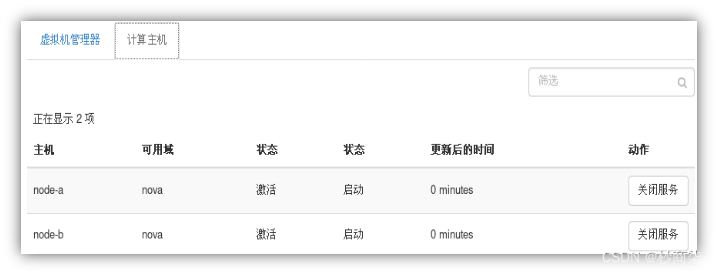
计算服务列表
网络代理列表
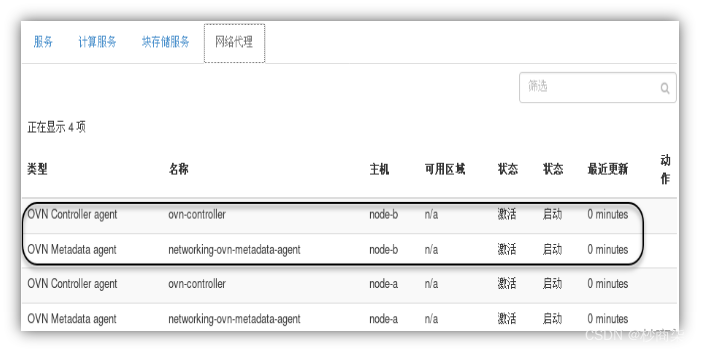 新创建测试用的虚拟机实例
新创建测试用的虚拟机实例

新创建的虚拟机实例在node-b主机上运行
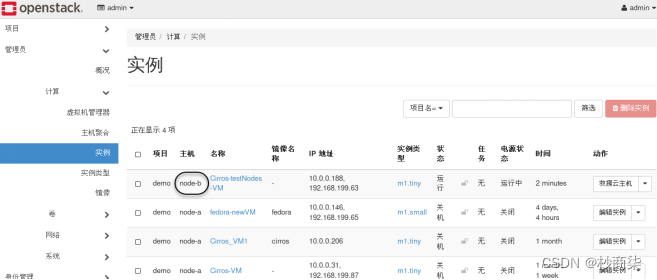
任务3 迁移虚拟机实例
------------------------------------------------------------------------------------------------------------------
1)在计算节点之间配置SSH无密码访问
------------------------------------------------------------------------------------------------------------------
//配置ssh无密码访问(第4步,两个节点都要执行)
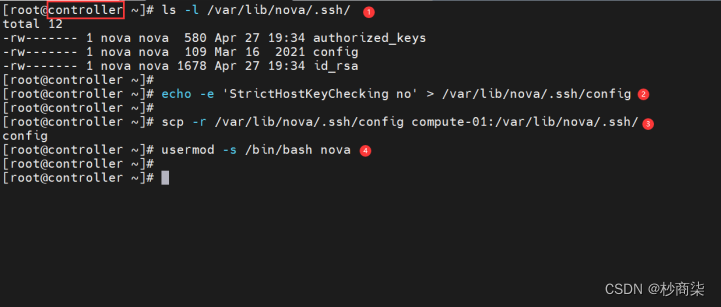
ls -l /var/lib/nova/.ssh
echo -e 'strictHostKeyChecking no' > /var/lib/nova/.ssh/config
节点1:
scp -r /var/lib/nova/.ssh/config ZHT-A:/var/lib/nova/.ssh/config
节点2:
scp -r /var/lib/nova/.ssh/config zht33:/var/lib/nova/.ssh/config
usermod -s /bin/bash nova
节点1:
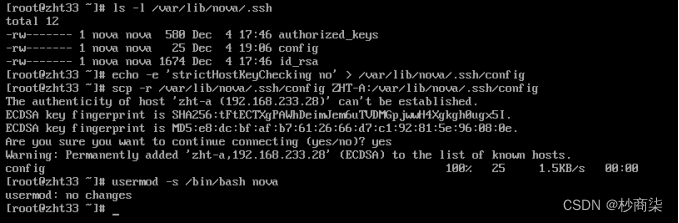
节点2:
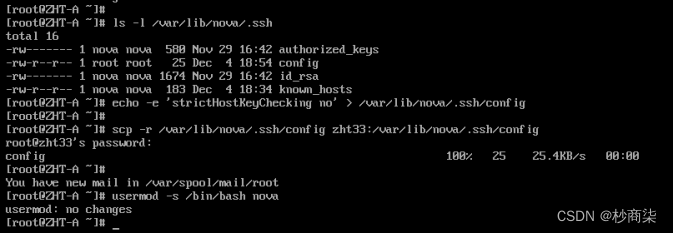
//测试
su - nova
ssh zht33
ssh ZHT-A
exit

//在两个节点都要重启nova服务
# systemctl restart libvirtd openstack-nova-compute
节点1:
节点2:
![]()
2)执行实例的冷迁移操作(Web界面操作)
------------------------------------------------------------------------------------------------------------------
//admin用户——管理员——计算——实例——迁移实例