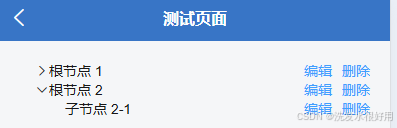使用Pipline发布Web项目
文章目录
- 使用Pipline发布Web项目
- 资源列表
- 基础环境
- 一、准备Gitlab
- 1.1、部署Gitlab
- 1.2、创建demo项目
- 1.3、提交代码
- 二、准备Jenkins
- 三、准备Apache
- 四、Jenkins的配置
- 4.1、Jenkins配置SSH主机
- 4.2、Jenkins配置gitlab的密码
- 4.3、Jenkins创建demo项目
- 4.4、配置流水线
- 4.5、访问测试
- 4.6、将Pipeline放在gitlab仓库
- 4.7、重新配置Jenkins的流水线项目
- 4.8、构建项目
资源列表
| 操作系统 | 主机名 | 配置 | IP |
|---|---|---|---|
| CentOS 7.9 | jenkins | 2C4G | 192.168.93.101 |
| CentOS 7.9 | gitlab | 2C4G | 192.168.93.102 |
| CentOS 7.9 | apache | 2C4G | 192.168.93.103 |
基础环境
- 关闭防火墙
systemctl stop firewalld
systemctl disable firewalld
- 关闭内核安全机制
setenforce 0
sed -i "s/^SELINUX=.*/SELINUX=disabled/g" /etc/selinux/config
- 修改主机名
hostnamectl set-hostname jenkins
hostnamectl set-hostname gitlab
hostnamectl set-hostname apache
一、准备Gitlab
1.1、部署Gitlab
- 这里省略步骤
1.2、创建demo项目



1.3、提交代码
- 本次就在jenkins主机上进行测试了
# 下载Git命令
[root@jenkins ~]# yum -y install git# 解压源代码
[root@jenkins ~]# tar -zxvf BlueLight.git.tar.gz# 拉取代码仓库
[root@jenkins ~]# git clone http://192.168.93.102/root/demo.git# 复制源代码到仓代码库
[root@jenkins ~]# mv -f BlueLight/* demo/# 往main分支进行第一次推送
[root@jenkins ~]# cd demo/
[root@jenkins demo]# git config --global user.email "you@example.com"
[root@jenkins demo]# git config --global user.name "Your Name"
[root@jenkins demo]# git add .
[root@jenkins demo]# git commit -m "first commit"
[root@jenkins demo]# git push -u origin main
二、准备Jenkins
- 这里省略
三、准备Apache
[root@apache ~]# yum -y install httpd
[root@apache ~]# systemctl start httpd四、Jenkins的配置
4.1、Jenkins配置SSH主机
- 点击“系统管理(System)”——>“系统配置”——>最下边“SSH Server下的新增”


4.2、Jenkins配置gitlab的密码
- 点击“系统管理(System)——>“凭据管理(Credentials)”——>“全局”——>“Add Credentials”


4.3、Jenkins创建demo项目

4.4、配置流水线
- 可以使用流水线语法,生产Pipeline的代码然后粘贴过来


- 把生成的Pipeline命令替换进去,stage给本阶段起名叫拉取代码

- 在生成一个流水线语法,


# 构建代码如下,需要进行修改
pipeline {agent anystages {stage('拉取代码') {steps {git branch: 'main', credentialsId: '5592dcbd-ca4d-4d75-8793-5f834c11014b', url: 'http://192.168.93.102/root/demo.git'} } stage('部署网站') {steps {sshPublisher(publishers: [sshPublisherDesc(configName: 'web', transfers: [sshTransfer(cleanRemote: false, excludes: '', execCommand: 'chmod -R 755 /var/www/html', execTimeout: 120000, flatten: false, makeEmptyDirs: false, noDefaultExcludes: false, patternSeparator: '[, ]+', remoteDirectory: '', remoteDirectorySDF: false, removePrefix: '', sourceFiles: '**/*')], usePromotionTimestamp: false, useWorkspaceInPromotion: false, verbose: false)])}}}
}


4.5、访问测试
- 访问地址:http://192.168.93.103/bl-first-index.html

4.6、将Pipeline放在gitlab仓库
-
创建一个文件“Jenkins”,将刚才的pipline代码填写到此文件
-
注意:Jenkins首字母要大写(J)



4.7、重新配置Jenkins的流水线项目
- 在定义中选择“Pipline script from SCM”,SCM使用“Git”,填写号仓库URL,然后保存
- 备注:SCM叫做源代码控制

4.8、构建项目